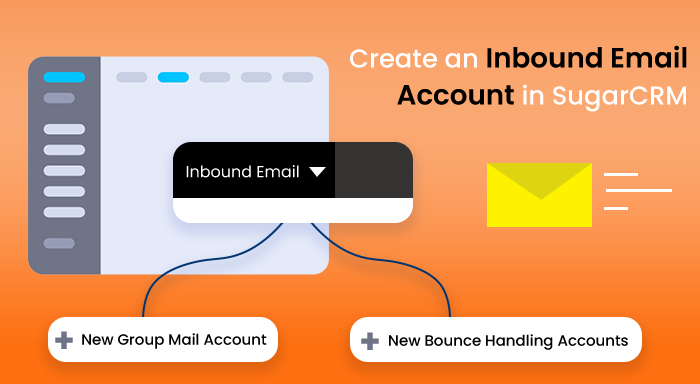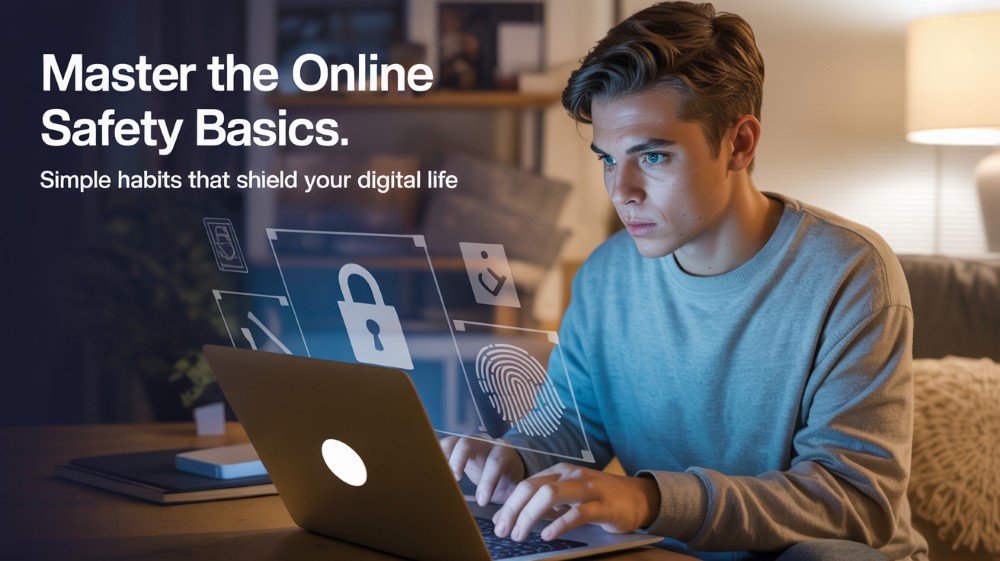In SugarCRM, inbound emails are used for storing the external email addresses into the SugarCRM. Generally, there are two ways through which you can create inbound emails in SugarCRM i.e. Group Email Accounts and Bounce Email Accounts. In this article, we are going to demonstrate how to create inbound email accounts using both methods.
While enabling this feature in your software there is one thing that you need to keep in mind, that is different versions of SugarCRM possess different features. For example, features of the Inbound emails that you found in Sugar 9 could be missing from Sugar 10.0. Now, you have understood most of the important things, let’s delve into the blog without further ado.
Access Inbound Email Tab in SugarCRM
The procedure of accessing the inbound email tab is quite straightforward. When you go to the SugarCRM Admin page, you easily find the inbound email tab at the top navigation bar. This option is present by default in every Sugar version and variant.
Now, to see the action menus, you need to click on the inverted triangle icon by the side of the Inbound Email option. There are a total of four options available in the action menu. Below, we have elaborated on all of them.
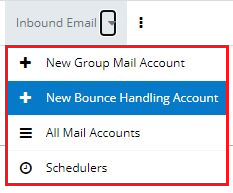
- New Group Mail Account: By clicking on this option, the edit view layout will open and you will be able to create a new Group mail account.
- New Bounce Mail Account: By clicking on this option, the edit view layout will open and you will be able to create a new Bounce mail account.
- All Mail Accounts: Here you can see all kinds of inbound email accounts in the list view.
- Schedulers: SugarCRM uses schedulers to execute predefined operations asynchronously (Non-simultaneously), but on a periodic time. From here, you can search and see the schedulers in the list view.
On a related note, if you want to know how to create outbound email accounts in SugarCRM then you should check out our guided blog.
How to Create Inbound Email Accounts in SugarCRM?
As we mentioned in the earlier section, there are two methods of creating inbound email accounts in SugarCRM. Below, we have explained both ways in detail, so you can create these email accounts from scratch in your own CRM without much hassle.
Create a New Group Mail Account
This is the first option that you will find in the Inbound Email module tab. From here, you can easily and quickly create a new group mail account. You can use the group email accounts to import the unread emails from the mail server to SugarCRM.
Follow the steps mentioned below meticulously to make sure everything works fine.
- Go to the Admin section and then select the Inbound Email option. This will lead you to the inbound email module.
- Then, click on the inverted triangle icon next to the inbound email and then select the New Group Email Account option.
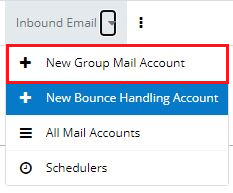
- After selecting this, an edit view pop-up will appear on the screen. You need to fill the relevant information into the appropriate fields.
Instead of a password, you can use the App password. In this way, you won't need to disable 2-Step Verification and compromise the account security. Follow this App Password Video Tutorial to learn how to generate one within a minute.
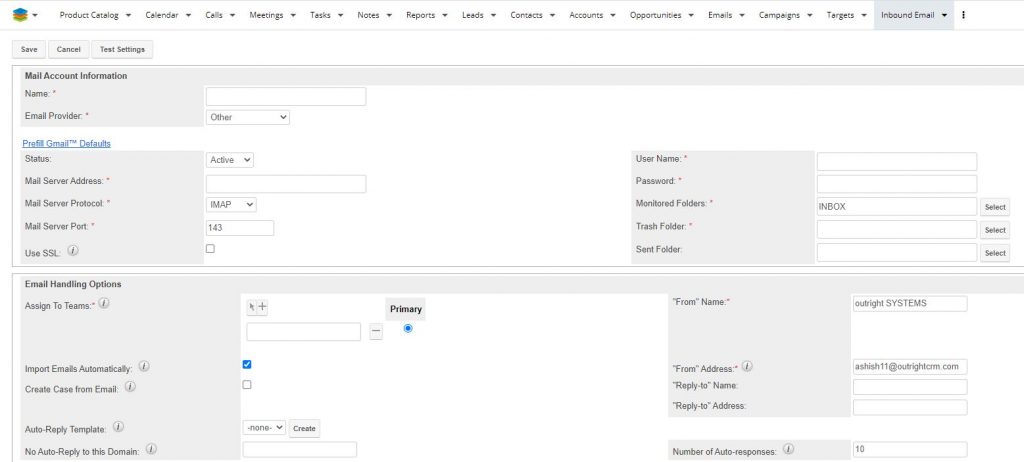
- Please note, if you use Gmail as your mail account then you can click on the Prefill Gmail™ Defaults option. This will automatically occupy the Gmail-related fields.
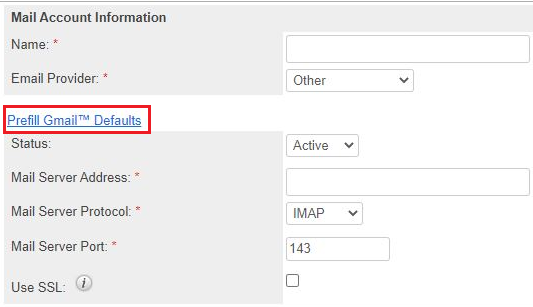
- Once you finish entering all the required information, first of all, click on the Test Settings button (Optional). This will make sure every field is correctly filled. Then, click on the Save button.
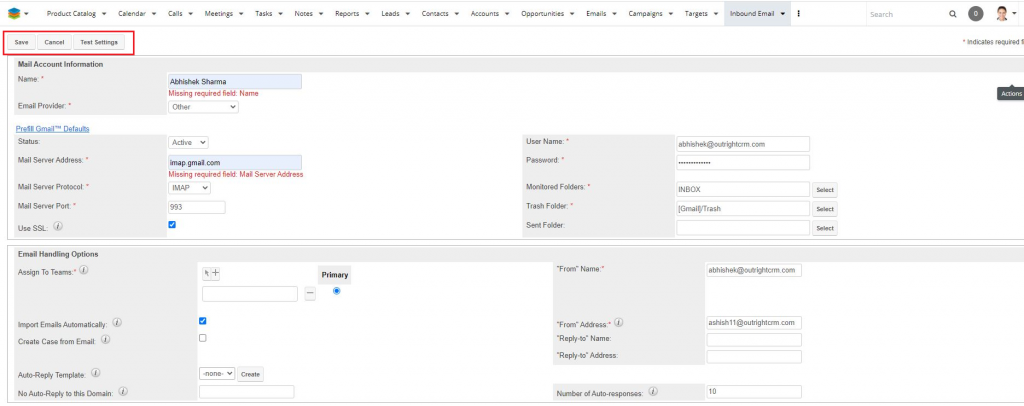
Create a Bounce Handling Account
The main objective of creating a bounce handling mail account is to store the email of campaigns that are returned back or bounced back to the server. The reason for this could be incorrect email addresses or server issues at the receiving end. You can create an email account in SugarCRM for storing bounced emails by following the below steps.
- Go to the Admin section and then select the Inbound Email option. This will lead you to the inbound email module.
- Then, click on the inverted triangle icon next to the inbound email and then select the New Bounce Handling Account option.
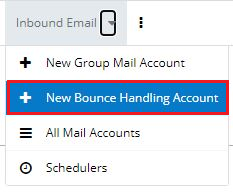
- After selecting this, an edit view pop-up will appear on the screen. You need to fill the relevant information into the appropriate fields.
- Please note, if you use Gmail as your mail account then you can click on the Prefill Gmail™ Defaults option. This will automatically occupy the Gmail-related fields.
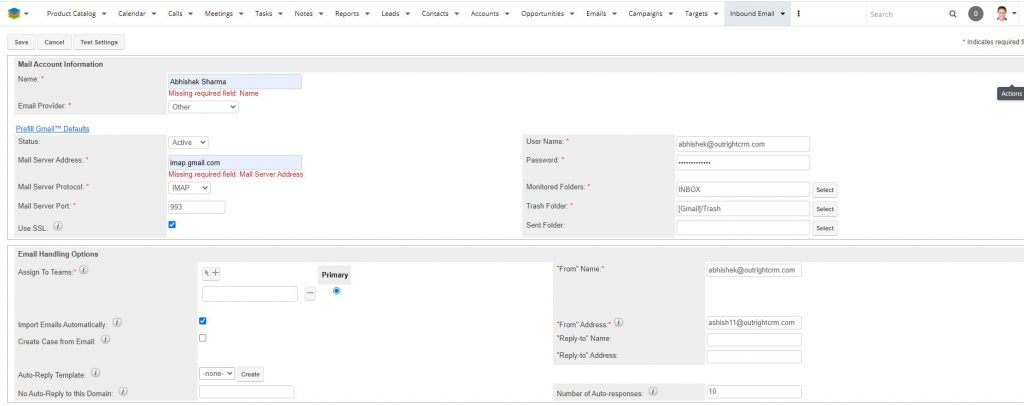
- Once you finish entering all the required information, first of all, click on the Test Settings button (Optional). This will make sure every field is correctly filled. Then, click on the Save button.
Alternatively: There is another option for recording the bounced emails. Go to the Campaign Module and set a bounce handling email account from there.
Create By Duplicating the Existing Inbound Email Account
If currently, you have an inbound account in the SugarCRM, then you can use it to create either a new group mail account or bounce handling account. This option can prove to be very helpful when both the new account and the existing account have the same information.
- Click on the Inbound Email Module and after that, click on the account you want to create a copy of.
- Next, you will be redirected to the detail view.
- Here, click on the Copy button.
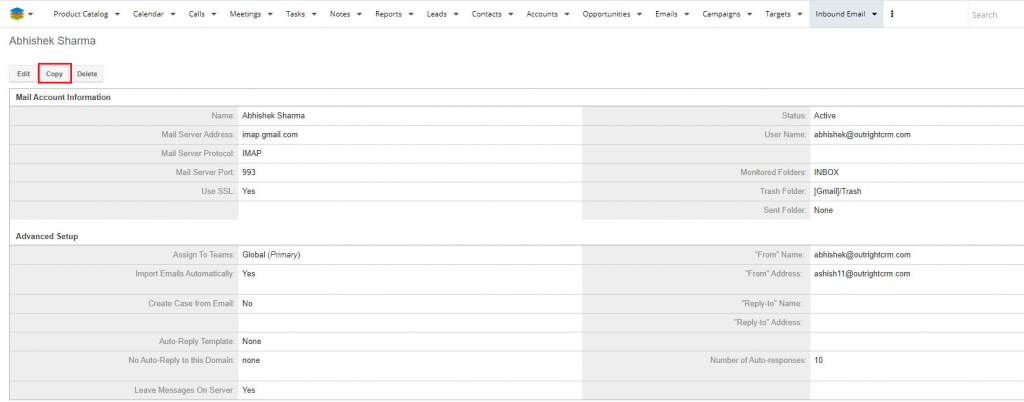
- In the edit view, most of the fields will be prefilled as per the existing inbound account. If you want then you can modify the fields based on your needs.
- As soon as you are finished, click on the Save button. That’s it, your new account is ready to use.
Final Words
We hope now you have understood the entire process of setting up inbound email accounts in SugarCRM. We have demonstrated various scenarios like creating new group mail accounts, bounce handling accounts, and duplicating existing accounts. Inbound emails are a great way to keep email conversations under one hood in CRM software.