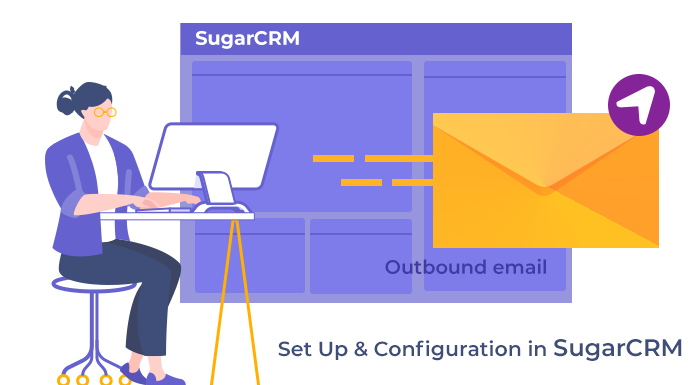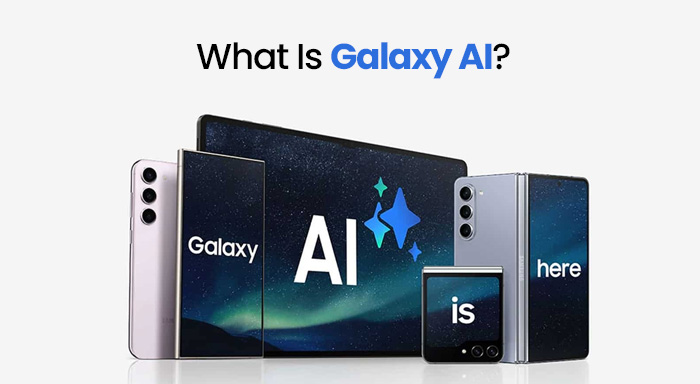In this article, we will be showing you how to create and configure outbound email accounts in SugarCRM. In addition to this, we have also mentioned all types of outgoing email accounts available in SugarCRM. Different types of email accounts have different purposes so it is important to understand the application of every outgoing email account. Without delaying anymore, let’s see how it’s done.
Also, if you want to learn how to create inbound email accounts in SugarCRM then you can check out our other blog. We have demonstrated how to set up and configure inbound email accounts step-by-step procedure.
Types of Outbound Email Accounts in SugarCRM
In SugarCRM, you will get three types of outgoing email accounts. All of them are mentioned and described below. Every account has different functionalities and set up by different types of users.
- System Email Accounts
Only the admin can set up the system email accounts in SugarCRM by going to the System Email Settings. The sole purpose of these accounts is to run the campaign and send email notifications. For example, if you somehow forget the password then you’ll get a password reset email from a system email account. A few other examples are workflow alerts and notifications on assigning records.
- Default User Email Accounts
As you must have guessed from the name, these are the default email accounts automatically created by SugarCRM for every user within it. In order to create this email account, Sugar uses the primary email address entered by the users in their profiles. However, if users want to send emails using these default email accounts then users are required to make some changes to their profile. The need to choose “Sugar Email Client” as the outgoing email client from profile settings.
- User Email Accounts
All of the CRM users are allowed to create a user email account of their own. While creating these accounts, users can either use their personal email address ([email protected]) or shared email account like [email protected]. The shared email account is generally used by the group of users who send outbound email messages from the same email account.
How to Configure Outgoing Mail in SugarCRM?
The Sugar’s administrator can configure the outbound email from the System email settings. In addition to this, there are a bunch of other email settings also available there. Make sure to click on the Save button at the bottom of the page after making the changes.

In the Outbound Mail configuration panel, you will find a lot of options related to sending email notifications, scheduled reports, workflow alerts, etc. There are many fields here and you need to feed appropriate information in the respective fields.
- From Name: In here, you need to enter the name of the source from where the email is coming from. By default, it is “SugarCRM".
- From Address: In this field, you need to enter the email address from where the outbound email is coming from. By default, this field is occupied by the “[email protected]”.
- In this field, if you are not using the email address which is linked to the account that you are currently authenticating then you’ll need to do some modification first. When the configuration is completed, the email account entered in the From Address field will be allowed to send emails.
- If you are using Exchange Online as your service provider then you need to enter an exchange online email address only. As it will authorize any other email address to send emails. However, if the organization’s Exchange admin has configured the account then you can use it.
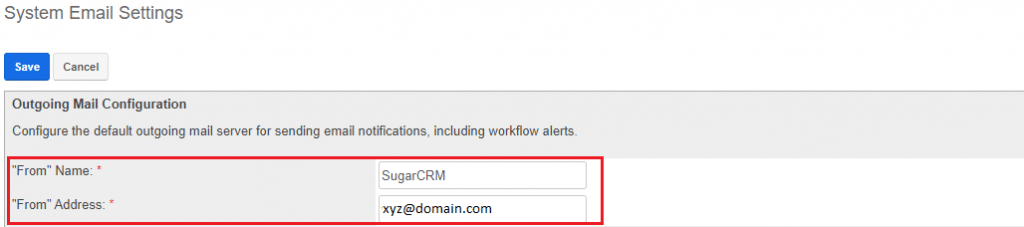
- Choose Your Email Provider: Here you can see a bunch of email service providers. You can click on the appropriate one and some of the fields will be occupied automatically according to your choice. Below we have mentioned the purpose of all the fields related to the email provider.

- Authorize: You need to click on the Authorize button in order to set the entered email account as the system email account. Suppose you have chosen Google as an email provider then you need to configure it by going to the Admin and then Connectors.
- Status: As soon as the email account is authenticated, the status will be automatically changed to “Authorized”.
- Authorized Email Address: Here enter the email address of the authorized email account.
- SMTP Mail Server: In this field, you will need to enter the web address of the external email server to which SugarCRM is going to connect.
- SMTP Port: This is the communication port number that is used for establishing a connection with the mail server.
- Use SMTP Authentication: This option is enabled by default because it requires server authentication for the account. This is quite important from the security perspective.
- Enable SMTP over SSL or TLS: From here, you can choose the security protocol for your SMTP server. For this, click on the drop-down arrow and select any one from SSL (Secure Socket Layer), TLS (Transport Layer Security), or no encryption at all.
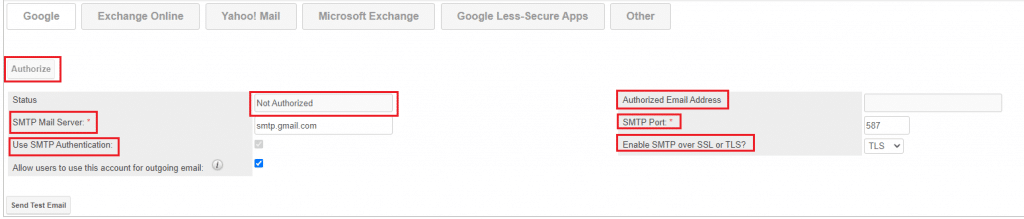
- Allow users to use this account for outgoing email: You can checkmark this option if you want other users to be able to send emails through this same outbound email account. Keep in mind that not choosing this option doesn’t mean that users can use the outbound email server. They can still send the email but by using their personal mail account information.
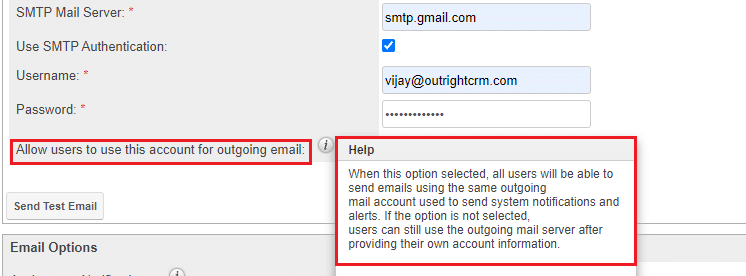
Note: Instead of a password, you can use the App password. In this way, you won’t need to disable 2-Step Verification and compromise the account security. Follow this App Password Video Tutorial to learn how to generate one within a minute.
After filling all the appropriate fields with the necessary information related to the mail server, you need to run a test to make sure that everything is configured perfectly. To do this, click on the “Send Test Email” and then enter a test email address. If the test email is successfully delivered to the email address then a success message will appear on the screen.
Now, if you don’t receive any email then it could mean that something is incorrect. Check the information that you entered again and run another test.
Outbound Email in SugarCRM is not working: How to Fix?
Mainly, there are many reasons due to which your SugarCRM outbound emails are not sent at all. One of the most common reasons is due to improperly configured System Email accounts. Below we have demonstrated the best troubleshooting method.
System Email
If the system emails are not working properly then you need to check whether the associated outbound email account is configured correctly or not. Follow the steps mentioned below to fix the issue.
- Go to the Admin and then System Email Settings and after that click on the “Send Test Email” button.
- Next, you need to enter a test email address and continue.
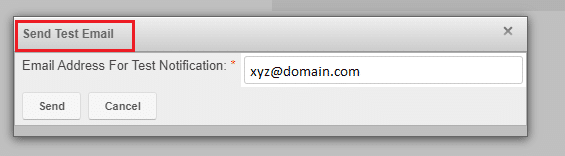
- If you receive the mail on the entered email address then it seems everything is working fine and you'll get a success message as well. But if it’s not the case then you need to take a second look at the fields.
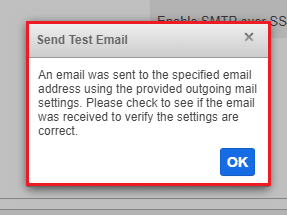
Even after re-entering the email information, you did not get the email then you need to head towards the Sugar Logging. Below, we have shown how to access Sugar Logs and fix errors with its assistance.
Sugar Logs
In the Sugar Logs, you will get all the error messages whenever your Outbound Email System is not working or sending emails properly. All the related errors will be saved as FATAL in the sugarcrm.log file. Usually, there are more than one or two lines of errors in the log.
To view the errors in Sugar Logs follow these steps:
- Go to the Admin and then select the System Settings option.
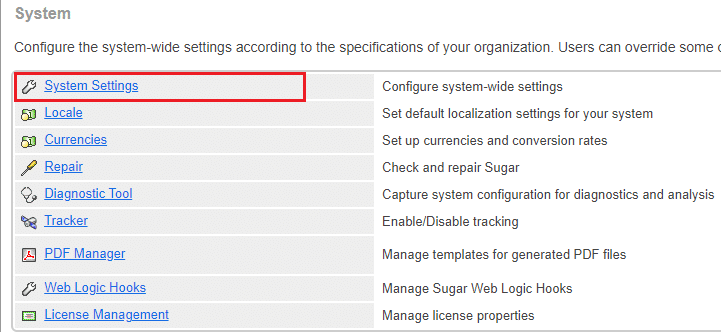
- Scroll down until you see the bottom of the page and then click on the View Log link.
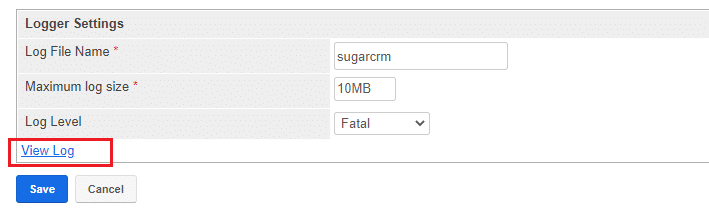
- You will be redirected to the new tab. Here you will be able to see the four buttons i.e. All, Mark Point, Refresh from Mark, Next>>. You need to click on the All button.
- Next, use the browser’s Find in Page command (CTRL + F) and type SMTP.
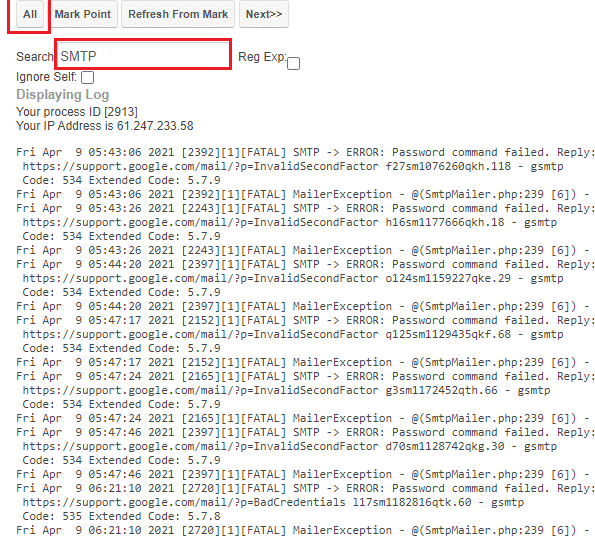
- Here, you can easily see the FATAL SMTP errors.
Based on the error code you can fix it. After your troubleshooting process ends, again run the test. We are quite sure that your error will be fixed by now. If you are still seeing the errors then we recommend you consult with an expert SugarCRM Developer. As they are more experienced and proficient than you and capable of solving such problems easily.