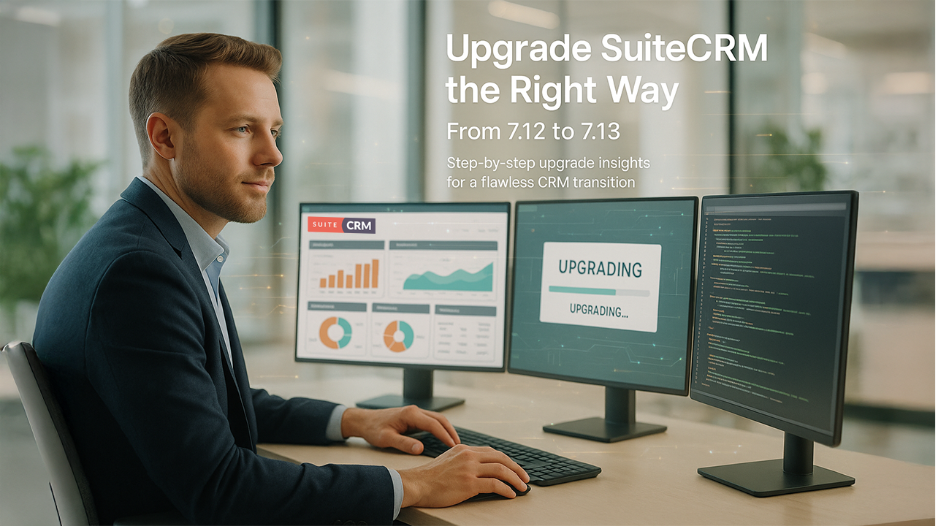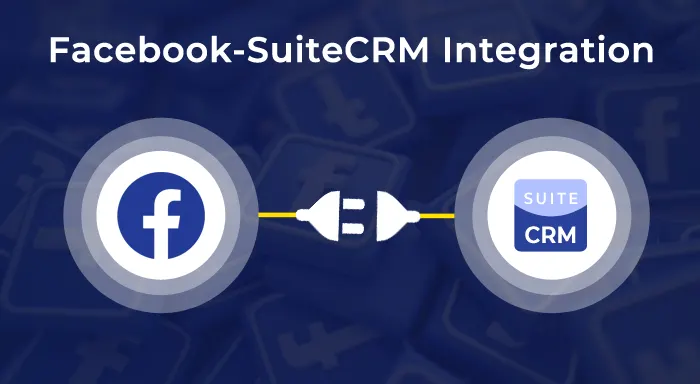Shifting from SuiteCRM 7.12 to 7.13 upgrade highlights a relatively seamless transition in the SuiteCRM upgrade journey. This guide documents the complete upgrade process, from preparation through successful completion, offering insights based on real-world implementation experience.
Before Upgrade: Preparing for Success
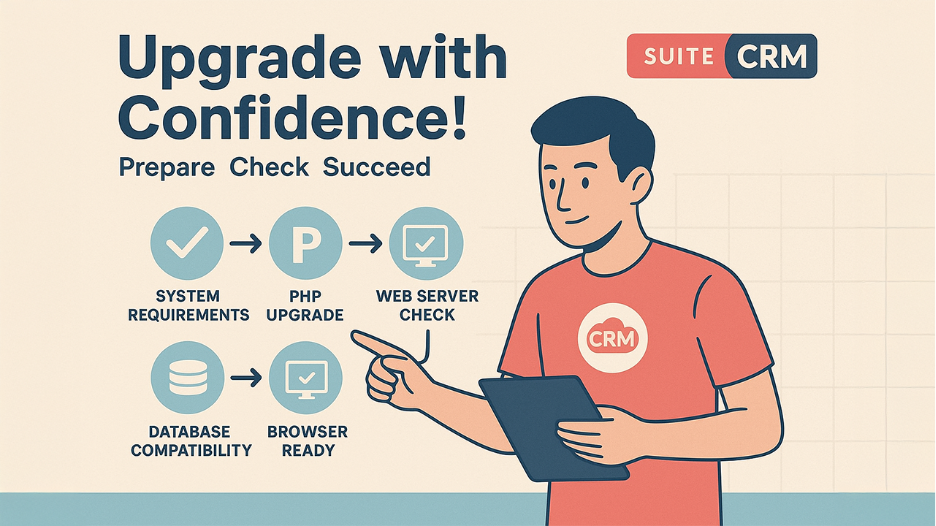
Every successful upgrade begins with thorough preparation. Building the foundation throughout this stage influences how effectively the upgrade will likely run. Checking your environment setup and preparing your systems is a crucial step in implementing the upgrade.
Identifying System Requirements
SuiteCRM 7.13 offers extensive compatibility and various tailored requirements that stand out from previous versions. To ensure a hassle-free transition, strategic evaluation of your infrastructure needs against these specifications is mandatory.
The model accommodates Linux, Unix, and Mac OS systems that support PHP, as well as Windows Server 2012 and greater, while keeping the flexibility intent. PHP support has evolved with this version —you'll need either PHP 7.4 or 8.0. This has become an essential factor if you’re still using an outdated PHP version because the PHP upgrade should be completed before processing the SuiteCRM 7.12 to 7.13 upgrade.
The requirements of the web server represent Apache 2.4 or IIS versions 8, 8.5, and 10. As this version doesn’t support Apache 2.2, you will need to upgrade your system version first if you still want to use an outdated web server version. Database options include MariaDB versions 10.3 through 10.6, MySQL 5.7 or 8.0, and SQL Server 2012 or newer.
Browser requirements have become more stringent with version 7.13. Chrome, Firefox, and Edge all need to be at version 109 or higher. Safari requires version 16 or above. Internet Explorer 11 remains supported, but the compatibility feature is not, and it’s essential to not use it, as it can cause unexpected issues.
Important Pre-Upgrade Considerations
Before starting the upgrade process, confirm the reliability of two critical files: loadtasks.php and suitecrm_version.php. These files should be accessible and precisely integrated. The suitecrm_version.php file needs to precisely represent your existing installation version, generally 7.12.8 or relatable if you're shifting from a completely updated 7.12 installation. Meanwhile, the loadtasks.php file guarantees that the upgrade process can efficiently run all important upgrade tasks.
Build extensive backups for your complete system. This involves a full database extraction and a full backup of all SuiteCRM files. Verify these backups by performing a restore process in an individual environment. You want to know with certainty that your backups are viable before beginning any upgrade work. Document any customizations you've made to your installation, including custom modules, modified core files, workflow customizations, and third-party integrations.
Set up a staging environment that mirrors your production setup as closely as possible. This staging environment should have a complete backup of your production data, including a similar PHP version, database type and version, and web server configuration. Always execute this upgrade first in this environment. This lets you address and resolve any issues without compromising your production system.
- Cross-check your existing system for any obsolete features or personalization that can lead to potential issues.
- Conduct an evaluation of your custom modules for PHP4-style constructors, as these modules have been rapidly unsupported and can create issues during upgrades.
- Detect any hardcoded elements or version-driven code that might require updating.
During Upgrade: Identifying Potential Challenges
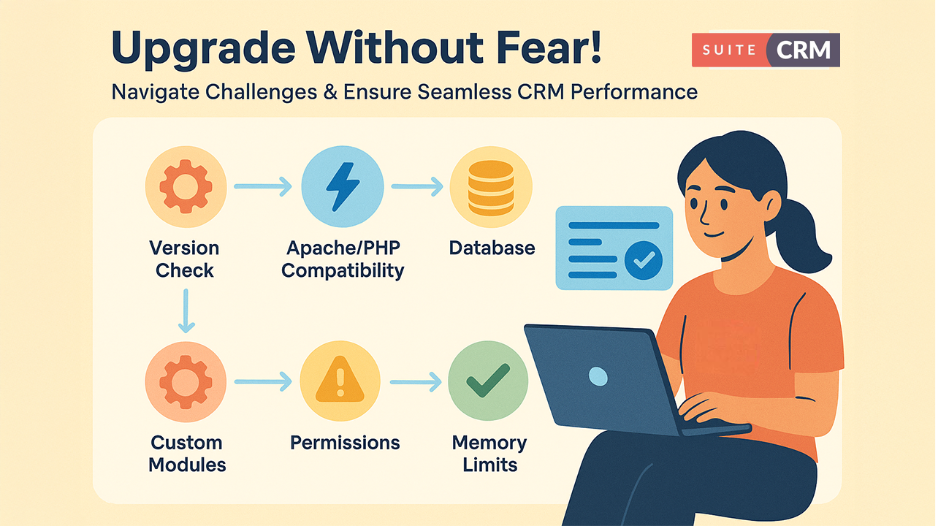
Unlike other version transitions, the SuiteCRM 7.12 to 7.13 upgrade often tends to be smoother, but a few environments and configurations can still cause issues. However. It's essential to understand these unexpected causes and also their solutions to respond instantly when they arise during the upgrade.
Issue 1: Failure of Version File Authentication
The system verifies your existing SuiteCRM version by testing the suitecrm_version.php file before the upgrade procedure begins. In a case where the file has been corrupted, contains misleading version information, or doesn’t align with the expected format, the upgrade process will be blocked. You might see errors indicating version mismatch or incompatibility.
- The solution requires opening the suitecrm_version.php file and verifying that the version string accurately reflects your installation.
- Upgrading to 7.13 requires you to have a compatible SuiteCRM version, whether it's 7.12.8 or another 7.12.x version.
- If the version data is incorrect or irrelevant, modify it to tailor your actual version requirements.
However, adhering to careful consideration is crucial, as an incorrect version can cause severe problems. Only update this file if you’re sure about your current SuiteCRM version.
Issue 2: Compatibility Issue in Apache Version
If you're executing Apache 2.2, this advancement may address compatibility challenges or cautions. SuiteCRM 7.13 officially supports Apache 2.4 but in certain conditions Apache 2.2 may also be effective. And it’s not sure that using it could lead to subtle problems after completing the installation.
- Before starting the upgrade, confirm your web server configuration and execute the suitable version instructions to verify the Apache version.
- If you're someone working on Apache 2.2, update your web server version to Apache 2.4 before initiating the SuiteCRM upgrade.
This results in full compatibility and mitigates critical problems with URL recreation, security directives, or different web server functionalities on which the upgraded CRM might rely.
Issue 3: PHP Version Issues
SuiteCRM 7.13 offers compatibility for both PHP 7.4 and 8.0. If your CRM system is still working on a classic PHP 7.3 or earlier version, you might face several challenges. With errors like PHP version incompatibility and unsupported PHP functions that are no longer available in the existing version, the upgrade process automatically slows down.
- Check out your active PHP version before initiating the upgrade.
- If it’s PHP 7.3 or earlier, first upgrade the PHP version from 7.4 to 8.0.
- This is one of the solicited operations of SuiteCRM upgrade and must be completed in the initial phase.
Once PHP version is updated, verify your current SuiteCRM 7.12 installation to ensure it works precisely with the latest PHP version before upgrading SuiteCRM.
Issue 4: Database Character Set Problems
In certain conditions, especially with legacy database installation and database upgrades from previous SuiteCRM versions, character set and current collation configurations may not align with the 7.13 versions. This can cause issues during the database Upgrade phase of the upgrade, resulting in errors about character encoding or failed table modifications.
- Before moving to the latest version, test that UTF-8 (utf8mb4 is suitable for MySQL/MariaDB) is your database character set.
- Verify your database tables to check whether they're using uniform character sets and collations.
- Leverage database tools to transform tables with a consistent character set before upgrading when you detect inconsistencies.
This preventive step avoids Upgrade failures and potential data corruption.
Issue 5: Limited File Permissions
During SuiteCRM installation, the upgrade process requires you to draft various files and directories. If file accessibility is too limited, you'll definitely address errors, like being unable to write directories, edit files, or adjust configurations. These typical permission errors significantly affect the upgrade process.
- Before upgrading, make sure your web server user has correct write permissions across the full SuiteCRM directory structure.
- From cache, upload, modules, and custom directories, these are especially crucial for successful version upgrades.
- Define permissions that let the upgrade process work while maintaining the balance between security and functionality.
Once the process is completed, you can review and grant permissions if required for security adherence.
Issue 6: Missing Composer Packages
This issue frequently arises when your SuiteCRM 7.12 installation has not been completed effectively or uses older Composer dependencies. The upgrade process fails due to missing classes, high-volume library loading, and failed autoloading of vendor packages.
- Access your SuiteCRM root directory and execute composer install to ensure all dependencies are properly executed.
- If you encounter dependency conflicts, run a composer update to resolve them.
- Make sure your composer.json file is appropriate for SuiteCRM 7.12 before proceeding.
The upgrade process expects a properly configured Composer environment to function correctly.
Issue 7: Custom Module Integration
While the upgrade typically retains custom modules, those built with unsupported code patterns or strict coupling to internal SuiteCRM functions may trigger issues. You might address errors during the upgrade associated with custom module classes, especially if they leverage the legacy constructor patterns or rely on outdated APIs.
- Check out your custom modules before moving to the latest SuiteCRM version.
- Review PHP 4-style constructors and modify them to use __construct.
- Identify static standards to SuiteCRM version numbers or reference paths that may require modification.
After upgrading, ensure all custom modules are executed and tested in your staging environment to detect any compatibility problems before turning to production.
Issue 8: Memory and Timeout Restrictions
For large-scale SuiteCRM installations with comprehensive data or advanced customizations, the process may expand default memory restrictions or deployment time limits. This leads to unexpected termination of the upgrade process prematurely with timeout and insufficient memory errors.
- Before stepping into the upgrade, scan and improve PHP memory restrictions and deployment time limits if required.
- Especially for this process, you may require substantially higher limits than your routine runtime settings require.
- Track resource consumption during the staging process to evaluate suitable limits for your production needs.
Once the upgrade is completed successfully, you can reset these configurations to normal operational values.
Issue 9: Restricted Files or Processes
Make sure no cron operations are running, users are actively logged in, and other processes are accessing the systems before going to install the SuiteCRM version. Avoiding these things can lead to various errors about restricted file access and database tables. Although it can lead to potential failures and deliver inconsistent results after upgradation.
- Keep your system up to date before moving forward. Ensure all users are logged out and block cron jobs temporarily.
- Stop background processes that can access SuiteCRM files or the database.
- You should begin the process only after verifying that the system is inactive.
This mitigates issues and ensures this upgrade can update all important files and database information.
Issue 10: Custom Module Incompatibilities
External plugins or modules installed in your SuiteCRM 7.12 configuration may not be aligned with version 7.13. These can cause upgrade failures or post-upgrade functionality issues. You might see errors referencing third-party module code during the upgrade process.
- Collaborate with vendors of any third-party modules about compatibility with SuiteCRM 7.13.
- Disable unnecessary modules temporarily before taking preventive steps toward upgrading.
- After successfully completing the upgrade procedure, you’ve confirmed core features, enabled third-party modules at the time, and tested each to determine problematic elements.
This is why SuiteCRM version upgrades are essential to update and replace incompatible modules as required.
Performance Indicators
Every time the SuiteCRM 7.12 to 7.13 upgrade process is completed successfully, a clear success message is displayed to confirm all steps are completed without errors. This process usually takes 2 to 3 minutes to complete installations. The success message reminds you of critical post-upgrade steps, particularly rebuilding relationships to ensure Leads data and subpanels display correctly.
After Upgrade: Verification and Optimization
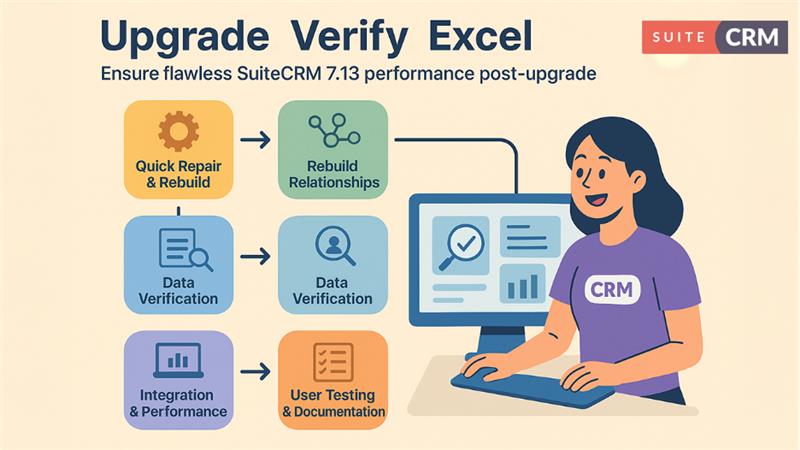
The successful completion of the SuiteCRM 7.12 to 7.13 upgrade process marks the beginning of a critical verification phase. Even when the upgrade reports complete success, thorough testing ensures everything functions correctly in your specific environment with your particular customizations.
Quick Post-Upgrade Steps
First, log into your latest SuiteCRM installation using administrator credentials a minute after the upgrade is completed. Your first destination should be the admin panel's Repair section. Run Quick Repair and Rebuild to update your database schema and ensure all system files are properly registered. This step catches any minor inconsistencies that might exist after the upgrade.
- Following the quick repair, execute Rebuild Relationships from the same menu.
- This process verifies that all module relationships are precisely integrated for the latest version.
- The upgrade success message mainly emphasizes this step since relationship configuration is foundationally significant to the working of SuiteCRM.
- Misconfigured or missing relationships can make subpanels display incorrect data, or the data can also appear to be missing.
Comprehensive Verification of Data
Start your data verification with the Leads module as it is particularly mentioned in upgrade completion message. Verify that you can see all the leads in the list view, all the data are correctly shown in the display view, and the subpanels display all the relevant associated records. Check out whether you can create new leads accurately and smoothly and modify the present ones to ascertain complete functionality.
Extend your verification to cover all the main modules in your installation. Contacts, accounts, cases, and any custom modules must be systematically tested. Do not just check whether the data is still there, but notice how the data is being displayed, check the correct working of relationships, and precise working of any custom logic or fields you have executed.
Functionality of Search and Reporting
Check both the foundational and advanced search options across diverse modules. Search is a main function that users depend on a daily basis, and any problems you encounter here will be visible to your user base. Assess that the saved search continues to correctly function and provide the expected outcomes. Create important reports to make sure they are being created accurately and provide the precise data.
Tracking of Integration and Performance
Check out all the third-party integration and re-allow any modules presently disabled before the upgrade. Track performance of the system over the first few days, look for any degradation in response times or unnatural consumption of resources. Consistently go through error logs to look for any warnings that might point toward underlying problems.
User Testing as Well as Documentation
Take inputs from important users during testing of key workflows as well as functionality. Update the documentation of your system to showcase the new version, record any changes made to the configuration, and all the new updates available in version 7.13.
Final Verdict
While the SuiteCRM 7.12 to 7.13 upgrade is typically straightforward, it needs the same thoughtful planning and detailed post-upgrade verification as other version upgrades require. Comprehending recurring problems and their solutions is essential to encourage you to respond instantly when problems occur. A thoughtful planning, extensive testing, and systematic deployment can improve your overall CRM systems. This involves enhanced security, functionality, and performance while maintaining the consistent user experience.
Related Posts:
How to Install SuiteCRM 8 Version on Windows?