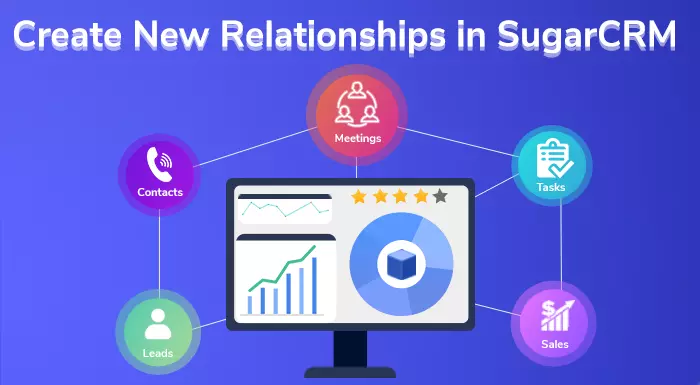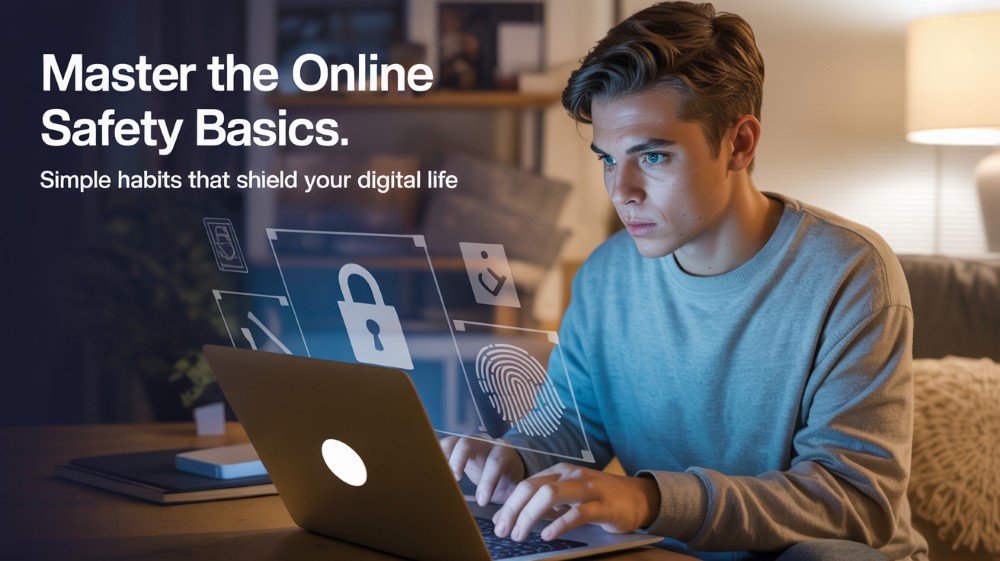Bi-directional Connections between SugarCRM modules such as Leads, Contacts, etc are critical. The only way to complete this whole operation is to go for the “Relationships concept”. The term Relationships means links between different modules that allow vital Records of modules to relate with each other. If you perform this operation between any two modules, SugarCRM automatically creates subpanels, related fields, and metadata relationships.
Note: Relationships can be created in Studio for existing modules. But if you create a new module then relationships should be created in Module Builder.
All Types of Relationships to know
The most important part is to understand this concept in depth. Here we go-
- One-to-One Relationships
When One record in the primary module and one record in a related module related to each other, you created one-to-one relationships. Only one record between these can relate to each other in SugarCRM.
Example: Suppose you choose the Leads and Contacts module. So, the module leads will be associated with one Contact and Contacts can be associated with only one single Lead. In this type, it will show as a Field in the Record view of both these modules.
From the primary Leads module:
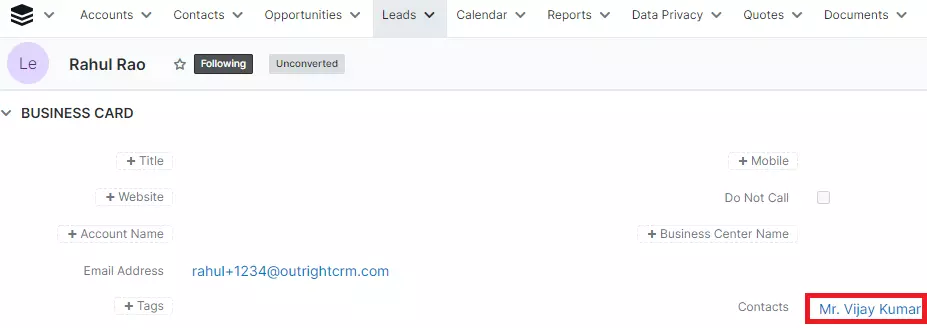
From the related Contacts module:
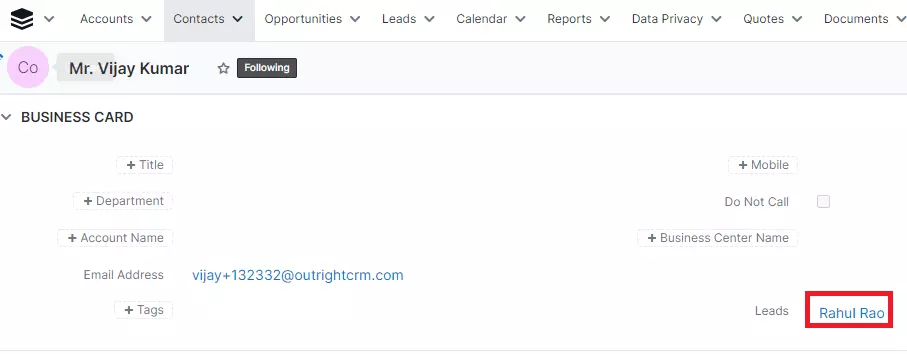
- One-to-Many Relationships
In very simple words, the primary module can relate to many records in the related module but the related module can relate with a single primary record. This is what One-to-Many Relationships is all about.
Example: Again let’s take two modules here: Leads and Contacts. The module leads can be associated with many Contacts but in the case of Contacts, they can be associated with one lead only. The Record view of the Primary module will show a Subpanel. The Record view of the Related module will show a clickable field.
From the primary Leads module:
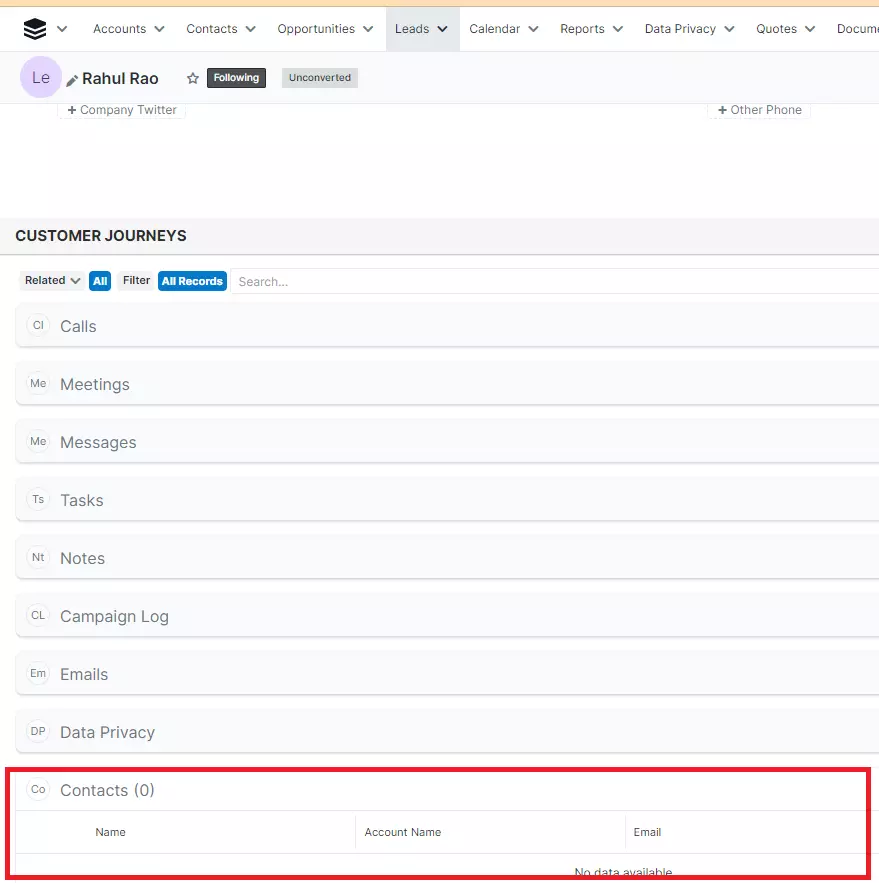
From the related Contacts module:
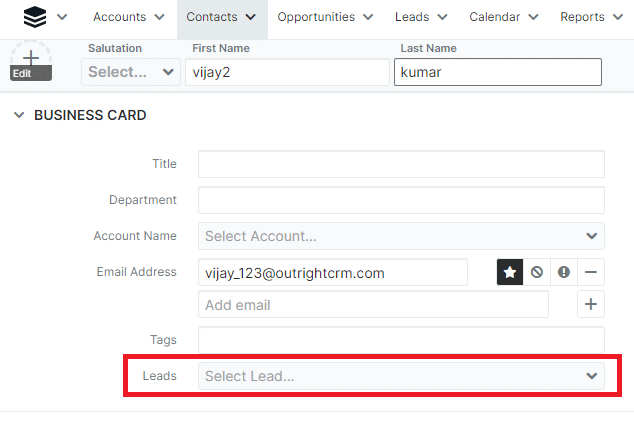
- Many-to-Many Relationships
Put simply, the primary module can relate to many records in the related module and related modules can relate to many records in the primary module. In this type of relationship, both modules’ record views will display a subpanel.
Example: Perform this many to many relationships between Leads and Contacts module. The lead module will be associated with all Contacts and vice-versa.
From the primary Leads module:
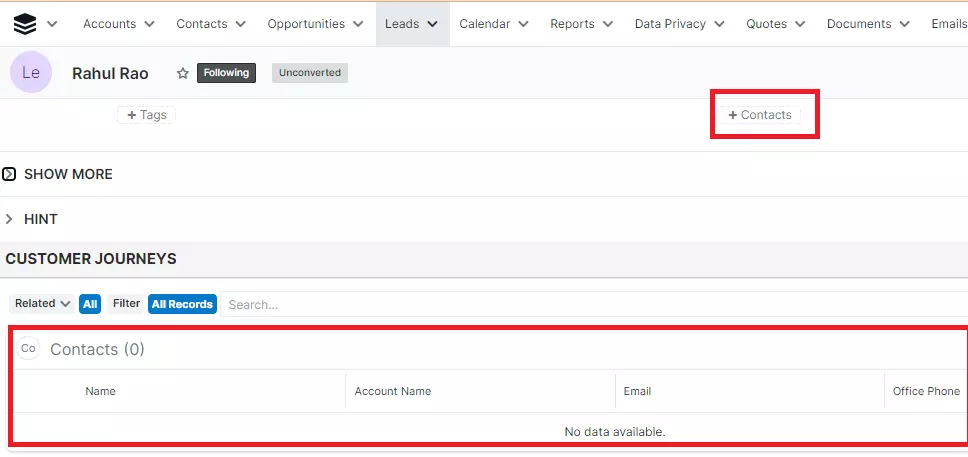
From the related Contacts module:
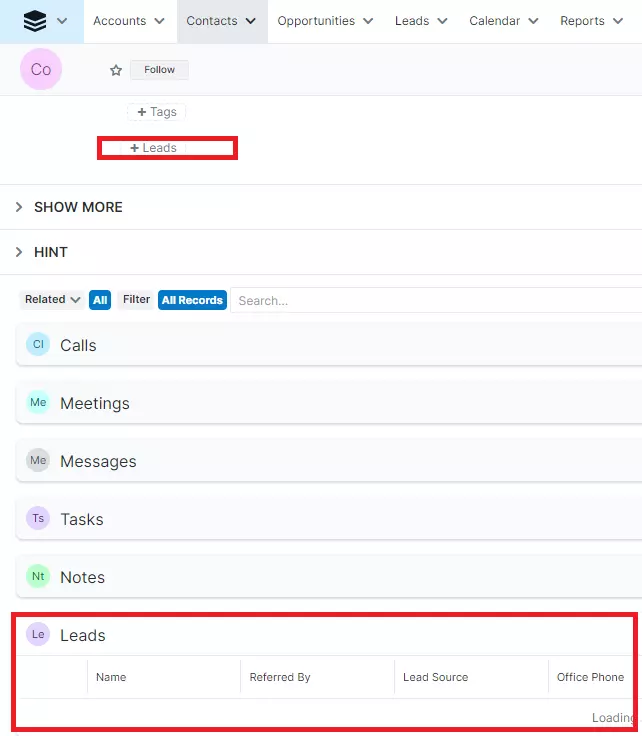
Steps to Create a New Relationships via Studio
The below steps will help you to know how to create relationships between modules. Here we go-
- Your First step is to click on Admin and then tap on Studio
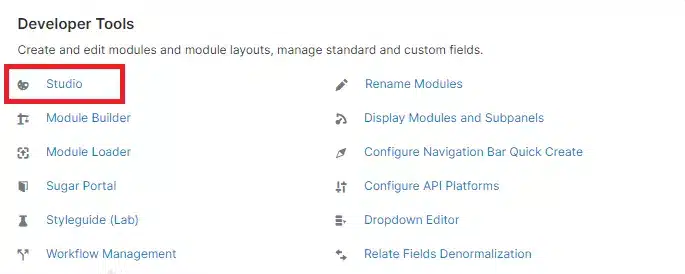
- Select any Module now according to your choice.
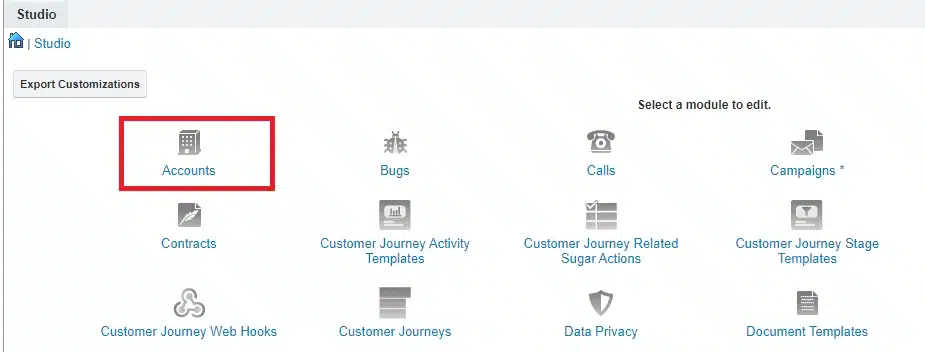
- Click on Relationships>Add Relationships
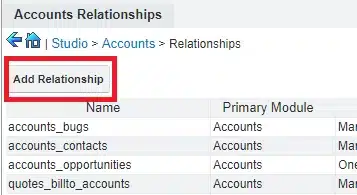
- Fill in all the information now for creating relationships like:
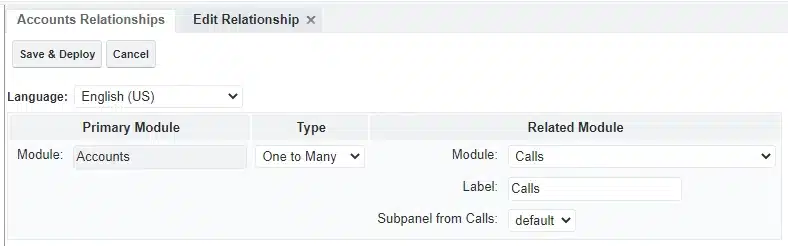
Type: 3 types of relationships are there (we highlighted above). Select any of that.
Module: The primary module means you are adding the relationships. You select the related module from the dropdown list.
Label: Select the Label to reference the primary and related module subpanel. But you need to make sure that it is just for the Many relationship types.
Subpanel from: It will display the records of Primary and Related modules.
- Select Save and Deploy option now.
How to Delete Relationships between modules?
Let’s learn together to know the whole process to delete relationships via Studio: Let’s dig in-
- First, click on Admin>Studio>Module>Relationships
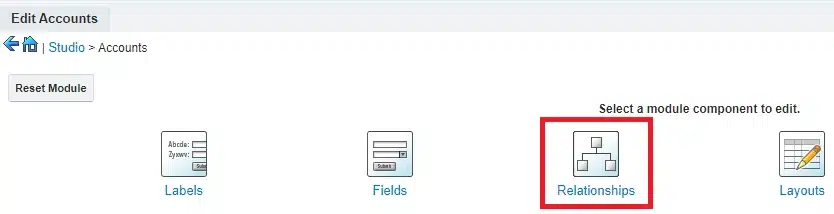
- Select any of the Relationships you created
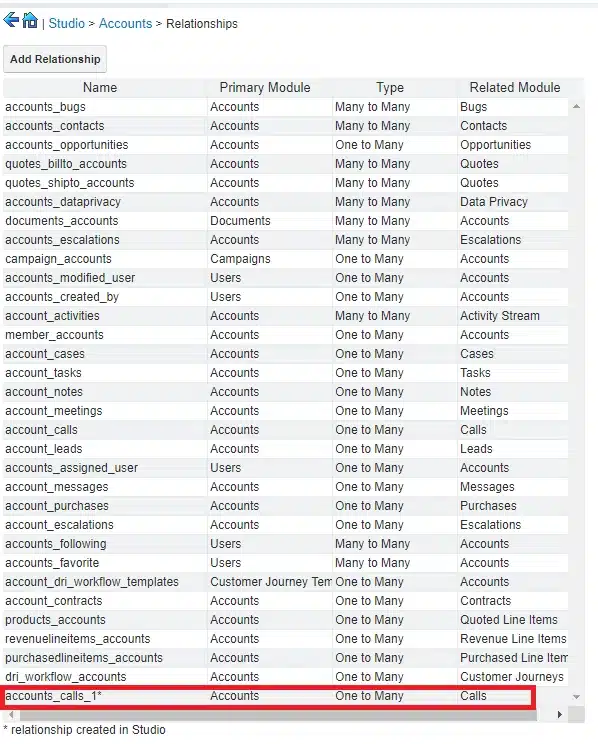
- Click on the Delete option now
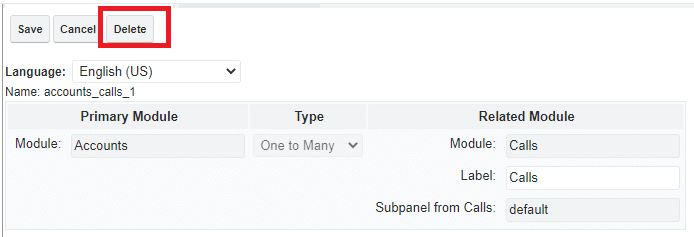
- A pop-up will appear for the confirmation. Click on Yes to remove the relationships.
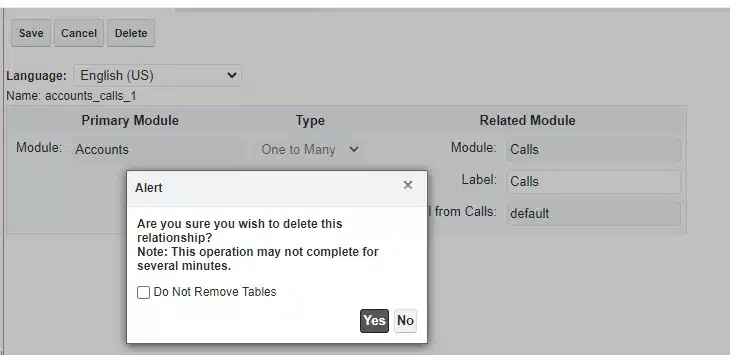
Related Post:
Introduction to SugarBPM and features of this advanced automation