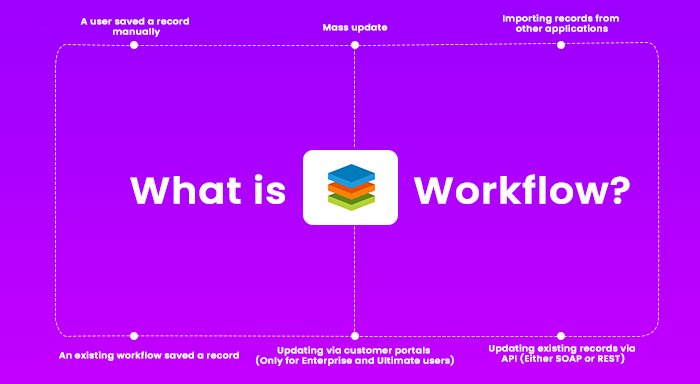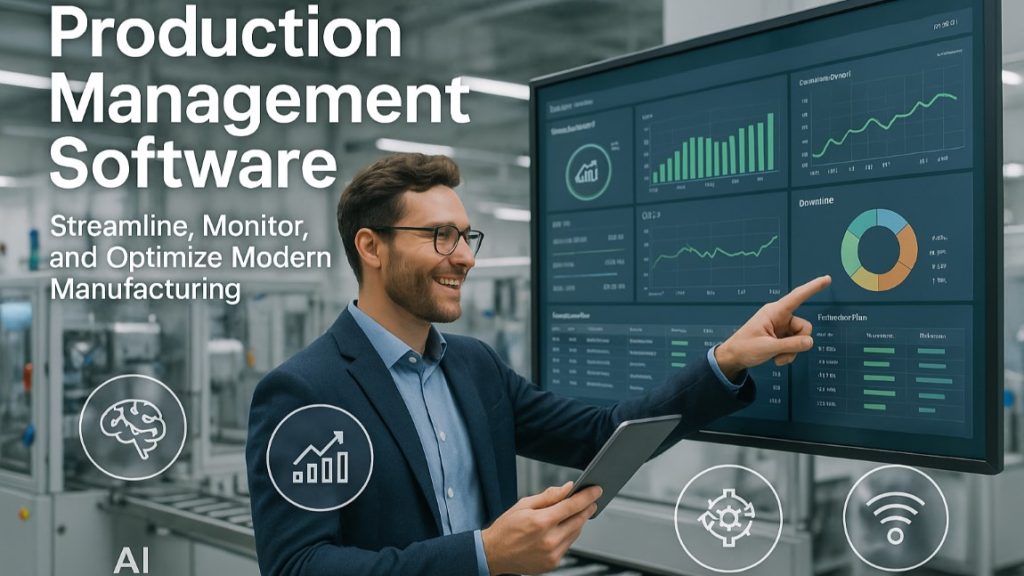Workflows are now an integral part of most modern applications because they allow the automation of repetitive tasks and improve the efficiency of the team. Therefore, SugarCRM also empowers users with such advanced workflows. In this article, we are going to discuss everything about the SugarCRM workflow so if you’re a new user then it will surely be beneficial. Even if you have been using a workflow for a while, you can learn a whole new and updated information.
Define SugarCRM Workflow
The workflows of the SugarCRM are designed in such a way that they allow the admins to perform the cause-and-effect type of actions. Basically, Sugar’s workflow can automatically trigger alerts or actions based on the set of predefined conditions. In order to trigger the action, all mentioned conditions must be satisfied.
In SugarCRM, the workflow can be used to automate various tasks including like updating fields, sending emails or notifications, or even creating new records from scratch when defined criteria are met. The main aim is to automate the redundant tasks so that users won’t get stuck in the manual tasks and focus on primary job responsibilities.
Who can view and configure SugarCRM workflows?
Firstly, all the system administrator users have the authority to view and configure the workflow in the SugarCRM. Apart from that, a regular user who has been assigned a developer role can also access and configure the workflows.
Note: Sugar Sell and Sugar Serve do not have the workflow module and their users can’t take benefit of this functionality.
Functions of Workflows
In this section, we have demonstrated the function of workflow which gets triggered when a new record is created in the SugarCRM. However, there are plenty of ways through which a new record can be saved in Sugar, so we’ll look at some important possibilities.
- A user saved a record manually
- Mass update
- Importing records from other applications
- Updating existing records via API (Either SOAP or REST)
- Updating via customer portals (Only for Enterprise and Ultimate users)
- An existing workflow saved a record
The top five scenarios are quite common and don’t exhibit any complexity. However, the last point is crucial to consider when designing a new workflow.
Suppose, an existing workflow is triggered and its action is to send an email notification. So even if it is supposed to be sending an alert, the record will get re-saved. This is done so that other workflows can evaluate it.
The issue arises when two or more workflows have the same or similar set of conditions and on top of that, there are no actions performed to modify these conditions. In this case, your record would end up in a loop of two or more continuous workflows.
The simple fix is every SugarCRM workflow should have at least one condition to trigger the actions.
Types of SugarCRM Workflows
From the perspective of time taken for triggers to happen, a workflow can be classified into two categories.
- The first is which triggers immediately once a record gets saved.
- The second are those which trigger after some specified time is passed when the record was saved.
There are some workflows in SugarCRM that require some elapsed time so that they can function properly. You will learn about them as you become more familiar with SugarCRM. We understand if so much information is overwhelming for you, in this case, you can hire an expert SugarCRM Developer that can take care of all this.
Back on the topic, in order to ensure the proper working of time elapsed workflow you need to make sure that the Process Workflow Tasks scheduler is “Active”. In addition to this, this scheduler should be working on the highest frequency i.e. running every minute.
How to create a workflow in SugarCRM?
In this section, we are going to show you how to create a SugarCRM workflow. Make sure to follow each step meticulously and at the same time learn about the functionality of each option. Without further ado, let’s get started.
- Go to the Admin panel of the SugarCRM.
- Then in the Developer Tools section, you will find the Workflow Management option. You need to click on that link.

From the Workflow Management section, you can manage existing workflows, create new alerts and conditions, duplicate existing workflows, and of course, you can create a new workflow. We’ll stick to the latter option only and show you how to do it perfectly.
Create SugarCRM Workflow using Module
This is how most users prefer and it is also the best way to create a workflow. So let’s see how it works out.
- After going to the Admin panel > Workflow Management.
- At the top, you’ll see the navigation bar. Here you will also find the Workflow Definition option.
- Here, you need to click on the small inverted triangle and it will show you various action menus including the “Create Workflow Definition” option.
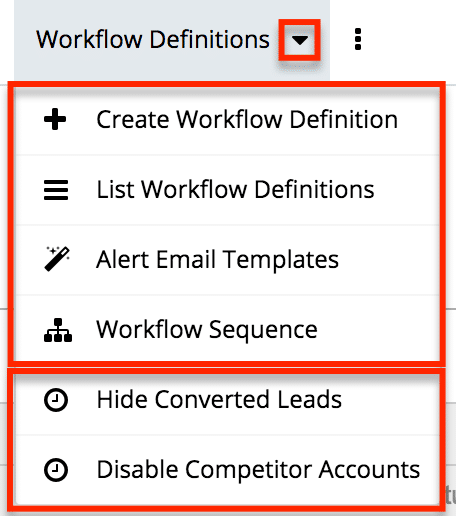
- This will lead you to the edit view of a new workflow definition. Here, you need to fill various fields like Name, Applies To, Description, Execution Occurs, etc. Make sure to fill all the mandatory fields that are marked by red asterisks.
- Double-check the information and then click on the Save button.
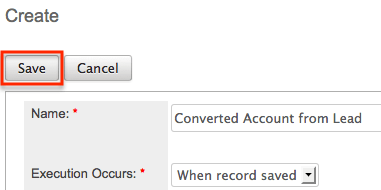
- You also need to define the workflow conditions that will trigger this particular workflow, and in addition, you’ll be required to create workflow actions/alerts.
Duplicate an existing Workflow
Instead of creating a new SugarCRM workflow from scratch, you can also duplicate an existing workflow. It will certainly save you a lot of time. Furthermore, if you duplicate a workflow record then its conditions and alerts will also get copied.
So, if you want the new workflow to be similar to the existing one in terms of conditions and alerts then you should duplicate the workflow.
- Open the detail view of the workflow definition.
- Then click on the inverted triangle and choose the “Copy” option.
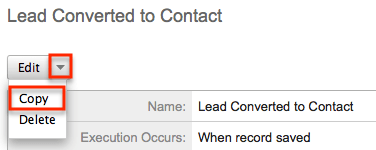
- This will redirect you to the new workflow’s edit view and you’ll notice most fields are pre-populated.
- However, the value of the fields will be the same as the original workflow. Therefore, you may need to make some changes as per requirements.
- After that click on the “Save” button.
The Conclusion
We hope now you have understood the basic functionality of the SugarCRM workflow. Let’s recall what we’ve covered in this blog. Here, you learned about how workflow actually works, its functions, types of workflow, creating and duplicating a workflow. In addition, you also learned the do’s and don’t when creating a workflow.