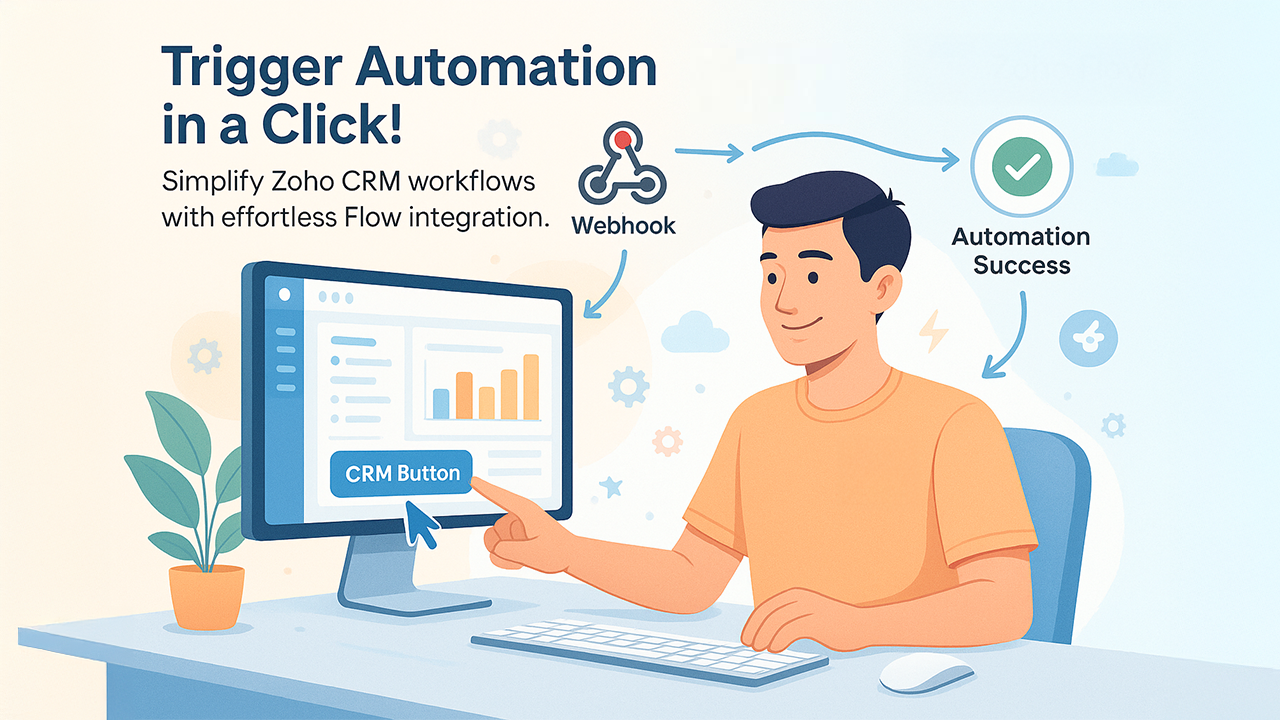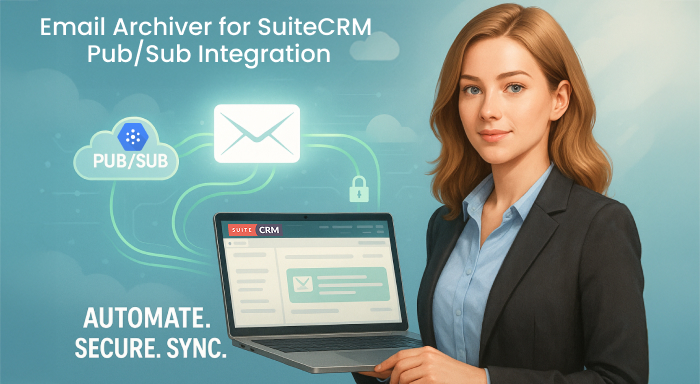At OutRight systems, we aid businesses in streamlining and automating processes with smooth CRM extensions. We understand the importance of improving the CRM capabilities through smart plugins and integrations. With Zoho CRM, one of the standard ways to enhance its functionality is through triggering Zoho flow directly with a CRM button. This integration empowers your team to begin the workflows with just a single click, improving overall efficiency and streamlining repetitive tasks. Let us understand “how to trigger Zoho flow with CRM button?” in detail with a step-by-step guide.
Understanding Zoho Flow- What It Is?
Zoho Flow is the automation and integration platform offered by Zoho that enables you to connect diverse applications and automate workflows across them. Whether you need to update records, synchronize data, send notifications, or trigger third-party actions, Zoho Flow can ascertain total automation.
Advantages of Using a CRM Button to Trigger Zoho Flow?
Triggering Zoho Flow through using a custom button in Zoho CRM ascertains a distinct range of benefits:
- Data Precision: Send particular record data to Zoho Flow directly from CRM.
- Automation Controlled by Users: Allow your team to trigger particular actions only when required.
- Enhanced Workflow Control: Initiate flows such as notifications, invoicing, and manual task creation directly via a CRM record.
How to Trigger Zoho Flow with CRM Button? - A Comprehensive Guide with Detailed Steps
1. Set Up a Zoho Flow with Webhook Trigger
- Sign into Zoho Flow.
- Click on Create Flow, give a name to it, and select Webhook as the trigger.
- Copy the provided Webhook URL; you will need this while setting up the URL button.
2. Include a Custom Button in Zoho CRM
- Proceed to CRM settings and then select the option “Modules and Fields”
- Choose your module (e.g., Deals, Leads, and Contacts).
- Select the option “Links and Buttons,” and then choose “Create Button.”
- Enable the button to become visible on the “Record Detail Page.”
3. Set the Button to Trigger the Flow
You can easily trigger Zoho Flow by sending a POST request to your webhook URL. You can utilize a Deluge function such as this one:
url = "https://flow.zoho.com/your_webhook_url"; // Replace with your actual Zoho Flow webhook URL
dataMap = Map(); dataMap.put("Record_ID", input.id.toString()); dataMap.put("Full_Name", input.Full_Name); // Add additional fields if required
response = postUrl(url, dataMap);
You can attach this function to the button and make sure that the function is all set up in CRM>Developer Space>Functions.
Testing and Validation
Before choosing to deploy the button for your team, it is critical to check all aspects work as per the expectations:
- Proceed to check out any record within the CRM module to check the placement and functionality of the button.
- Use the button to find out whether the Zoho Flow instantly gets the data.
- Go to the Zoho Flow history tab to validate a successful trigger.
This step makes sure that your integration operates seamlessly and is not susceptible to any interruptions in workflow later.
Tips for a Dependable Setup
To ensure a robust and smooth automation experience, you must keep the following aspects in your mind:
- Utilize Unique Webhooks: Prevent reuse of webhook URLs across diverse flows.
- Add Error Handling: Add notifications or logs to keep a record of failed POST requests.
- Make Your Flow Secure: Put a limit to who can access or trigger the button to avoid unnecessary executions.
- Ensure That the Field Mapping Remains Updated: If you choose to change your CRM fields in future, ensure modifications in Deluge script to match the new names.
Conclusion
Triggering Zoho Flow with a CRM button is an intelligent and time-saving option that allows businesses to ensure automation while also ascertaining control. Leveraging this setup, your team can synch data, trigger workflows, or instantly send notifications, all from the Zoho CRM. By implementing the outlined steps, verifying your configuration, and executing the right practices, you can ascertain dependable and seamless automation. At OutRight Systems, we aid businesses achieve smooth integrations, customize CRMs, and offer AI-driven extensions that streamline processes and boost productivity.
Use these steps and if you have any suggestions or ideas to offer, drop them in the comment box below.
Author’s Bio

Hello, I am Ashish Dwivedi. I am a core CRM developer with 15+ years of experience in delivering efficient CRM solutions that drive business growth and efficiency. I specialize in creating extensions for SuiteCRM and SugarCRM. My most notable extensions include SuiteCRM Email to Lead, SugarCRM Mailchimp, and SuiteCRM BCC Archiver. I also have a CRM of my own called OutRightCRM.