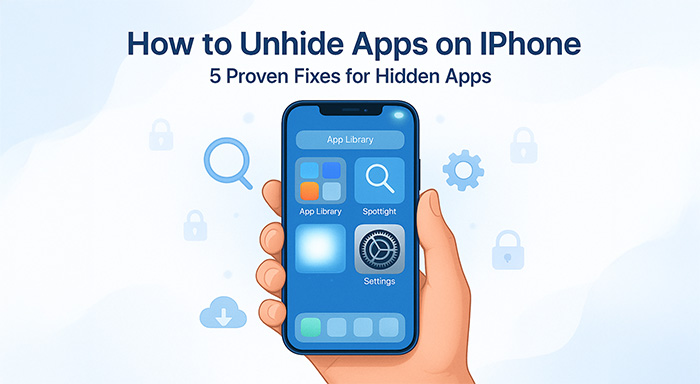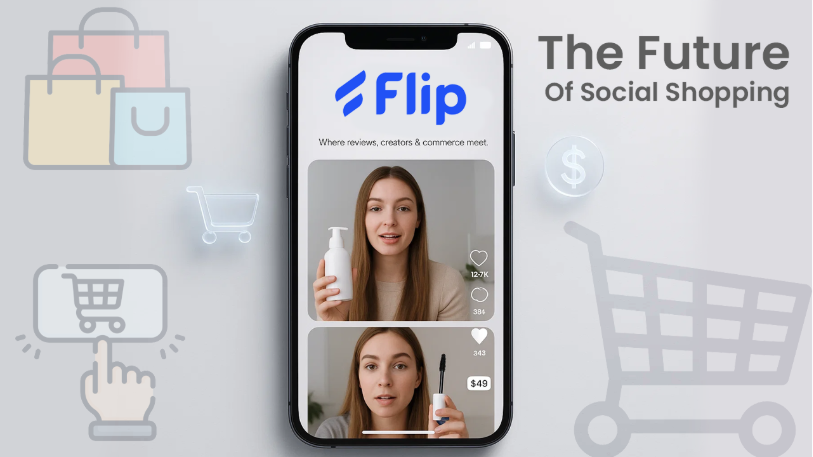With the rise of digital advancement, smart phones let users keep their applications private and secure. From Android to iOS, modern devices offer compelling privacy features that allow users to hide apps from others observation. On iPhone, if you hide an app, it will disappear from your phone screen and search results, often moved to a hidden folder in the App library.
But most people are feeling confused when it comes to finding and unhiding these applications. If you are the one who can’t locate the hidden app, this blog is for you. Today we are going to shed some light on how to unhide apps on iPhone through a step-by-step process. The iPhone offers various smart ways to unhide applications, including hidden folders, screen time restrictions, spotlight search, and more. Since the unhiding methods can vary based on your iPhone model and iOS version, if you can’t find apps from one method—go for other methods.
Understanding Hidden vs Deleted Apps
The disappearance of an app doesn’t mean it is deleted; it might be tucked away from prying eyes. Before diving into how to unhide apps on iPhone, it is essential to first understand the difference between hidden apps and deleted apps.
Hidden apps are those that are still installed but not displayed on the home screen and app library folder. They continue to run in the background and consume storage space, but their notifications are disabled. To access these features, you need to navigate the hidden folder placed at the bottom of the App Library. However, deleted apps are completely removed from your device, and you will need to reinstall them from the Apple Store.
If you are confused whether the app is hidden or not, a good sign is that it’s no longer visible on your home screen, but it still shows up in storage.
Methods to Unhide Apps on iPhone
Method1: Through App Library
The iOS 14 version introduces the App Library Feature that streamlines the accessibility and organization of applications. This feature is one of the effective methods to find and restore hidden apps, as it shows all the installed applications on the device. Irrespective of whether you have intentionally hidden an app or mistakenly removed it from the home screen, you can find all apps in one place.
Steps to Access the App:
- Go to home screen and swipe left until you reach the App Library
- Type the app name on the search bar at the top of the interface
- Press and hold the app icon for a second then select “Add to Home Screen” from pop up menu
- Therefore, it instantly appears on your home screen
Related Reads
How To Convert A Picture To PDF On An iPhone
How do I find the IMSI number on my Android phone?
Method2: Using iPhone Setting to Disable Screen Time Restriction
Various smart devices offer screen time restrictions, primarily designed for content filtering, parental control, and creating kid-friendly environments. Instead of manual hiding, this restriction automatically hides apps that consume high screen time across your device. By disabling this option, you can restore and access the apps that disappear due to screen time restrictions.
Here are the steps to disable this option:
- Go into the Settings app
- Click Screen Time to navigate parental control menu
- Press Content & Privacy Restriction option and enter screen time passcode
- Select Allowed Apps to access all the installed apps of your device
- Toggle off the all the apps you want to unhide
- Additionally, go to Content Restriction > Apps to check none of the apps are age restricted.
Method 3: Locating Apps Through Spotlight Search
When conventional methods fail to locate the apps, Spotlight Search has become the powerful search tool that effectively finds invisible apps. It is useful when the apps are not actually hidden but just moved into another folder and home screen page you rarely visit. If the app is not visible but you remember its name, this app restoration method helps you unhide apps on your iPhone.
Here are the quick tips to locate through this search method:
- Swipe down from the middle of your iPhone’s home screen
- You will see Spotlight Search bar, then enter the hidden application name
- If the app appears in results, tap it to open and add to home screen
In such a case the app does not appear in the search result, it likely means the app might be deleted or restricted from appearing due to specific settings.
Method 4: Check Hidden Purchase in the App Store
Have you ever mistakenly hidden an app from App Store purchase history? Sometimes apps may disappear if you hidden them from your App Store purchase history, which removes them from the previously installed application list. The apps are not just hidden from your home screen but also from store download history. With this restore method, you can find hidden apps that are still downloaded but no longer accessible or re-download because they were hidden from the Apple Store account.
Best practices to unhide purchased apps:
- Navigate the App Store on iPhone
- Open your profile picture from top right corner
- From the profile menu choose Purchased
- Click My Purchases to see all downloaded apps
- Go to Hidden Purchases option and select it
- A cloud download icon is available next to every application
- Click on the hidden one, then it will re-download and appear on your phone screen
Method 5: Reset Home Screen Layout (Optional)
Still unsure how to unhide apps on iPhone, even after trying all the methods given above? One such optional method is resetting the home screen layout that might help you find the missing app. In most cases, the application moved to unexpected locations due to home screen app reorganization and iOS updates. This method will restore the original home screen layout that allows you to find misplaced applications.
Steps to reorganize home screen layout:
- Open Settings application on your iPhone
- Go to General > Click Reset or Transfer
- Scroll down and tap Reset option
- Choose Reset Home Screen Layout and confirm it
- Your phone will restart and update the app position to default
Note to remember:
This method will reset all custom folders and app arrangement
All the applications are return to their original locations
Conclusion:
Hiding and Unhiding applications on iPhone are common things which can be intentional or accidental. Keeping educated about how to unhide apps on iPhone is more crucial than ever for every iOS user. Whether it is hidden purchase, phone settings, or screen time restrictions, these methods will help you locate and re-access hidden apps quickly and efficiently. Its accurate, flexible, and beginner-friendly functionality eliminates the need for extensive technical knowledge.
However, among all 5 methods the App Library approach is one of the crucial, fastest solutions and settings adjustment is perfect for restriction-based hiding. This comprehensive guide will help you restore your missing favorite application. Keeping informed about these tactics helps you to be ready for future reference and don’t hesitate to try multiple methods if one doesn’t work.