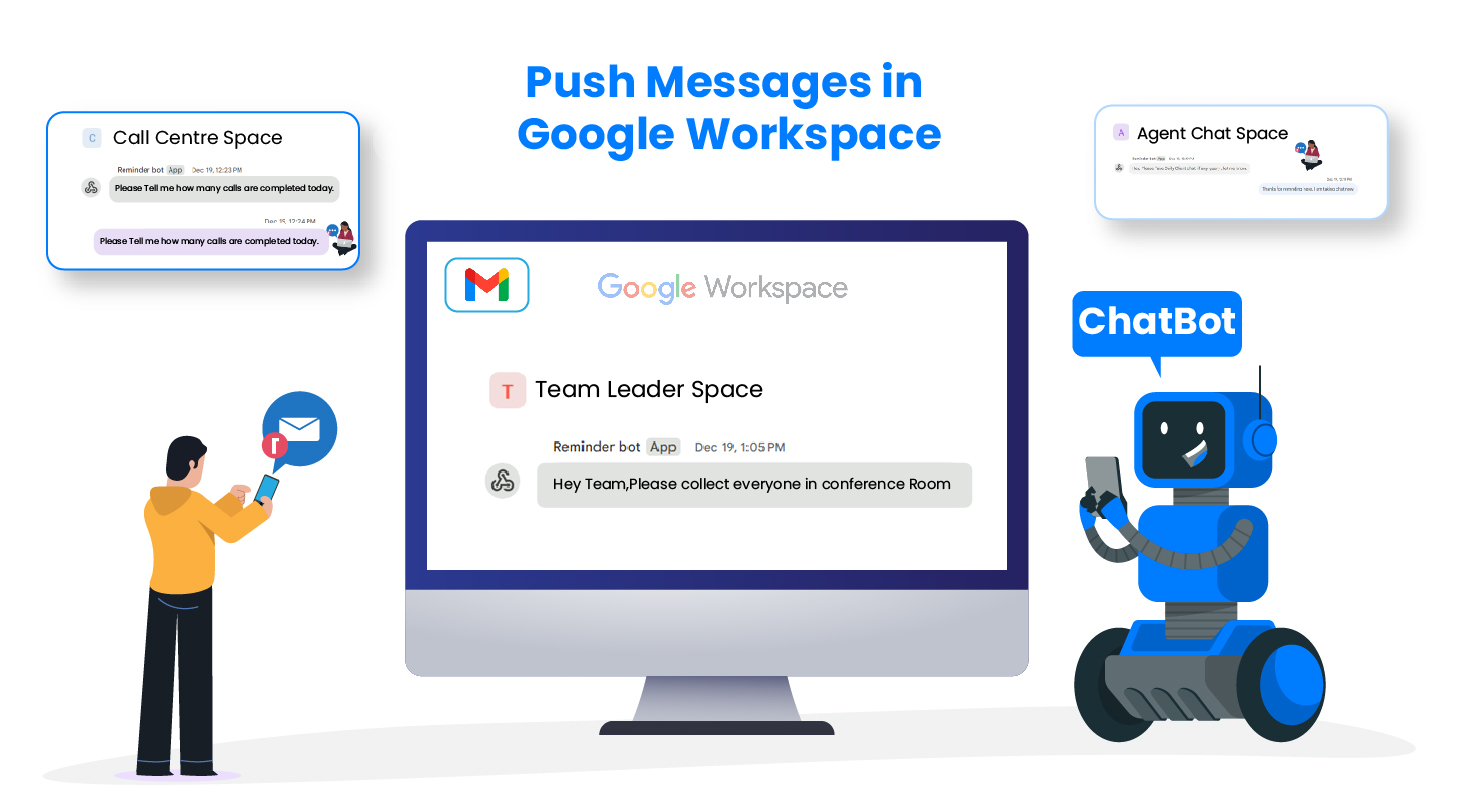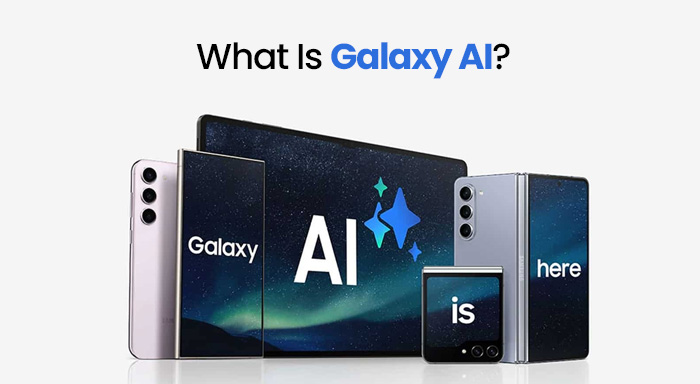Similar to WhatsApp, Facebook, Skype, Telegram, and other available communication platforms, you can now engage in chat and organize your necessary communication within a Gmail account.
Since, now Gmail offers the feature of personal messages or chat called Google Workspace that assists you in managing private communication with your teammates or project partners. As a consequence, you’re allowed to handle your overall communication from a unified platform, including the category of individual messages, group chat, & video calls with innovative features.
What is Google Workspace?
Google Workspace is a cloud-based unified communication service that offers productivity and collaboration to individual and team members to communicate with each other. As it provides a digital office environment, you can chat with your teammates personally and also by creating groups just like you do in WhatsApp.
Here, the rules are a little changed that means in Google Workspace, the chat, message, or individual communication is called “Hangout,” and the groups are recognized as “Space.”
For example, you will say to your colleague or project partner:
“Hey, check the “Hangout” I’ve sent you” instead of saying, “Hey, check the message/chat I’ve sent you.”
The conversation on Google Workspace Hangout eliminates the time that you spend on turning your focused efforts from your Gmail account to a communication platform frequently.
How to Use Google Workspace on Your Gmail?
To activate the operation of Google WorkSpace on your system, you need to follow the mentioned steps:
- First, go to your Google Chrome Browser, type “Chat.Google.Com,” and press enter. As you press enter, the Gmail chat or Google WordSpace interface will open to you.
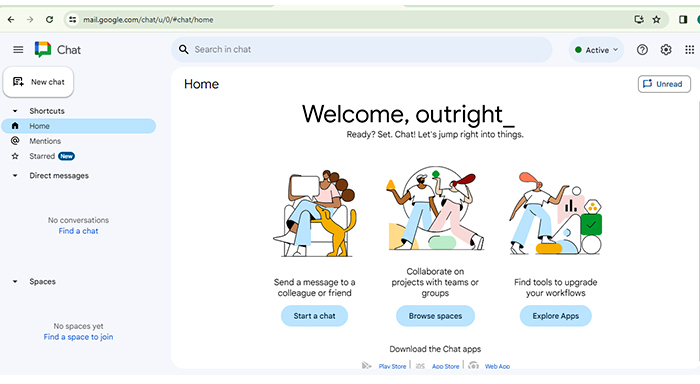
- Here, you need to go to the “New Chat” option.
- As you click on the “New Chat” option, you will see 4 options for:
- Creating a Space: Using this option, you can create the group of people you want to communicate with regarding your work.
- Browse Spaces: This one will assist you in finding or browsing the Space chat you have done with your teammates. It helps us to find the chat of any space by saving them as a history.
- Find Apps: Here, you can find and use any app of Google Workspace such as Google Drive, Meet, Calendar, Sheet, Docs, Slide, and more. With the intention of making PDFs or presentations and managing your workflow.
- Message Request: Using this option, you can send the message request to any of your colleagues or other person with whom you want to chat.
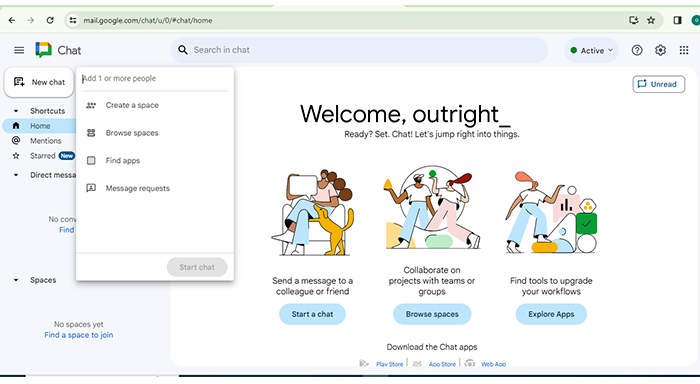
- Using the 4th one option, “Message Request,” you can send a message request to anyone. For this, just put the name of your teammate, get enter into the inbox, type your message, and press the enter button.
- You can see that your text has been sent over hangout.
Therefore, this was the simple process of managing your professional communication by sending a hangout or creating space and controlling your work.
How to Automate Google WorkSpace Messages? | Configuration Guide
To have a proper guide for Automated Google Workspace configuration, here we’ll give you three examples. Hence, to implement all three examples you need to follow the mentioned steps:
First Example: -
- From all three examples, let me explain to you the first one, which is taking Agent Chat one by one with the team through the Postman application, Suppose it’s a morning moment now.
- First, I’m getting to create a new space on Gmail for this, go to your Gmail account and then to the “Spaces” option. Here, we’ll go to the Plus (+) Icon option to generate a new Space and click on the “Create a Space” button. Now, give an appropriate name to it as I gave it “Agent Chat Space” and click on the Create button.
- As the Space has been created, now let’s add the members to it. For this, click on the Dropdown button, next to your Space name and select the “Manage Members” option and add your team members by clicking on the (+) Add button. Just like here, I’m adding my teammate and clicking on the “Add” button showing in the bottom right.
- Once. it’s done, now get back to the “Space” Dropdown button and click on the “Apps & Integrations” option. Next to this, click on the “(+) Add webhooks” button arising in the bottom right corner. Here, we’ll give an appropriate name to the “to be incoming bot-message”.
- For example, I’m giving the “Reminder Bot” name to it and also adding the “Avatar URL” before clicking on the “Save” button. Here, you can see the name has been fixed. Now, we’ll click on the three-dot option (Hamburger Menu Icon) and will copy the URL link. Now, we’ll come to the Postman Application in the collection section and will choose the “Post” option from the dropdown and will paste the copied link here.
- Once, it’s done, we’ll come to the “body” section and will select the “raw” option along with JSON file format. Here, we’ll code a little in which, we’ll press the Open Curly Bracket ({) then press enter and in the next line we’ll type “text”: “Hey, Please Take Daily Client chat, if any query, let me know” and again jump into next line and will press the close Curly Bracket (}). “You can also copy this code from the description box of our YouTube Video” and replace the text with an appropriate bot message.
- Once the process is done, click on the “Send” button. As you can see, here we got the bot message so we’ll click on it to check and respond with the message “Thanks for reminding here, I’m taking ChatNow”.
Second Example: -
- Now, let me show its configuration to you again by creating a new space called “Call Center Space”. Again with the postman application ask you for end-of-the-day results like Please Tell me how many calls are completed today. For this, we’ll get back to the dropdown option of “Agent Chat Space” and select the option for “Apps & Integrations”.
- Once again, we’ll click on the “(+) Add webhooks” button showing in the bottom right corner.Now, will give a name to the “to be incoming bot-message” and click on the “Save” button by adding the URL in the location of Avatar URL, just like the way we did it last time.
- Again, we’ll click on the three-dot option, copy the URL link, and come into the coding section of the Postman Application. Here, we’ll give a new name to this text which is “Please Tell me how many calls are completed today” and click on the “Send” button.
- Likewise, you can see here we receive the bot message “Please Tell me how many calls are completed today” which we coded a bit earlier. Now, we’ll click on it to check and respond with the message “Today we successfully Called to 87 people”.
Third Example: -
- Now, let me reveal you to the third method, which is PHP in which we’ll create the space with the name “ Team Leader Space” for a morning conference meeting reminder that will get automated on the scheduled time. For this one, first, we’ll come to “htdocs” of the “Xampp Server”.
- Here, we’ll create a folder with the name “postinWorkspaces” in which we’ll create a file with the name “post_message.php”. As we’ve created the file, so now we’ll do a little coding in it. You can also copy this code from the description box of our YouTube Video but you have to do a few changes in that too like have to change the text’s message within an appropriate message and the $spaceurl within your own space link.
- Like, here we’re adding our text with the message, “Hey Team, please collect everyone in the conference Room” and adding the copied URL as well. Once it is done, you have to go to the browser, paste the URL “localhost/postinWorkspaces/post_message.php” there and press enter. As this type of interface will open then you have to refresh the page.
- As you can here we will refresh the localhost page and will receive the bot message. Now, we’ll click on the bot message to check it out and respond to it with the message “The whole team collected in the Conference”.
Note: To have a better experience, you can watch the mentioned video of the article in which we’ve shown a step-by-step configuration of the procedure. This video will assist you in configuring the procedure of “How to push messages in Google Workspace”.
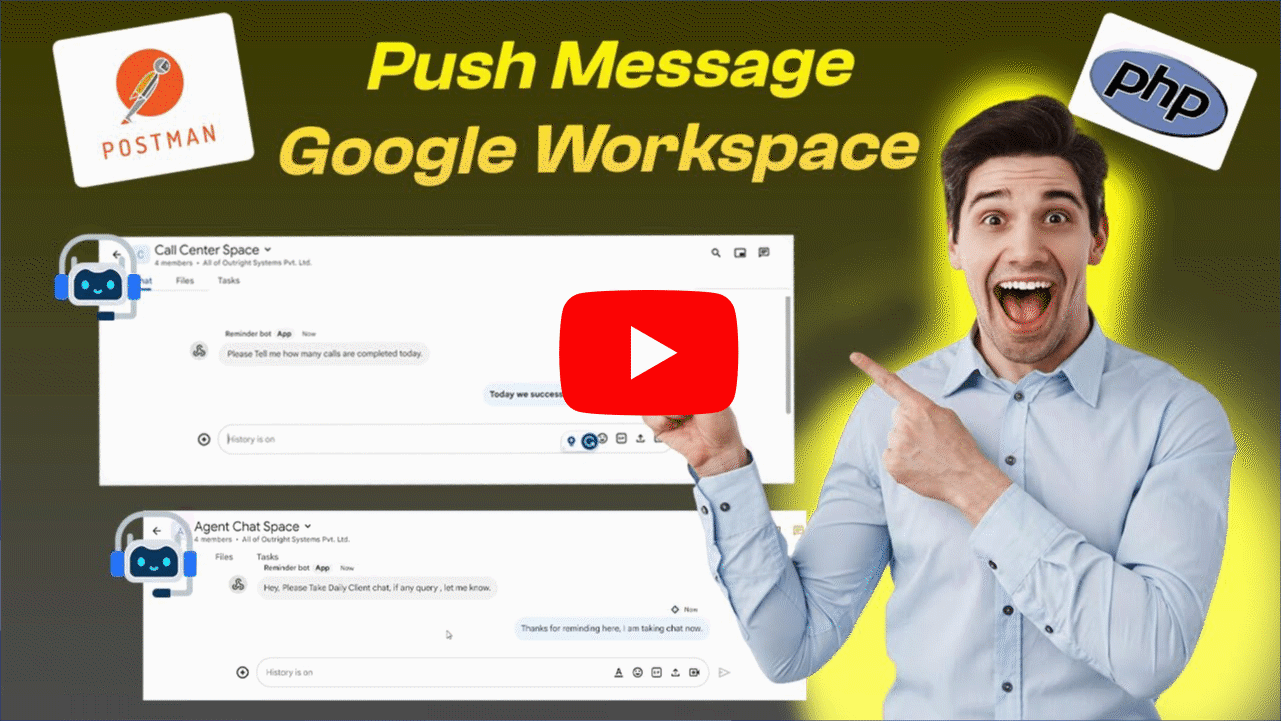
How Beneficial is the Automated Google Workspace for you?
Google Workspace not only enables its user to chat with their teammates, whether individually or in a group but also has the ability to automate your work.
- Stay up-to-date:
Google Workspace enables and ensures that you always work with the latest files and keeps you confused and outdated content free. For example, at first, it was working like other communication platforms but now you will get updated features like Home, Mentions, and Starred.
- Home: The feature of “Home” will allow you to see the entire chat, including the Hangout and the Space one, based on the descending time series.
- Mentions: This one will show you the entire chat in which someone has ever mentioned you in the case of spaces only.
- Starred: Here, you can check all the messages or texts you have ever starred (To check them later).
- Prioritize like a pro:
It will save you from task avalanche cases. In other words, automated Google Workspace tools help you tackle the most instant and precious tasks first and the rest of them later.
- Collaborate from anywhere:
As you use Gmail from anywhere and contact with anyone, similarly, distance is no barrier here. It enables you to communicate with each other in real-time, including contributions of shared documents, etc, regardless of your scattered team.
- Onboarding and offboarding made easy:
As you or your seniors have the responsibility to remind you for giving the daily work report regarding your operation. Now, the push message in the Google Workspace feature will smoothen your workload. This is because it frees your IT and HR teams from taking care of access provisioning and de-provisioning.
- Gmail like a boss:
You can tame your mailbox and message-inbox with the Automated Google Workspace's auto-organizing, filtering, and categorization functionality. It will help you focus on what matters by giving you a clean and prioritized email experience.
- Get feedback in a flash:
Google Forms + automation = the feedback dream team. The automated feature of Google Workspace assists you in distributing manual reminders at once, collecting responses over them, and even triggering actions based on what people say.
- Data that tells a story:
Automation of Google Workspace helps you to create a dynamic workspace through which you will not forget any of your tasks and will engage your audience as well.
- Stay compliant, worry less:
As you will get the reminder from Automated Google Workspace, and will keep your working operation on the right track. Automatically processes ensure alignment with organizational policies and regulations, giving you peace of mind. Additionally, incorporating Google Workspace backup into your workflow ensure that your critical data is always secure, retrievable, and protected from unexpected loss.
- Boost your workflow:
Through the push message feature of Google Workspace, you can create a connected ecosystem of your work that expands your possibilities for success.
- Keep the workflow flowing:
The automation Google Workspace helps you to never miss a beat with automated task dependencies. As one of your tasks will get completed, the next one will kick in and finally it’ll help you in ensuring a smooth and coordinated process.
- Always get better:
Operating the automation analyses of Google Workspace of Gmail, you will be updated about your work-done, progress, and performance. Which will help you to identify areas for improvement and continuously refine your workflows.
- Streamline the way you work:
It will help you reduce clunky processes. For example, you have no need to manually update your teammates and seniors about your performance. Instead, as you all will be connected via Google Space and will get automated notifications, you all will be updated automatically by getting day-to-day operation reports.
- Minimize mistakes and maximize accuracy:
The human error gets the boot. Automation performs tasks consistently and accurately according to predefined rules, ensuring precision every time.
- Collaboration on autopilot:
Google Workspace Automation updates and syncs information across Docs, Sheets, and other collaborative tools and keeps you and your colleagues on the same page.
- Communication that never misses a beat:
With Google Workspace automation, you will stay informed and connected with your organization's entire performance. Automated notifications and reminders keep team members in the loop about important events, tasks, and changes and will drive transparent communication.
- Schedule like a pro:
With Automated Google Workspace, you will never miss a meeting, or project’s deadline again. Google Workspace automation assists you in scheduling tasks, meetings, and other events and keeps you organized as well as productive.
- Save money and boost efficiency:
Bringing the feature of Google Workspace will reduce the cost that you spend on operating other communication platforms. Moreover, by automating repetitive tasks, you can also reduce labor costs and free up resources for other investments.
- Expand your horizons:
With the use of Google Workspace and its automation, you can connect with the outside world without any regional limit. Many automation tools integrate with third-party apps, but Google Workspace Automation is an all-in-one solution that offers a wider range of capabilities and a more powerful ecosystem to your workflow.
- Security built-in:
Using Google Workspace and its automated functionality, you have no need to worry about the security of your database. The push message in Google Workspace functionality helps enforce security policies and ensure compliance by managing the access controls, permissions granted, and auditing activities as well.
- Track your progress and stay on top of your competition:
The automated tracking and reporting of your work, give you a clear view of what's happening and where improvements can be made. Therefore, you can simply take charge and optimize your workflows for success.
Let’s Recap Before You Go!
Nowadays, Google Workspace has become an integral part of your business and is still emerging in the market. There are several reasons od it’s shining, such as now you do not need to go for another communication platform to manage your conversation and its automated alter features will remind you about your task as well. To have a comprehensive understanding of Automated Google Workspace, you may through the article and have a deep knowledge of it. Whereas, you will get to know the basic introduction, configuration guide, benefits, and more. So, what are you waiting for, let’s jump into the article.
Related Post: Choosing the Right Platform for Seamless Digital Collaboration