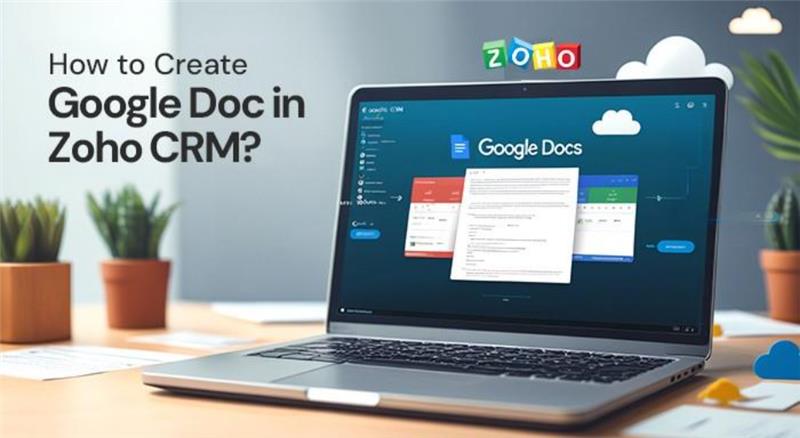Documents have been an intrinsic part of business operations since ancient times. Now, in the vying marketplaces of today, the way we share documents and collaborate on the documents has become greatly important. We have a platform called Zoho CRM, which is a widely popular tool for managing customer relationships. It provides numerous integrations; one of which is Google Docs. This integration is extremely important as it can take your workflow to another level. By establishing robust connection between Zoho CRM and Google Docs, businesses can create, store, and share documents seamlessly. This benefits sales teams as well as customer service teams as they can easily collaborate and remain organized.
In this guide, let us focus on how to create Google Doc in Zoho CRM. It involves the main steps you can follow, advantages of leveraging this feature, and main tips to enhance your productivity. If you are new to the world of Zoho CRM or wish to enhance how you handle documents, then this piece is relevant for you.
Understanding the Significance Between Zoho CRM and Google Docs
Before we delve into its main steps, it is significant to comprehend the advantages of incorporating Google Docs into Zoho CRM. Let us comprehend the main reasons why this integration is valuable for businesses-
Single-Point Document Management: At only one place, the teams can organize all their client files, contracts, and presentations and that too within the CRM. It makes sure that team members can access the file irrespective of day, time, and location. This boosts overall file accessibility and ensures more transparency in the team.
Collaboration in Real-time: Google Docs allows many users to collaborate on the same document simultaneously. This ensures brainstorming sessions, team meetings, and client proposals become more effective.
Simple Sharing and Accessibility: Once you have integrated Google Docs into Zoho CRM, you can easily share all the documents. You can ensure document sharing with the outside partners or your team without transitions between distinct platforms.
Automation: Zoho CRM renders a number of automation features like templates for document creation or workflows to easily streamline document creation process.
Detailed Process to Create a Doc in Zoho CRM
Step 1: Establishing Google Workspace Integration
Creating Google Docs within Zoho CRM environment is very simple. The first step involves establishing connection between the CRM and Google Workspace, which was previously known as G suite. This is how you can establish connection:
Sign in: Use your Zoho CRM credentials to sign into your CRM.
Proceed to Integrations: Once you sign in, notice the top-right corner available on your screen. Tap on the setup icon (The screen will show it in the form of a gear icon). Then, you can search for the option titled “Marketplace.” It will appear directly below the integration section.
Google Integration: Then, once you have entered the Marketplace, notice the option titled “Google Workspace.” Select the option “Install.” In the next window, you will be prompted to give permission to Zoho CRM to gain your account access. Ensure that you are signing in via your correct Google credentials.
Permissions: You can assess the permissions to gain accessibility to your Google docs. Then, press “Allow” to complete the integration.
Now, since Google Docs is fully integrated with Zoho CRM, you can simply create and modify the documents within the platform itself.
Step 2: Generate a Google Doc within Zoho CRM
Follow the subsequent steps below:
Gain Access to CRM Record: To begin, open a contact, lead, or any record within the Zoho CRM. Later on, you will have to associate your Google Docs with the same record. For eg, you are creating a sales proposal to convince a specific lead. You can directly go to the record of that lead and check the proposal you want to send or have sent.
Select the Option “Google Docs”: When you enter the record page, you will see the tab titled “Documents.” Normally, you will find the tab under the dropdown menu. Choose this tab and then you will find various options to either create a new Doc, a new Spreadsheet, or a new Slide.
Choose Google Docs: Select “New Document” and then choose “Google Docs.” This will allow you to create a new Google doc related to your CRM record you are presently working on.
Create as well as Save the Document: You will see your Google Doc opening in a separate tab, enabling you to create your content. Once you are done, the system will save your file in Google Drive. This will also allow you to associate your doc to the relevant Zoho CRM record for simple accessibility later.
Step 3: Associating Google Docs with the Relevant Zoho CRM Records
Zoho CRM not only enables you to create new documents from scratch, but it also empowers you to link your existing Google Docs with your CRM records. This is exceptionally valuable when you are working on critical documents such as contracts or presentations, which are already saved on Google Drive.
Explore the following steps to seamlessly establish link between your CRM records and Google Docs-
Open Your CRM Record: Proceed to go to the doc you wish to link it with your CRM record.
Associate Your Google Doc with the CRM Record: From the same “More” dropdown menu, choose “Link Your Google Doc” option.
Select Your Google Document: In the next step, you will see a popup on your screen which will show all your folders. You can explore all your folders and then select the file you want to link with the Zoho CRM record.
Save Your Document: Once you have selected your desired document, you will notice that it smoothly connects with the associated CRM record. This makes the process of searching the document quite easier.
Step 4: Collaboration on Google Docs within the Zoho CRM
The integration between Google Docs and Zoho CRM is not just about saving files, it is about overall collaboration. Follow these steps to simply work with your team on any Google docs in Zoho CRM:
Share the Google Docs within Your Team: Once you have successfully created your Google Docs within the Zoho CRM, you can start to smoothly share it within your team or with any team. Proceed to select the “Share” button in Google Docs and then include email address of all your team members.
Provide Editing Permissions: You can provide every team member distinct permission as per their role. Their role can define their permission stage such as viewing, commenting, or editing.
Smoothly Collaborate in Real-time: Google Docs allows the staff to smoothly edit the docs and ensure changes. They can also leave suggestions as well as comments. The system automatically saves all the changes.
Step 5: Ensure Automatic Document Creation within Zoho CRM
One of the most effective features of Zoho CRM is automation. You can also ensure automatic process of document creation as per the particular triggers. For example, once a lead enters a new stage, you will see that the system automatically generates a document with contextually relevant information and pre-determined details. Here is a short overview on the steps you need to perform to set this up:
Generate a Workflow: Go to the “Setup” option, then select “Automation, and then Workflows. You have the option to generate a new workflow as per triggers such as during lead conversion or when a deal reaches a particular stage.
Choose a Template: There are pre-built templates that you can easily select in the workflow settings. The system will be able to automatically fill in details from the CRM record. You have the option of creating a fresh template in Google Docs and ensure linking with Zoho CRM.
How Zoho Makes Document Sharing Quite Easy?
Accessing your documents can get extremely difficult. Fortunately, this integration is a simple way to share and organize your documents in real-time:
You Need to Authenticate Only One Time: You need to get your Google credentials verified only one time, i.e., the very first time you attach your file. Once the Google credentials are verified, sharing becomes a lot simpler and quicker.
One Click Attachment: Vital documents must always be accessible. Zoho CRM gives you the power to easily attach any file from within the CRM via just one click.
One-time Upload or Download: The total integration between Zoho CRM and Google Docs via your Google Workspace account improves your productivity and frees you from being involved in the time-consuming vicious cycle of repeat download or uploads. You do not have to upload it again to a fresh location. With the help of Zoho CRM, you can directly attach any file. This not only saves time but also protects data and prevents confusion.
Conclusion
The best way to boost your document management is to ensure effective integration and automation. Therefore, you must integrate Google Docs with Zoho CRM. This integration allows you to centralize all your documents created via Google docs and collaborate efficiently. This proves to be valuable when you want to centralize all the sales proposals, contracts, and marketing materials. It improves your workflow and makes it more organized and efficient.
The blog delves deep on the detailed steps to create and link your Zoho CRM with Google docs. This will simplify your workflow and allow you to communicate more seamlessly with your team. So, start leveraging this power of integration to handle your documents more smartly today.