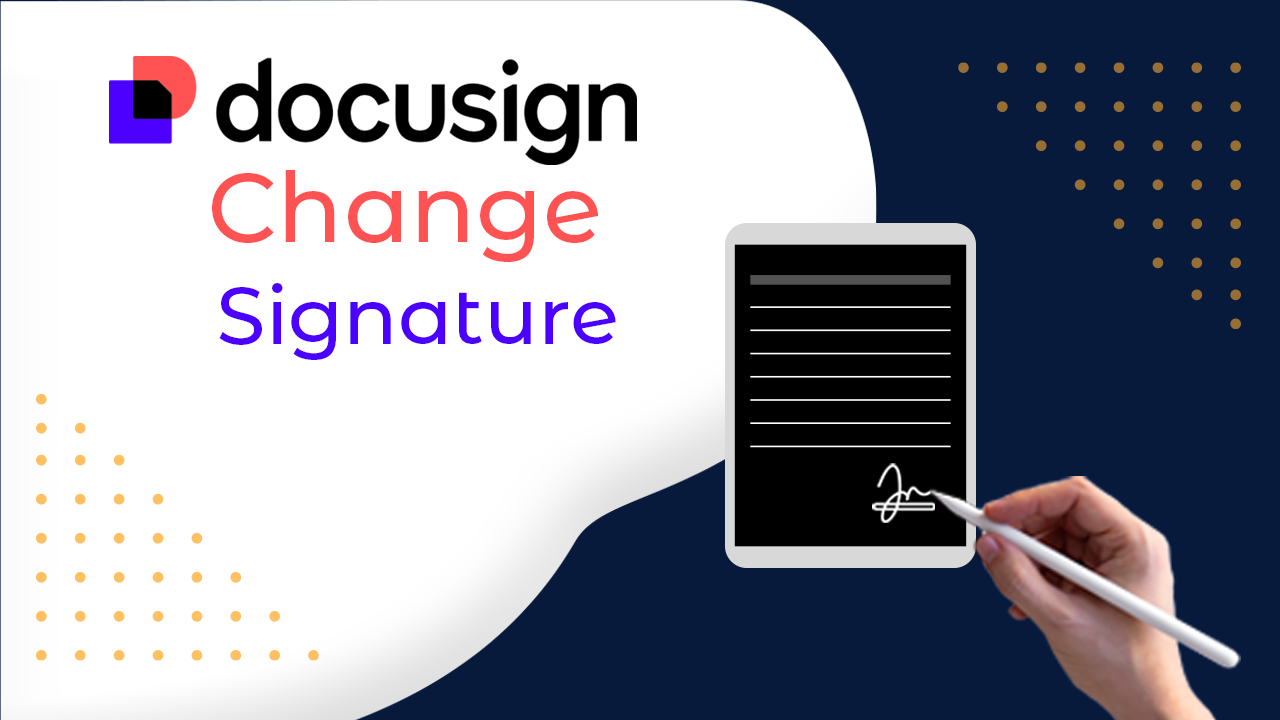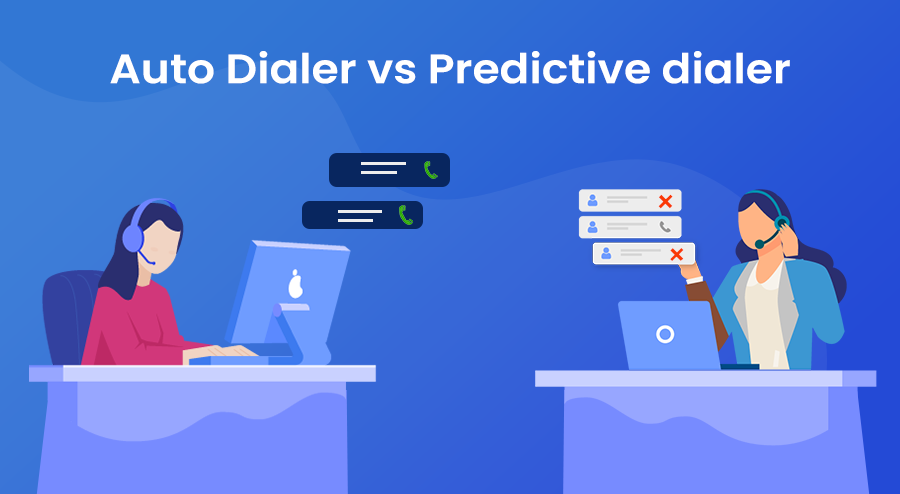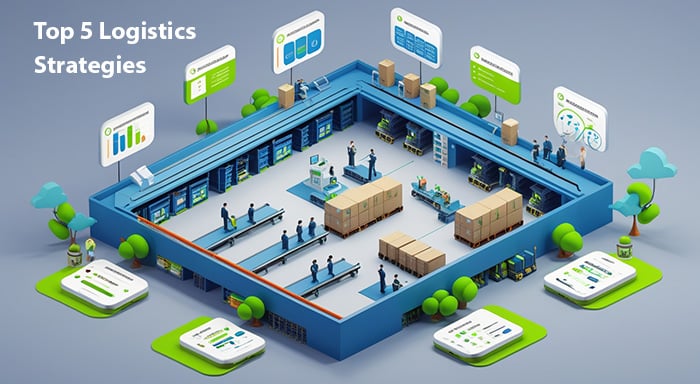Introduction
Time has passed when getting a signature required mailing a document or calling someone into the office. Electronic signatures, sometimes known as "e-signatures," have made document signing faster, easier, and safer.
You'll need e-signature software like DocuSign to get a digital signature. This tool allows you to prepare or upload documents, send them by email for signatures, and complete all of this without worrying about missing appointments or receiving mail.
But sometimes you may need to change your e-signature for any specific reason. In this blog, we’ve answered your query about how do I change my signature on DocuSign? and other details about this amazing tool.
What is DocuSign?
DocuSign is an efficient and secure electronic signature software that makes signing easier by offering a digital signature procedure.
The e-signature feature of the platform ensures that the documents are highly secure and reduces the chance of forgery and unauthorized access.
SuiteCRM DocuSign Connector makes signing documents convenient at any time and at any place eliminating the need for paperwork contracts and physical signatures. Since the number of papers being used will be reduced, this will also save time as well as be friendly to the environment.
It enhances the business processes of a company through notification as well as routing of various documents in advance, thus reducing the time taken to make decisions and respond to changes.
How Do I Change My Signature On Docusign?
To change your signature on DocuSign, follow these steps:
1. Log in to DocuSign:
Open your web browser and go to DocuSign
Go to the DocuSign website and log in with your credentials.
Enter your username and secure password to log in.
2. Open Profile Preferences:
Click on your profile icon (it could be your initials) in the upper right-hand corner of the screen.
Select "My Preferences" from the dropdown menu.
3. Find and Edit Your Signature:
Look for the "Signatures" tab or section within the Preferences menu.
Locate your current signature. There should be an option to "Edit" or "Manage" your signature.
4. Create a New Signature:
You will be given options to create a new signature. You can:
Draw your signature using a mouse or touchpad.
Upload an image of your signature.
Choose from a list of predefined signature styles.
5. Save and Apply Changes:
After creating your new signature, click "Adopt and Sign" or a similar button to save your changes.
Ensure you set this new signature as the default if you want it to be used automatically for all documents.
By following these steps, you will be able to change your signature on DocuSign successfully. If you encounter any issues, DocuSign's support resources or customer service can provide further assistance.
What Are the Best Practices for Changing Your Signature in DocuSign?
Here are some best practices that can be followed while changing your signature in DocuSign:
Doing a new signature in DocuSign is easy, and it’s good practice to follow several guidelines when proceeding with changing your signature. undefined
- Use a Unique Signature: The practice advises that the signature should be specific to each purpose for document signing. You can use this to provide a distinction between the personal and business signatures or between the signatures for the various documents.
- Choose a Clear and Legible Signature: The font you choose for your signature should be easily discernible by the naked eye. Do not opt for signature styles that are complicated or elaborate on the possibility that the recipient may not recognize the signature.
- Use a Secure Signature Capture Method: Inability to capture the signature – While using DocuSign, you can sign the documents by writing a signature using a mouse, stylus, an image of the signature that is uploaded or even using a touch screen phone or a tablet to capture the sign. Select an option that would be safe and easy for you.
- Review and Verify Your Signature: Before finalizing your signature change, make sure to check them before signing the documents to make sure they look as you want. After that, you can examine how your signature looks when completing the signature edition with DocuSign before making the final signature settings.
- Keep Your Signature Up-to-Date: It then becomes important to review your signature occasionally and perhaps make some changes. Some people may change their writing style or the way they sign their name through the years which may necessitate a change.
Conclusion
In Conclusion, e-signature platforms like DocuSign provide ease to do signatures. Here you will also get answers to questions about how do I change my signature on DocuSign. The best practices outlined in this post will allow you to craft and keep a professional and safe signature in DocuSign, paving the way for smooth and trustworthy signing experiences for all parties.
Related posts
Adobe Sign Vs DocuSign | Which Is The Best e-Signature Tool In 2024?
Mastering DocuSign Access Documents and Management
DocuSign vs Zoho Sign | Which E-Signature Platform is Right for Your Business?