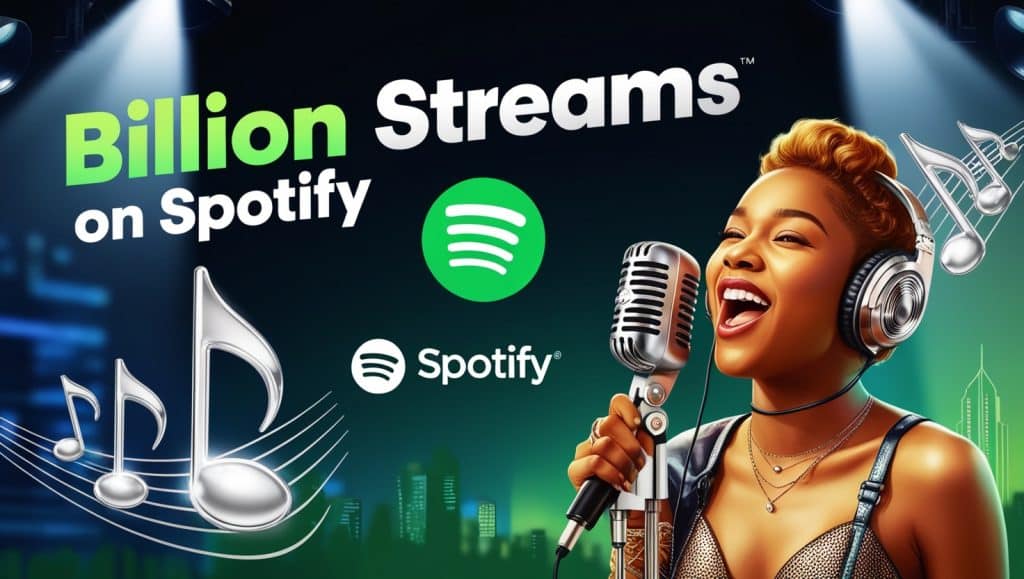Introduction
In today’s fast-paced work environment, managing document access efficiently is crucial for maintaining productivity and ensuring seamless collaboration. With Google Workspace, automating the process of sharing and revoking access to documents and sheets has become simpler and more efficient. This blog post dives into how you can use Apps Script and automated notifications to streamline document access control, ensuring a smooth workflow within your team.
Automating Google Document Access Control
The process starts with setting up a Google Sheet to maintain a record of who has access to specific Google Documents. By leveraging Google AppScript, you can automate both the sharing and revocation of document access directly from this sheet. This not only saves valuable time but also minimizes the risk of human error. Copying the URL of your Google Sheet into the Apps Script project and configuring it with the document's URL and your email for access requests lays the foundation for this automation.
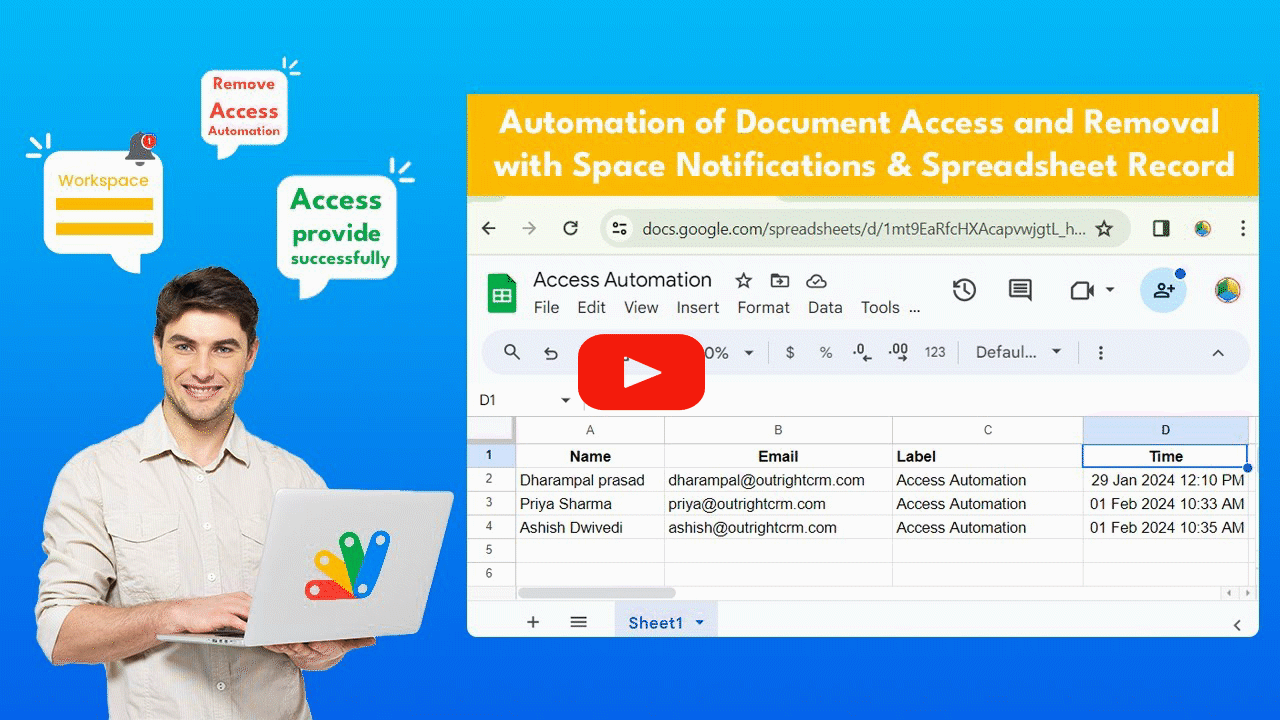
Setting Up Triggers and Notifications
Creating triggers within the Apps Script project is a pivotal step towards automation. These triggers can be set to process unread emails, share access, and revoke access at predetermined intervals. For instance, you might set a trigger to share access every minute and another to revoke access every five minutes for testing purposes. Moreover, integrating Google Workspace notifications ensures that you stay informed about access requests and automation directly through your preferred workspace.
Streamlining Email Filters and Triggers
To enhance the automation process, setting up email filters for access requests can help manage incoming emails efficiently. By labeling emails based on specific criteria, such as the subject line, you can easily organize and prioritize access requests. Additionally, adjusting the triggers to fit your specific needs, such as changing the frequency of access revocation to daily or weekly, can provide flexibility and control over document access management.
Access Management and History Tracking
One of the benefits of this automation is the automatic update of the access record in the Google Sheet. It logs details such as the user's name, email ID, access status, and the time of access, providing a clear audit trail. Furthermore, the Apps Script's execution history feature allows you to monitor the automation's performance over time, including the start time, duration, and status of each trigger.
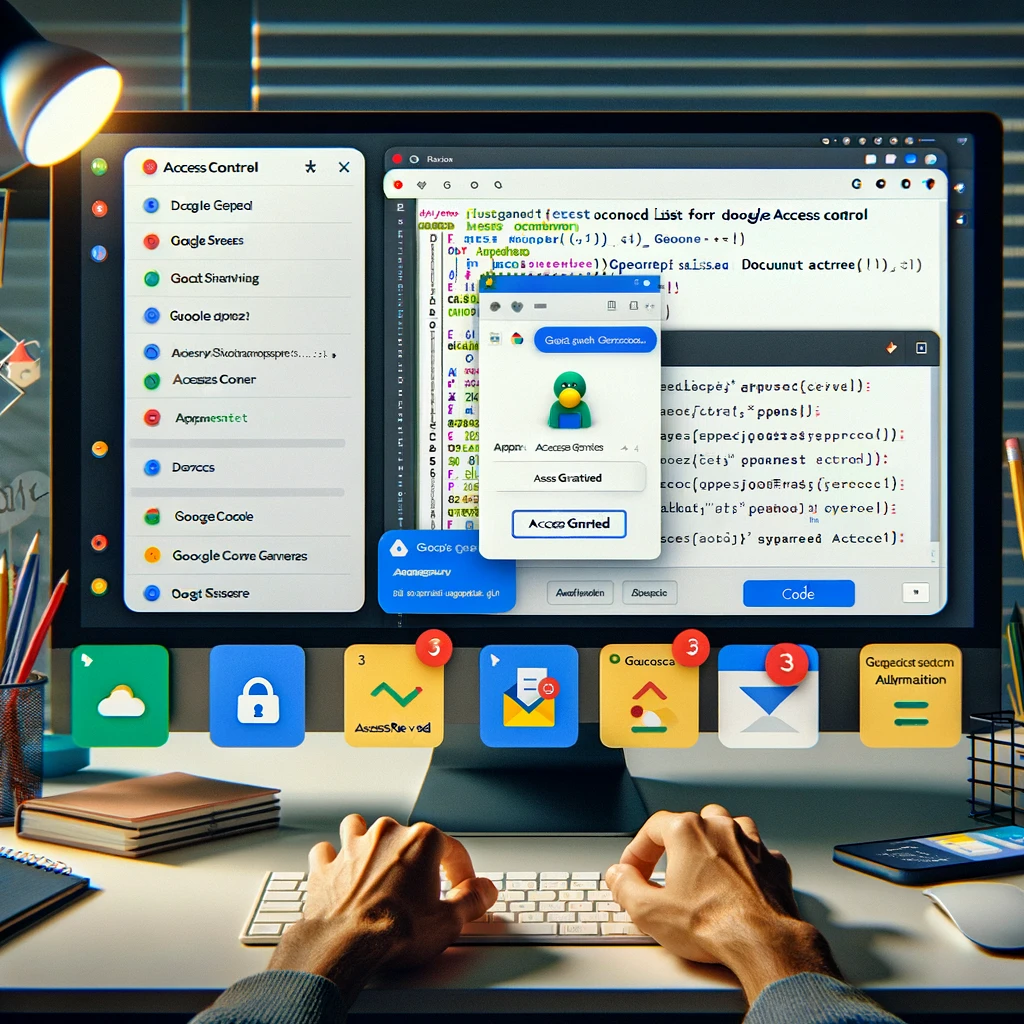
Conclusion
Automating document access control through Apps Script and Google Workspace notifications not only enhances productivity but also brings a new level of precision and reliability to document management. By following the steps outlined in this guide, you can transform your manual document sharing and revocation tasks into an automated process, allowing you to focus on more strategic tasks. Remember, the key to successful automation lies in carefully setting up your Google Sheet, Apps Script, triggers, and notifications to match your specific workflow requirements.