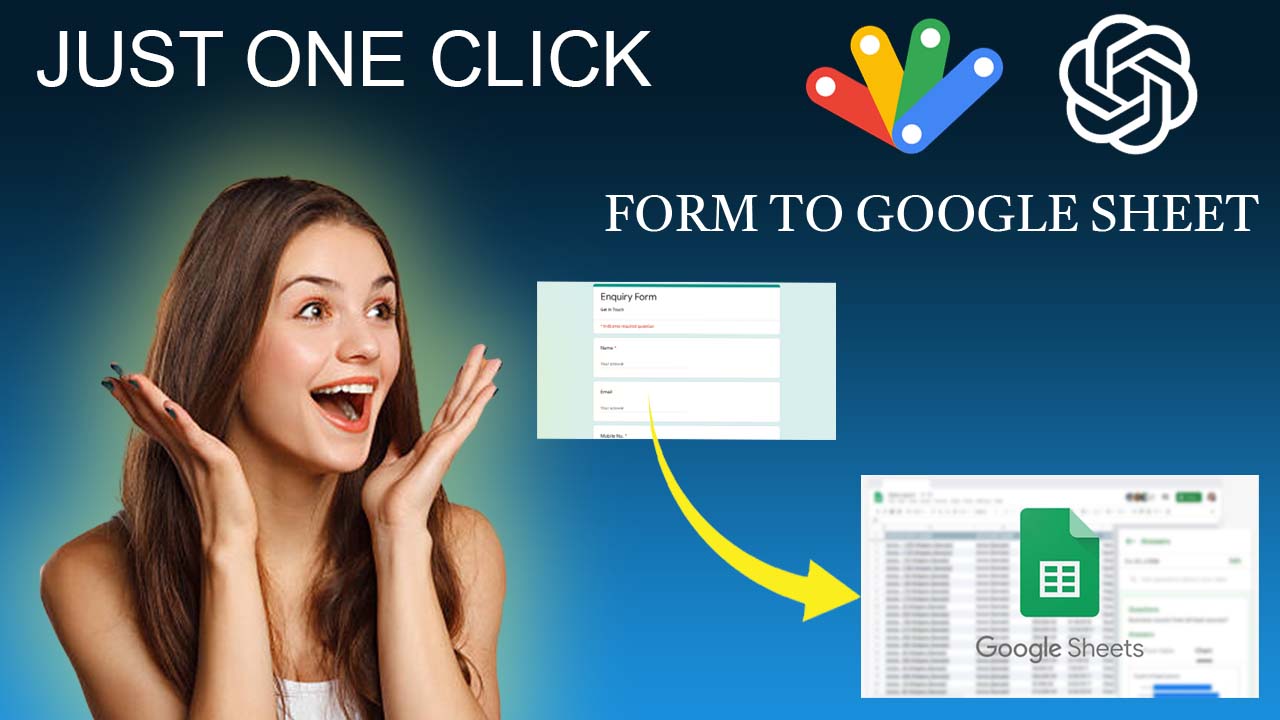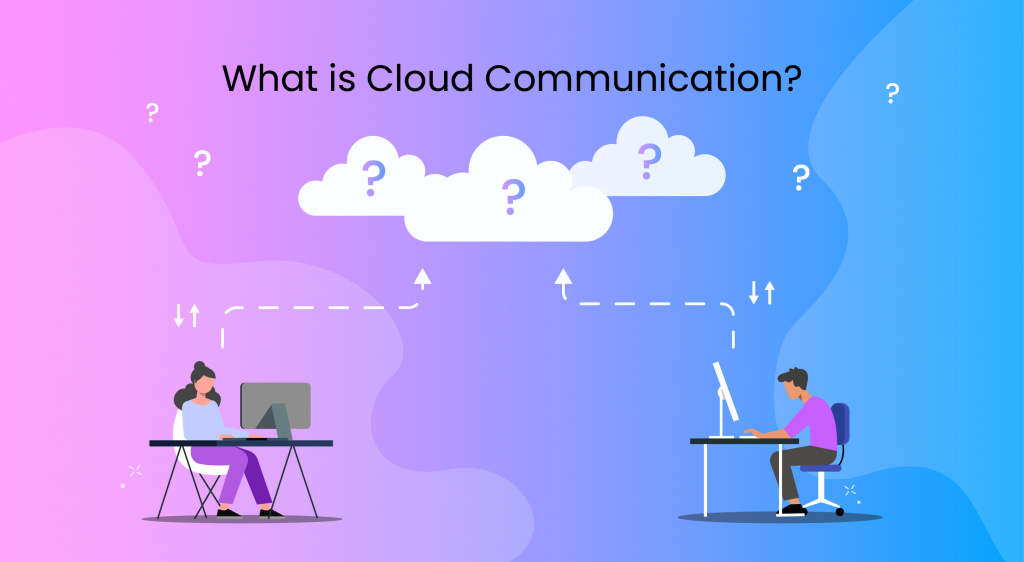Introduction
In today's digital age, collecting data efficiently and accurately is paramount for businesses, researchers, and developers. This blog will guide you through connecting an HTML form to Google Sheets using Google Apps Script, allowing for seamless data collection and organization.
Creating Your HTML Form
First, we design an HTML form with six fields to capture various types of information such as email addresses, phone numbers, and residential addresses. The form's structure is crucial as it dictates the data to be collected.
Preparing Your Google Sheet
Parallelly, a Google Sheet is prepared with columns corresponding to each field in the HTML form. This setup ensures that the data collected from the form is organized effectively.
Automating Data Collection with Google Apps Script
The magic happens with Google Apps Script, a powerful tool that bridges the HTML form and Google Sheet. By generating a script, we automate the process of transferring submitted form data directly into the Google Sheet.
Demonstrating the Process
To showcase the functionality, we fill out the form, submit it, and observe as the data instantly populates in the Google Sheet. Repeating the process highlights the script's ability to handle multiple submissions, organizing them neatly into subsequent rows in the sheet.
Implementing the Solution
For those eager to implement this solution, the process involves:
- Opening a Google Sheet and naming it.
- Navigating to Extensions > Apps Script to paste the provided Google Apps Script.
- Creating an HTML file within the Apps Script environment for the form, ensuring it matches the Google Sheet's structure.
- Deploying the script as a web app, which generates a link to the live form.
Conclusion
This integration not only simplifies data collection but also enhances data management, making it an invaluable tool for anyone looking to streamline their data collection processes.