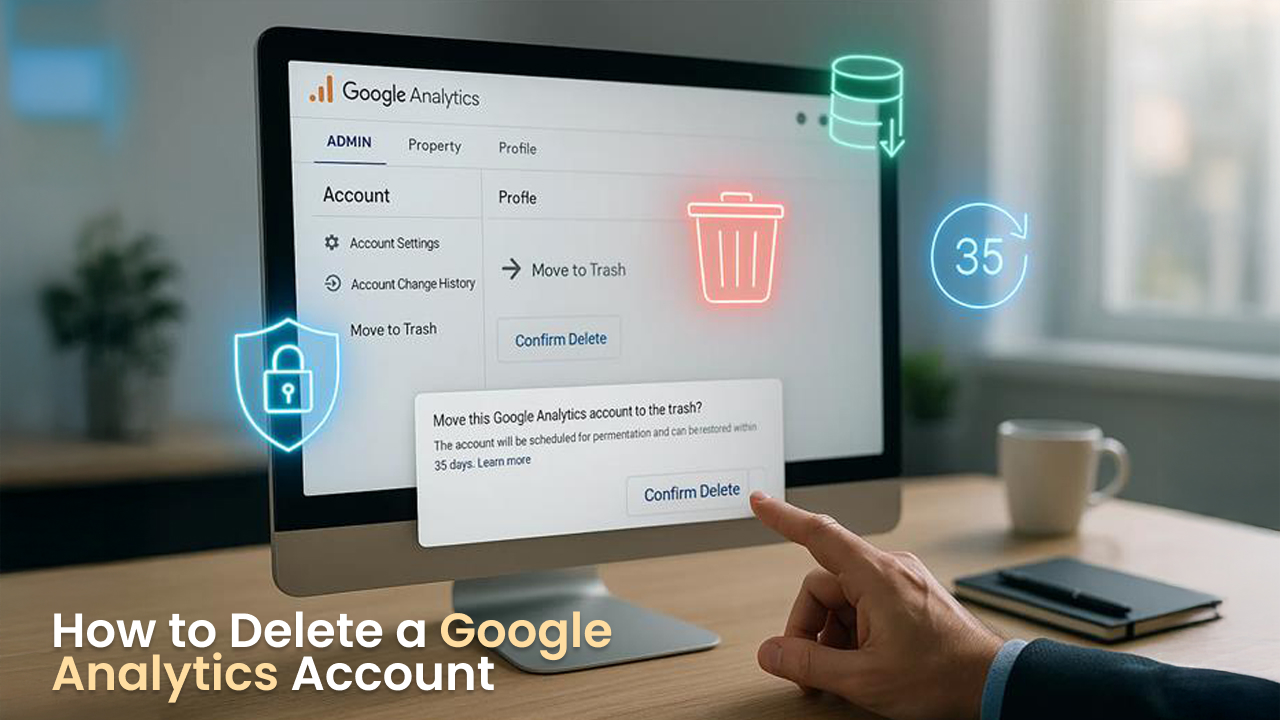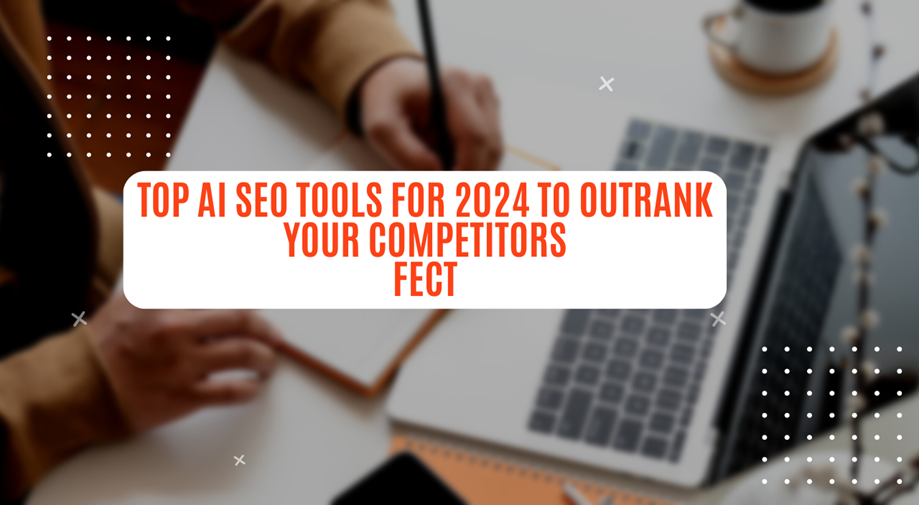If Google Analytics no longer serves your purpose, you may want to delete your account. The process is simple when you know the right steps to follow before and after deletion. This guide covers all the relevant information about deletion, restoration and troubleshooting to assist you in managing your account effectively.
Steps to Delete a Google Analytics Account?
Want to delete your Google Analytics account but don’t know where to start? Worry not, here's a step-by-step guide, learn with these simple steps:
First, here is what you should do before deleting your account.
- Remove your Google Analytics tracking code from all webpages and mobile apps to stop data collection.
- Back up your data. All relevant data will be secured safely in the trash for 35 days, so save it if needed.
To Delete Your Account:
- Sign in to your Google Analytics account.
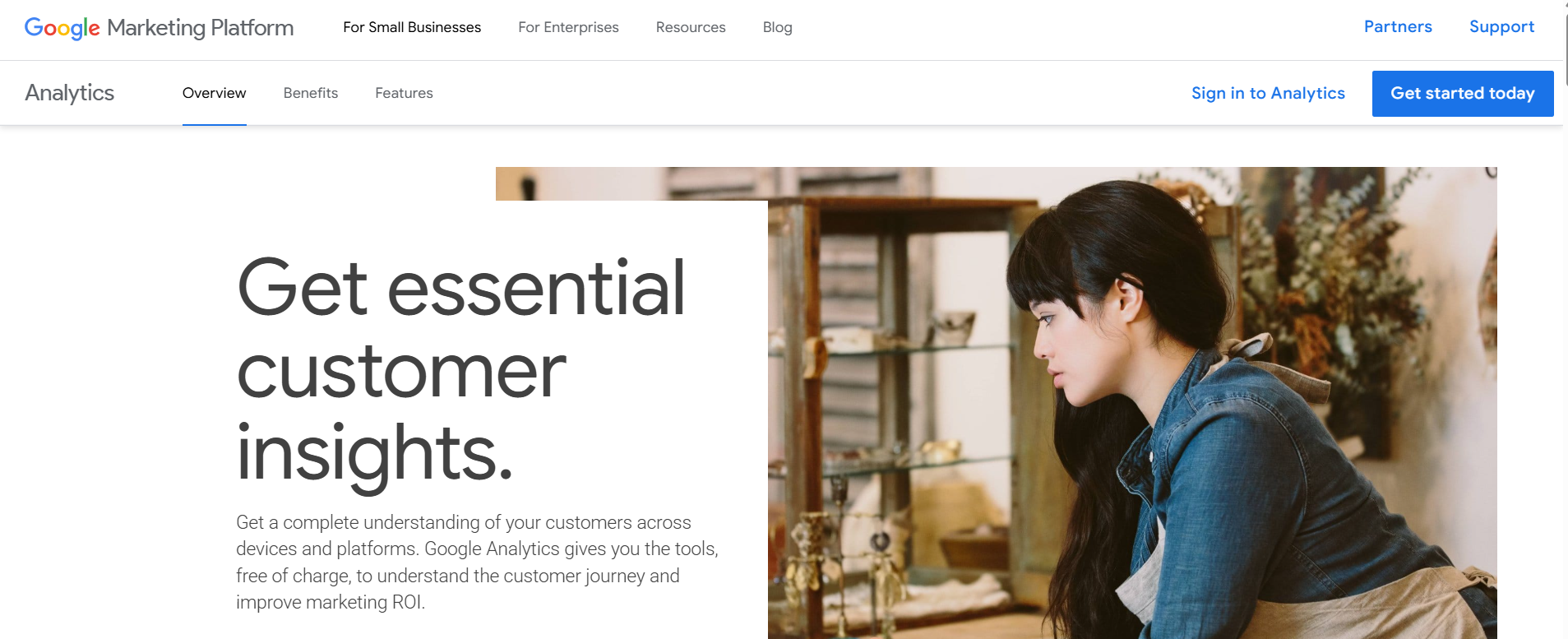
- Locate the “Admin” tab (gear icon, generally in the bottom-left corner).
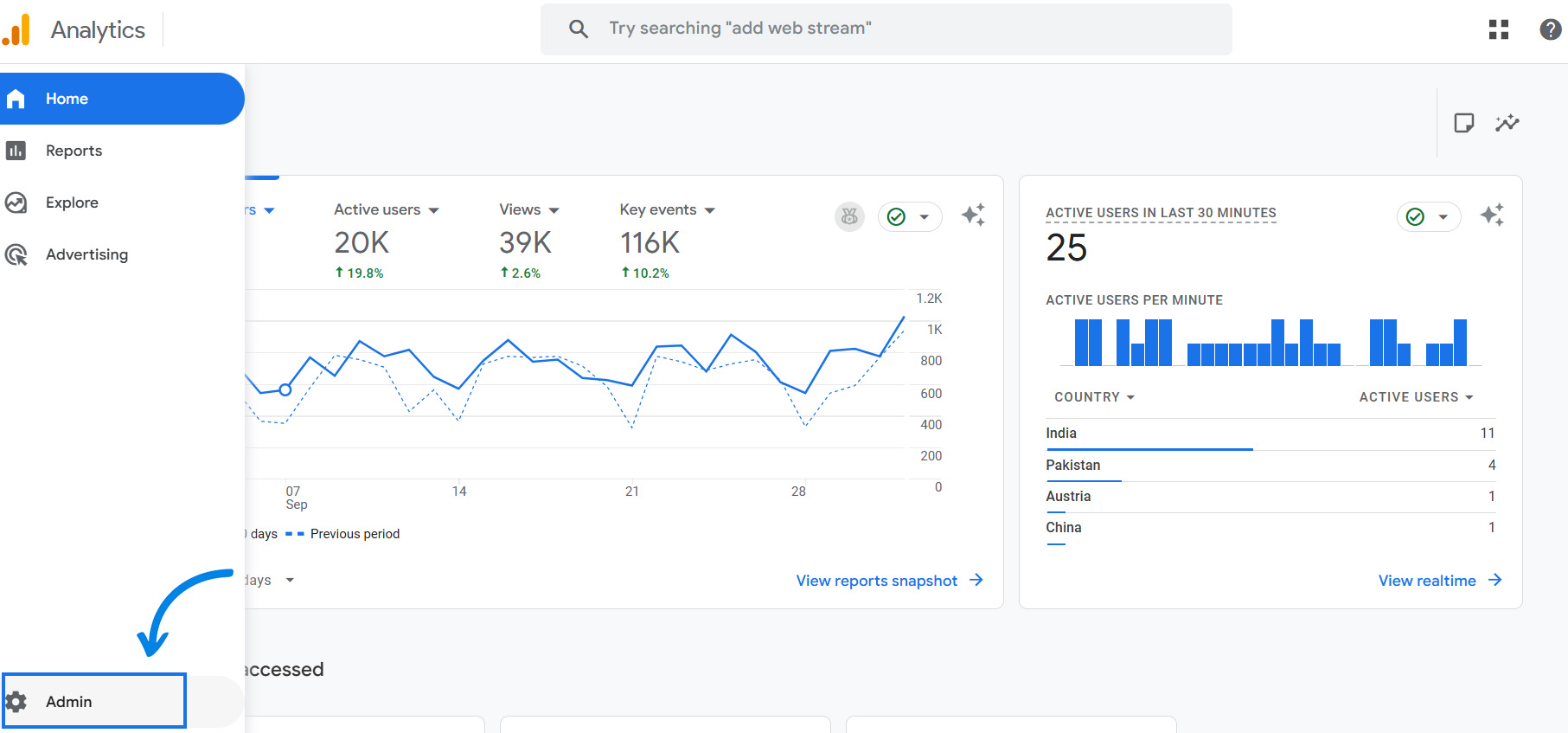
- Click on “Account Settings/Account Details”
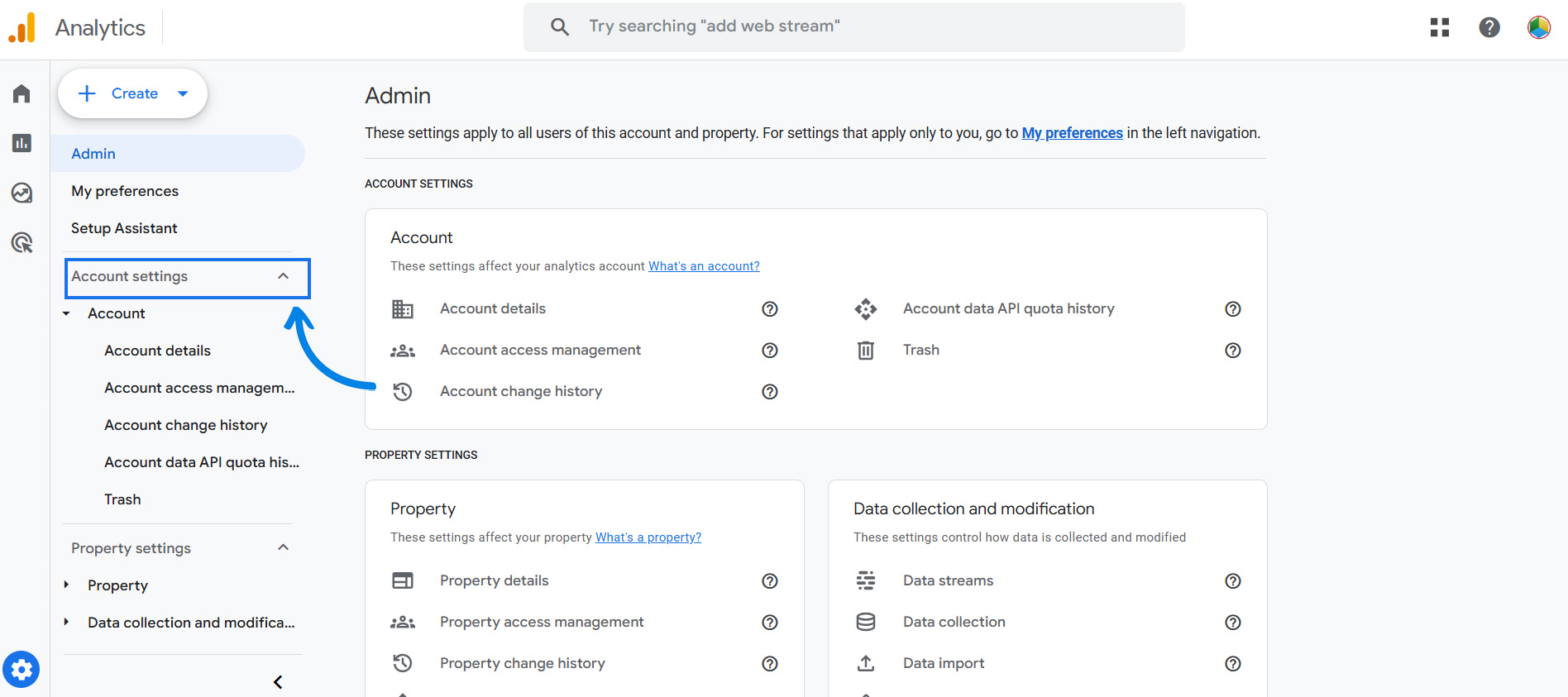
- Click on “Move to Trash Can”.
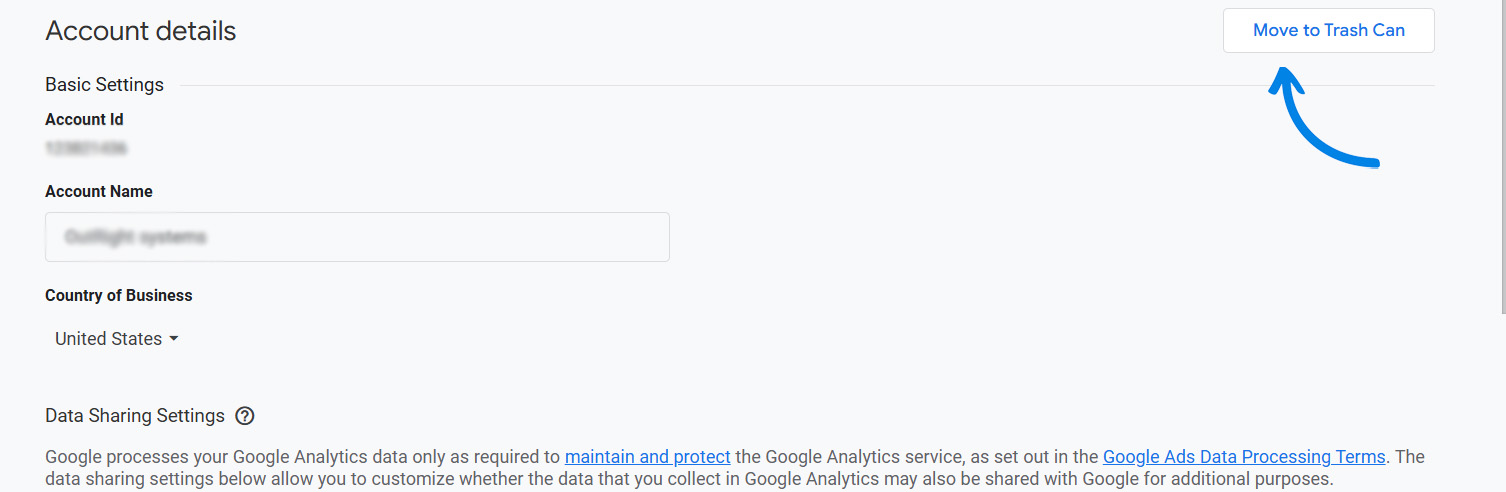
- Hit “Confirm” after reviewing your information.
Why Delete a Google Analytics Account?
There can be various reasons for deleting a Google Analytics account, varying per the individual or organization's concerns. Some common ones are as follows:
- Privacy Issues: Some website owners do not track or retain user data for compliance with GDPR, CCPA or other privacy concerns.
- Low Traffic Websites: Analysis of traffic for small websites/personal blogs may not be required; therefore, Google Analytics is useless.
- Change of Tools: For easy data tracking, users may switch to other platforms like Plausible or Simple Analytics.
- Business Closure: In case of inactive websites or business closure, Google Analytics is no longer required.
- Improved workflow: To ensure the smooth functioning of certain useful accounts, users might want to remove tracking or delete unused accounts.
How to Restore Your account?
If you change your mind, you have 35 days to restore your Google Analytics account from trash; after that, it will be permanently deleted.
- Log in to your account.
- Click on the “Admin” section.
- Select the “Trash” option.
- Click “Restore”.
Troubleshooting Some Common Issues
- What to do if the “Move to Trash” option isn’t visible?
Reason: You might not have the appropriate permissions from the administrator.
Solution: Request the account owner or admin to provide you with full access so that you can delete your Google Analytics account successfully.
- Can't find the “Account Settings/Account Details” option.
Reason: You are most likely viewing the property (website/app) in place of the account level.
Solution: Locate the “Admin” panel and go to the ACCOUNT column on the left. Confirm you are at the account level, not just the property.
- Deleted the wrong account/property by accident.
Reason: Account confusion is common when linked with multiple websites.
Solution: You can restore your account/property from the trash can within 35 days; after that, it will be permanently deleted.
- Still see tracking data after deletion.
Reason: The tracking code has not been deleted as needed and is still on your site page or app.
Solution: Remove all the page tags you used, such as plugins, manual script or Google Tag Manager and then clear your cache.
Conclusion
Google Analytics is one of the most important tools for data-driven decision-making. It will benefit you to a great extent, but it's not always necessary for websites or enterprises. You can safely close your account after carefully removing tracking codes and backing up your data. Remember to restore your account within a specific duration if you change your mind.
Related Read:
What Are the Options for Filtering Data in Google Analytics?