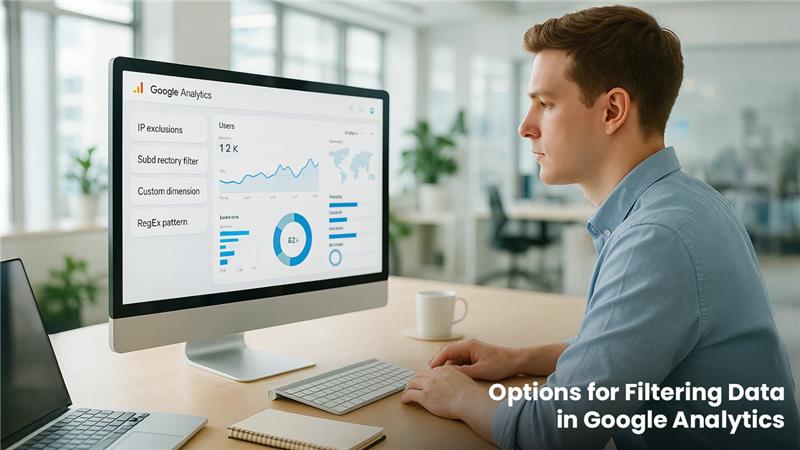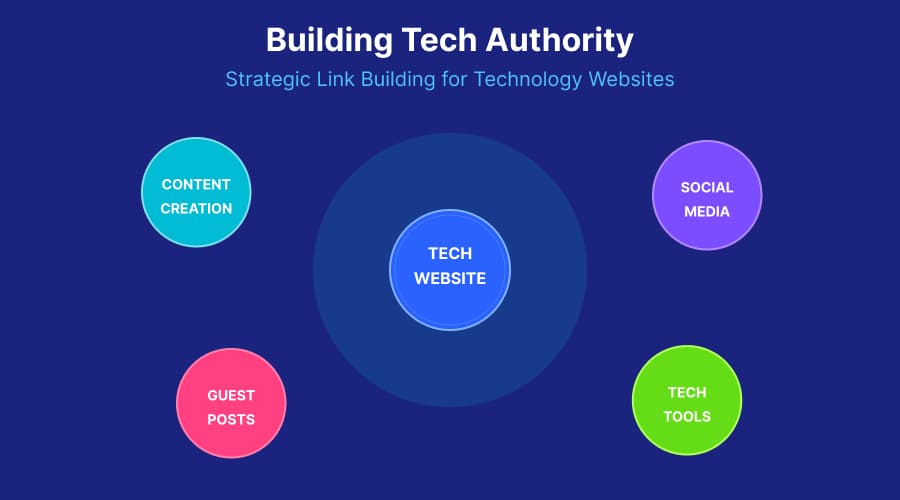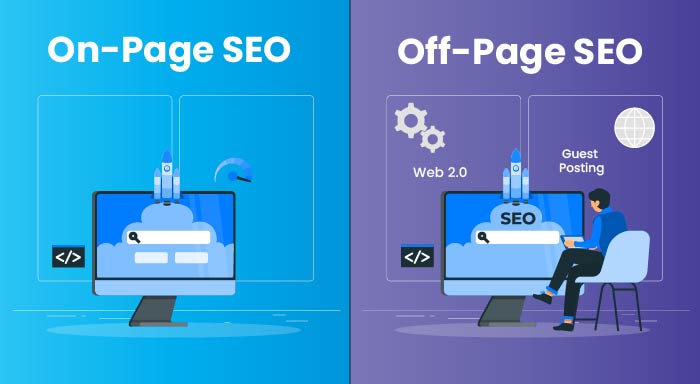In Google Analytics, the ways to filter data are several. Filtering the data is quite important if you wish to focus on particular data that matters a lot to your business. In this guide, let us focus on the important options for filtering available in Google Analytics, allowing you to accurately personalize data views and reports. Understanding the options for filtering data in Google Analytics as mentioned in this blog also allows you to more effectively assess and utilize your data. The key insights mentioned in this blog will improve your capability to make data-driven choices as per website performance and user behavior.
What Are the In-built Filters in Google Analytics?
Google Analytics provides a wide range of in-built filters that enables you to effortlessly and simply filter your data:
Remove Traffic from IP Addresses: Using this filter allows you to easily remove the internal traffic created by the IP addresses of your own company. This makes sure that your data represents the real user behavior. For instance, consider your IP address to be 123.456.7.890, you can easily create a filter to exclude all the traffic being generated by that IP.
Include Only Particular Subdirectories: If you wish to emphasize a specific website section like “/blog.”, you can generate a filter that involves data from that subdirectory.
Exclude Particular Subdirectories: On the other hand, you can filter out data from subdirectories that might not be relevant to your analysis such as “/admin” or “/test.”
Uppercase/Lowercase Letters: Such filters aid in collecting data from subdirectories that might not be relevant to your analysis such as “/admin” or “/test.”
To access such in-built filters, go to Google Analytics view settings and select the “Filters” tab. From there on, you can generate a new filter by choosing the desired filter type and selecting the settings as per your requirements.
Google Analytics Custom Filters
Apart from the in-built filters, Google Analytics enables you to create customized filters personalized to the particular data filtering needs:
Filters with Custom Dimension: If you have established custom dimensions in your Google Analytics account, you can generate filters as per these dimensions to further segment your data. For instance, if you have custom dimension known as “Customer Type”, you can generate a filter to include data only from premium customers.
RegEx Filters: RegEx filters ensure an effective way to filter data as per the intricate patterns. You can utilize RegEx to generate filters that align with particular page titles, URL structures, or page dimensions. For instance, you can generate a filter that involves only URLs containing the keyword “Product” followed by a number known as: /product\d+/.
To generate a custom filter, you can implement the following steps:
- Go to the view settings of your “Google Analytics” and select the tab “Filters.”
- Select the button “+New Filter.”
- Choose the option “Create new filter” and give a new name to your filter.
- Choose the type of filter (e.g., Advanced, Custom).
- Set the settings of your filter as per your needs, metrics, dimensions, and RegEx.
- Then, implement the filter wherever desired.
You need to keep in mind that these filters change the data in a view, so it is quite vital to check your filters on a different view before implementing them on the main reporting view. By utilizing the diverse filtering options present in Google Analytics, you can ensure much more focused and relevant data subsets that further ensure crucial insights into the user behavior and performance of the website.
Google Analytics Custom Filters
Google Analytics ensures the flexibility to create customized filters that align with your special data filtering requirements. Custom filters enable you to exclude or include traffic as per specific criteria like geographical locations, IP addresses, or types of devices. For example, you can easily exclude traffic from specific countries or set the filter to include traffic from mobile devices.
User Behavior Filter:
Custom filters can be utilized to segment data as per the behavior of users like the duration of session, number of viewed pages, or particular actions users have taken on the website. For instance, you can generate a filter to include sessions only where users have checked out more than 5 pages or have spent more than 10+ minutes on your website.
Segment Using Traffic Source:
You can also create custom filters to easily segment your data via traffic sources such as paid search, organic search, referral traffic, or social media. This enables you to assess the performance of key marketing channels and accordingly streamline your strategies.
Steps to Generate Custom Filters in Google Analytics
In order to generate a custom filter in Google analytics, you can follow the below-mentioned steps:
- Sign in to your account in Google Analytics and go to the “admin” section.
- Navigate to the column titled “View” and then proceed to select the view where you wish to apply the custom filter.
- Select the option “Filters” and then tap on the button “+New Filter.”
- After that, find and select the option “Create New Filter” to ensure a descriptive name to your filter.
- Choose the filter type as per your needs, i.e., custom, predefined, advanced.
- Set the filter settings:
- For any predefined filter, choose any desired filter from the list and mention the important filters.
- For custom filters, select the filter field, choose the filter pattern (e.g., equals, contains, starts with) and provide the filter value.
- For advanced filters, leverage regular expressions to determine complex criteria for filtering.
- Then, check the filter results to make sure that the filter results are working as expected.
- Choose “Save” option to apply the custom filter for the chosen view.
It is worthwhile to note that the filters are executed as per the listing order. Furthermore, you can recover the filtered-out data as well. Therefore, it is also suggested to create and verify the custom filters before you can apply it to your main reporting view.
Via the custom filters in Google analytics, you can get in-depth insights into particular traffic segments and ensure data-based decisions to streamline the performance of your website. Irrespective of whether you wish to pay special focus on a particular audience segment, assess behavior of users, or verify marketing channels effectiveness, custom filters give you the right tools to personalize your data as per your unique needs.
Ensuring Advanced Analysis Via Multiple Filters
Google Analytics empowers you to combine numerous filters and perform sophisticated data analysis and obtain in-depth insights associated with the performance of your website. Through combination of these filters, you can create particular data segments, emphasizing on the precise details you need to make data-driven decisions:
You can easily combine various filters via the below-mentioned steps:
- Create separate filters for one particular criteria you wish to analyze, i.e., user behavior, traffic source, or geographic location.
- Try deploying these filters to a single view in the preferred order. Be mindful of the fact that the order you choose for these filters is important, as data is sequentially processed.
- Assess the filtered data to make sure that preferred outcomes are attained.
For instance, you can also combine a filter that involves only organic search traffic with a different filter that identifies users who have completed a specific task such as making a purchase. This combination enables you to assess the performance and behavior of visitors which you have successfully converted on your website.
When combining these specific filters, it is vital to consider possible shortcomings and align with the right practices:
- Carefully choose the orders with which you are applying the filters as this can greatly impact the final set of data.
- Assess your filter combinations on a separate view before implementing them on the reporting view to prevent accidental filtering of data.
- Consistently assess and update your filters to ascertain accuracy and relevancy of data as your business expands and website evolves.
By learning how to combine multiple filters, you can find crucial insights that might be obscure within the larger data set. This sophisticated analysis enables you to make more data-driven decisions, streamlining your marketing strategies, and ultimately ensure better business outcomes.
What Are the Right Practices for Handling and Assessing Data with Filters?
In the fast-moving world of today, effective management of data has become a crucial aspect of the overall success of the organization. By executing the right practices for managing and analyzing data through filters, you can make sure that you sift through the noise, get the best insights, and make the right decision to ensure overall business success:
- Determine the overall goals of utilizing Google Analytics filters. Also, check whether these filters align with the overall strategies and objectives of business.
- It is a good habit of keeping a copy of the original view before using any filters to make sure that you are not losing any data accidentally.
- Smartly utilize the filters to filter out any internal traffic so that you can accurately identify external traffic.
- It is also advisable to ensure separate views for distinct traffic types, such as desktop traffic or mobile traffic. This will ensure an easy and simple analysis and comparison.
- In Google Analytics, you can also document changes effortlessly via annotations. Documenting all modifications helps you refer to them in the future.
- You can ensure more advanced analysis of user behavior by excluding certain sections or webpages from your website via these filters.
- Thoroughly test your filters and confirm that they are working as required before implementing them on the actual data.
- It is important to keep in mind that using these filters can distort your data history. Thus, you must thoroughly check all aspects before ensuring any permanent changes.
Conclusion
Using Google Analytics data filtering techniques helps you modify your raw data and extract crucial insights. There are options for filtering data in Google Analytics for excluding internal traffic or insignificant traffic, including specific segments, and combining different filters for advanced analysis. Such filters help you navigate through the clutter and understand the actual performance of the website and user behavior. So, go ahead and experiment with a distinct variety of filters to find the right combination for your data analysis needs.
Apart from filtering practices, a lot of businesses also explore whether GA4 Show Google AI Mode as a Referrer? As GA4 is going through consistent updates, regularly updating your knowledge and being up to date with the capabilities of Google Analytics is important for a competitive edge.