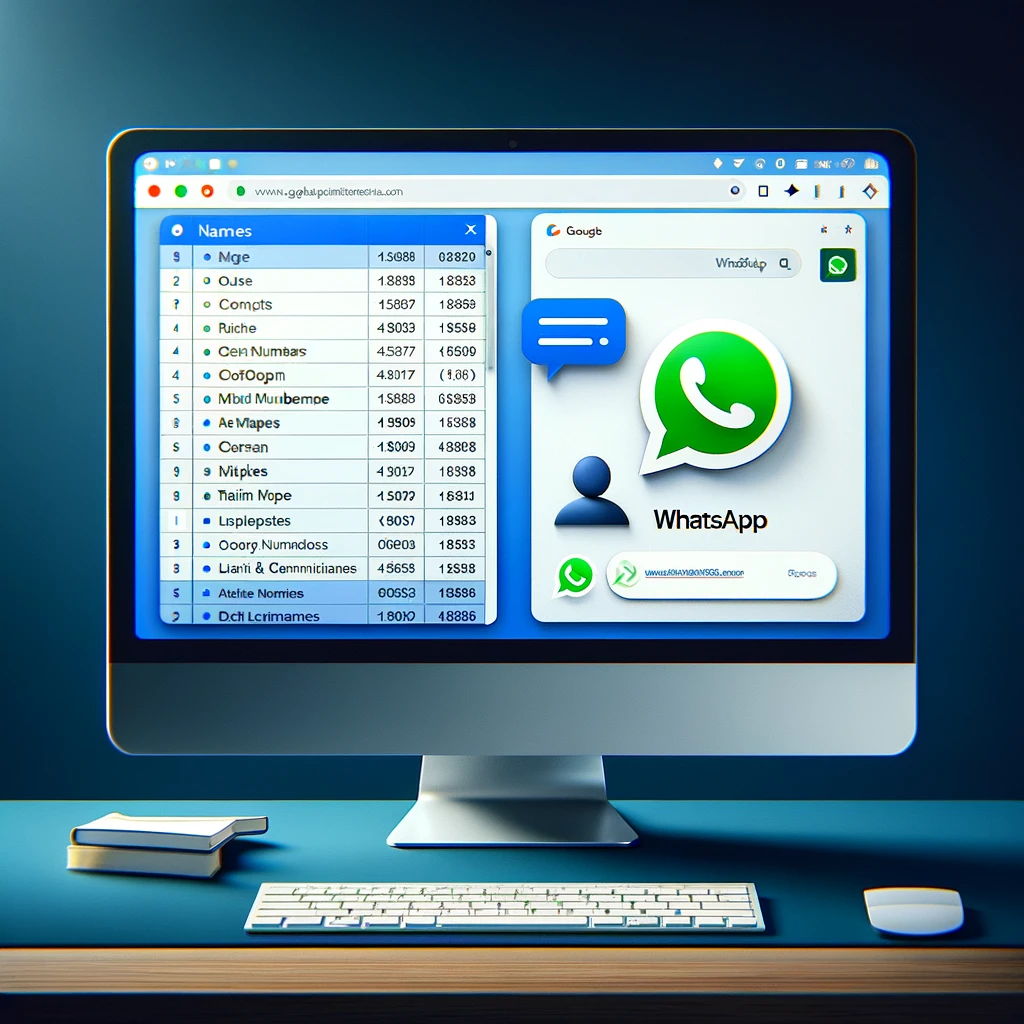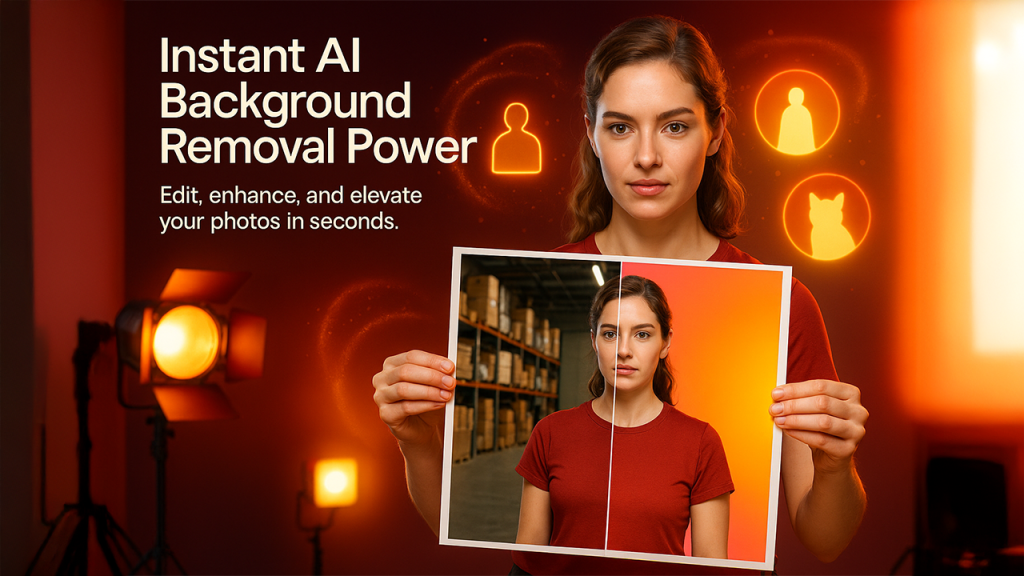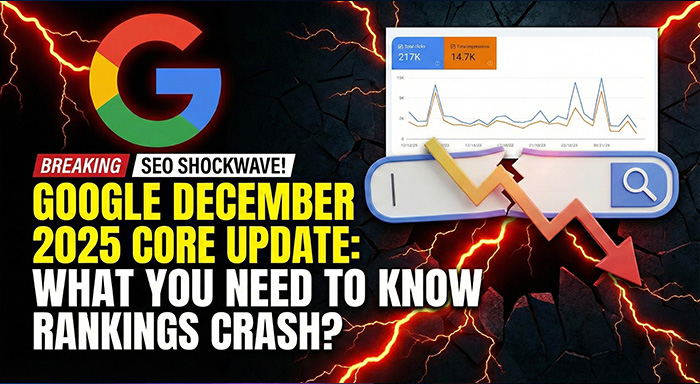Introduction:
In today's fast-paced digital world, the ability to communicate efficiently and effectively is paramount. This guide dives into the innovative integration of Google Sheets with WhatsApp, using Google Apps Script. A simple, yet powerful tool, this integration allows you to send WhatsApp messages directly from a Google Sheets document with just one click. Ideal for businesses, educators, and anyone looking to streamline communication, this method is both time-saving and highly practical.
The Setup: Preparing Your Google Sheet for Messaging
Imagine having a Google Sheet filled with over 90 contacts, complete with names, mobile numbers, messages, payment due dates, and a special column for sending WhatsApp reminders. This isn't just imagination; it's a real, actionable setup that can significantly boost your messaging efficiency. By simply clicking a link in the fifth column of your sheet, you can initiate a WhatsApp message to any contact listed. This seamless process begins with the extension of Google Apps Script, a platform that bridges your spreadsheet with WhatsApp Web, creating a direct messaging pipeline.
Step-by-Step Guide: Activating the WhatsApp Messaging Function
Activating this function is straightforward. Navigate to the Extensions menu in Google Sheets and select the App Script option. Here, you'll input a specific function designed for WhatsApp messaging—a script readily available through a link we've provided in the description. After saving and naming your project for easy future access, a single click on the run icon will execute the script, generating messaging links for each contact. This automation not only simplifies the process but also customizes the messaging experience, making it more personal and direct.
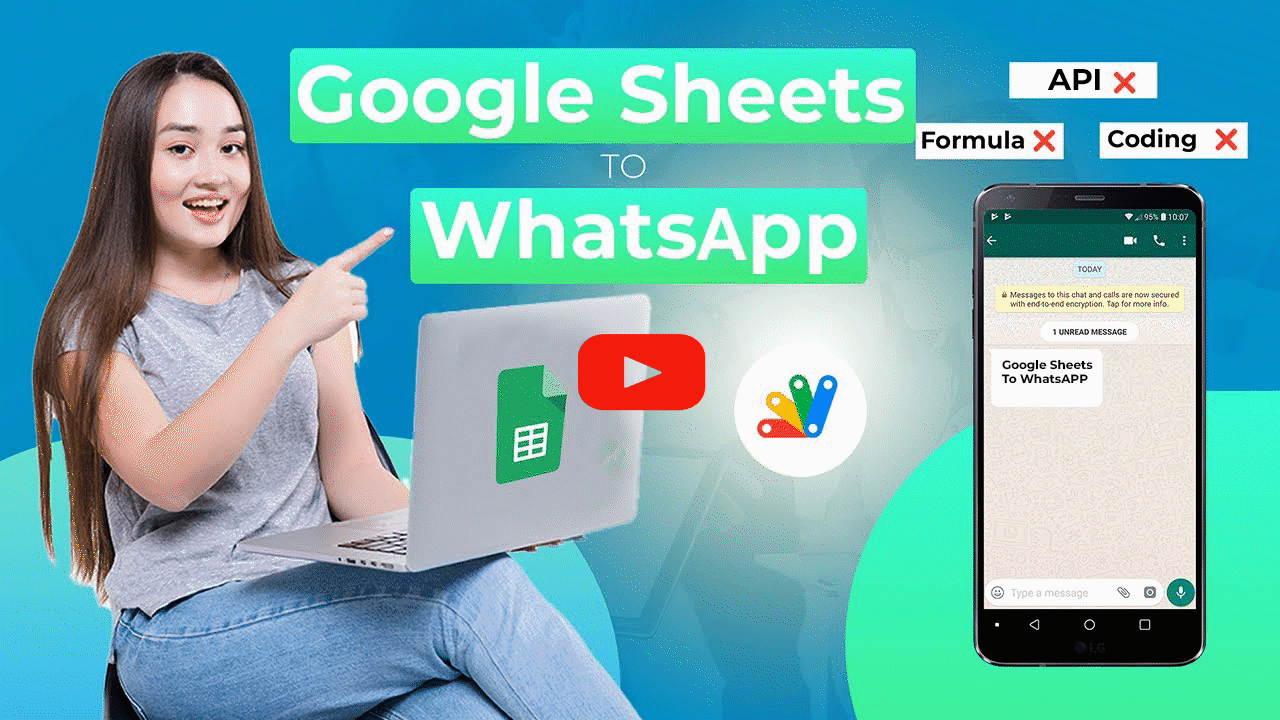
Sending Your Message: A Practical Walkthrough
Let's put this system to the test by sending a message to a contact, such as Alice Walton. Clicking the corresponding link in your Google Sheet will redirect you to WhatsApp Web, where the recipient's phone number and your pre-defined message await. This integration ensures accuracy and convenience, allowing for last-minute edits to your message before sending. Whether you're using a desktop or relying on WhatsApp Web, the process remains user-friendly and efficient, ensuring your message is delivered exactly as intended.
Conclusion: Revolutionizing Communication with Google Sheets and WhatsApp
The integration of WhatsApp messaging into Google Sheets via Google Apps Script is more than a convenience—it's a revolution in digital communication. It offers a streamlined, efficient way to reach out to multiple contacts with personalized messages, all with the click of a button. This guide not only provides a step-by-step approach to setting up and using this powerful tool but also underscores the potential of combining simple digital tools to enhance communication strategies. Whether for personal use, educational purposes, or business communications, this method is a game-changer, promising a future where connectivity is just a spreadsheet away.