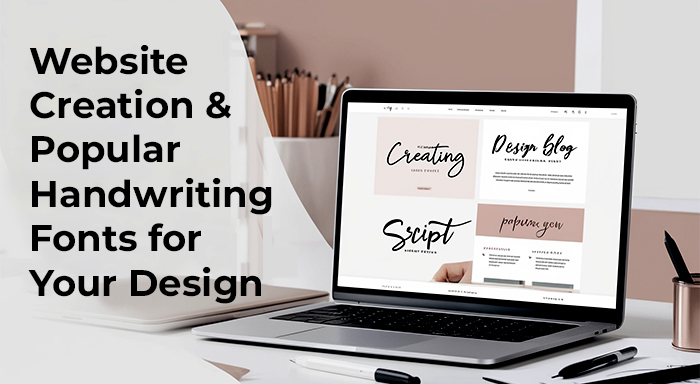Introduced by a tech-giant called Google, the Google APIs are best for allowing communication with Google services and more importantly, syncs to other services. Actually, the API stands for Application Programming interfaces which are based on Google consumer products, Google Earth, Google Maps, Google Applications, and YouTube. Thanks to Google for sharing multiple APIs for the assistance of web developers and application developers. It is important to know about the APIs because it gives you the eminent functionalities such as analytics, access to user data, machine learning, and much more. Today we decide to share with you regarding the API key about what it is and also, how to get the Google API Key. Keep reading the blog till the end
What is API Key?
In very simple words, it is considered as a Unique identifier that has a key role to authenticate requests associated with the projects. It is mainly used for the billing purposes. Bear in mind: the key will come with a set of access rights and that is for the API because it is associated with it. Ultimately, the API Key is helpful for identifying the project making the call.
What is the process of getting the Google API Key?
Understanding the definition of API Key, if you are curious to know about the steps of getting the Google API key then read out the points given below-
- The first step is to go to the “Google Cloud Platform Console”
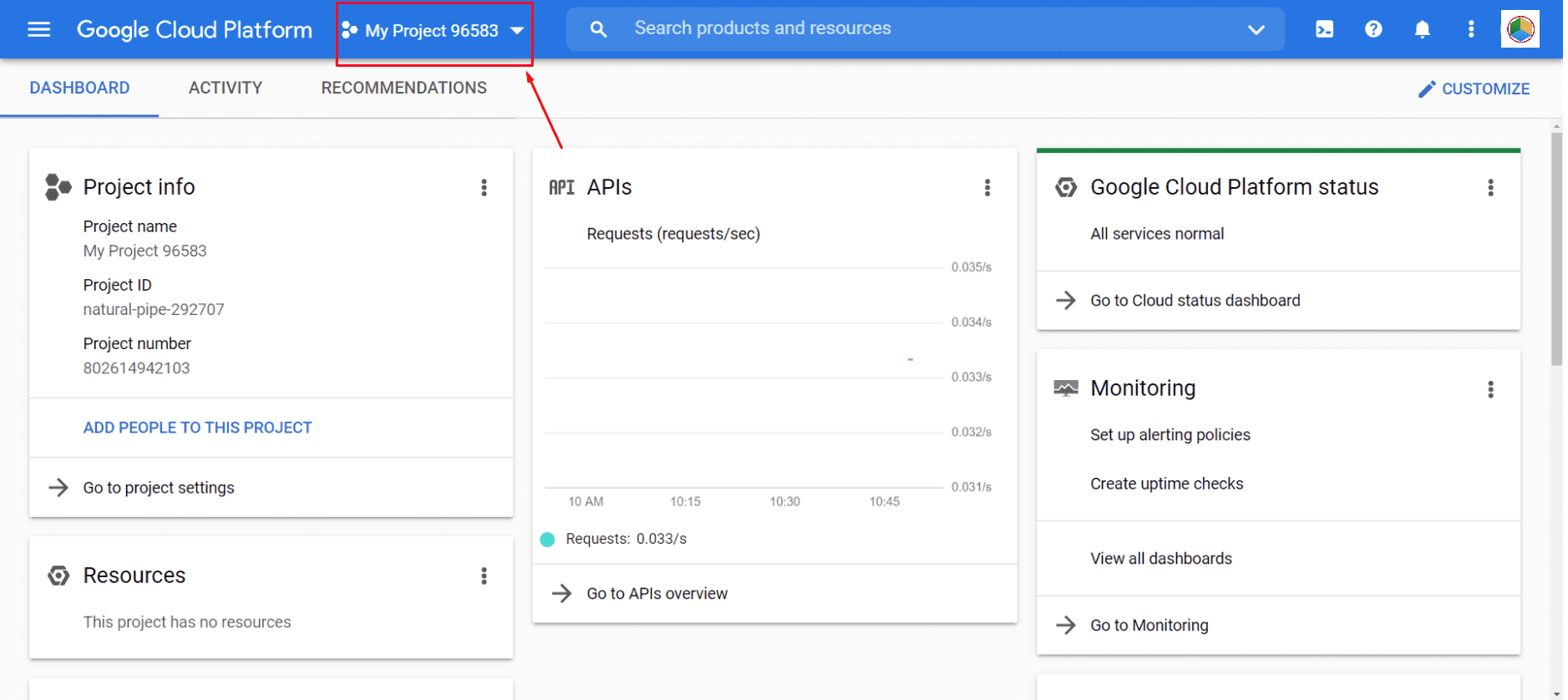
- Next, tap on the project drop-down and then create a project which you want to add to your API Key.
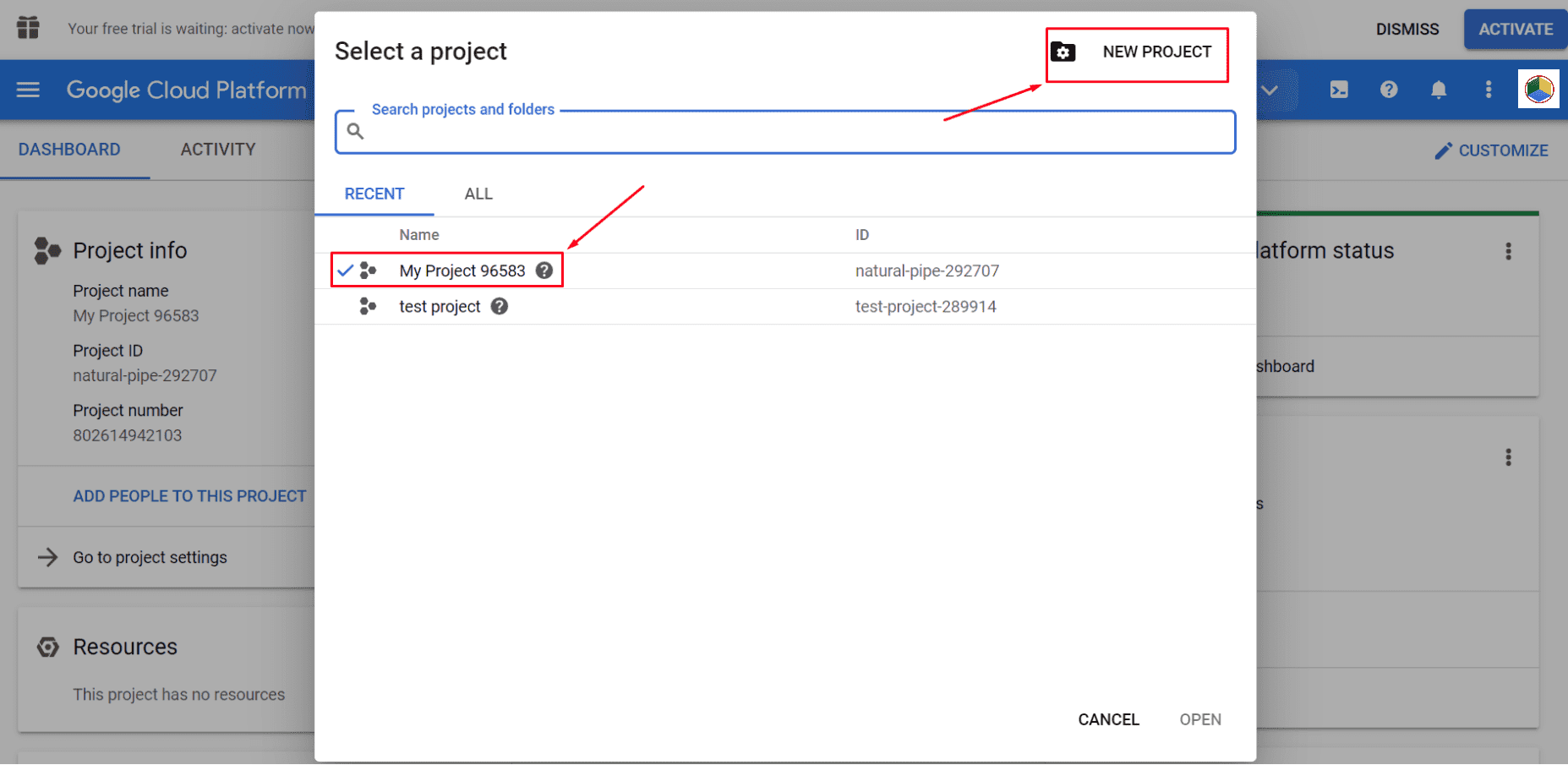
- When you click on the “NEW Projects” it will redirect you to the following page.
- Tap on “Create” to proceed.
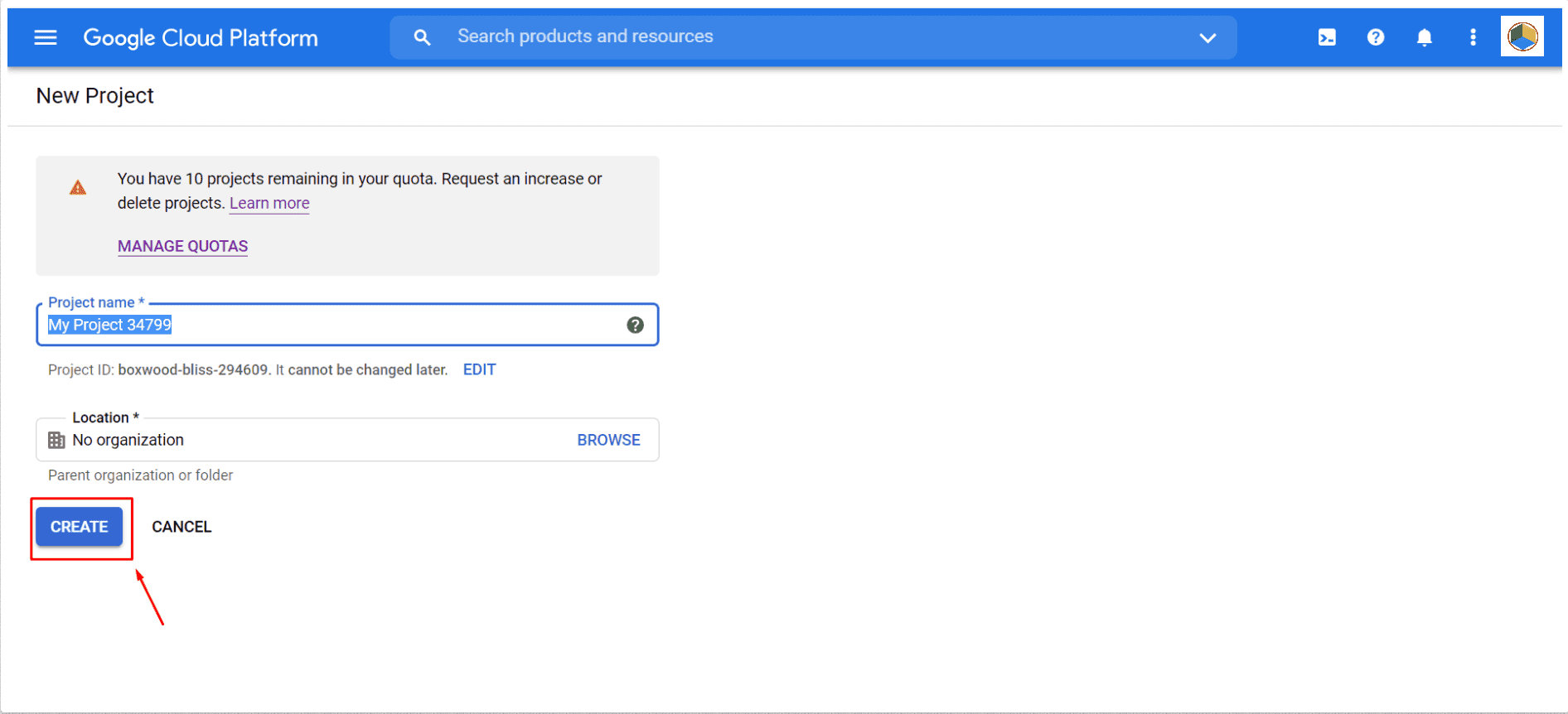
- If you finally created the project, follow the second step, and tap on the created project from the drop-down menu.
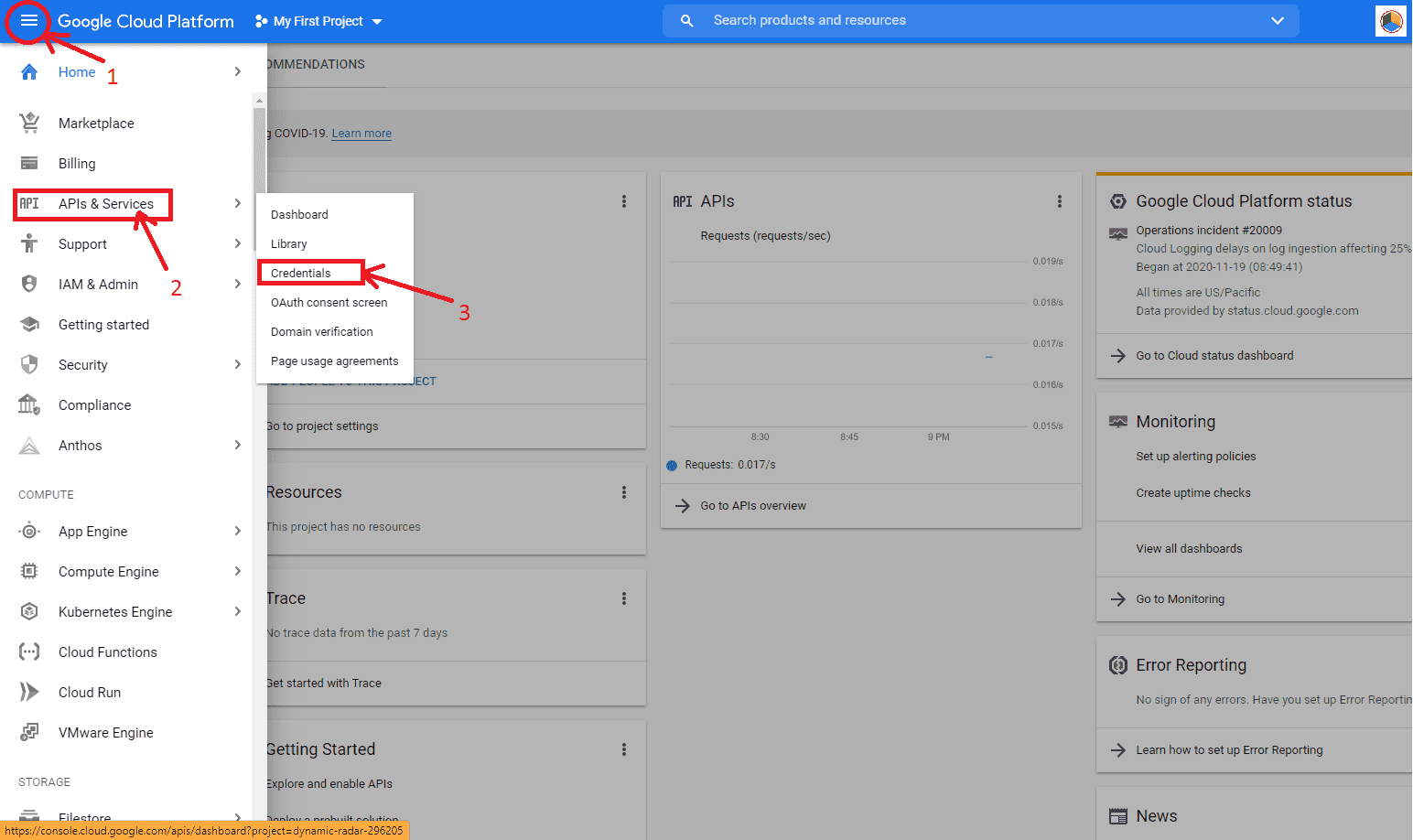
- Move your cursor and tap on the Menu button and then select APIs services and then tap on Credentials.
- When you see the Credential page get open, click on create credentials>API key.
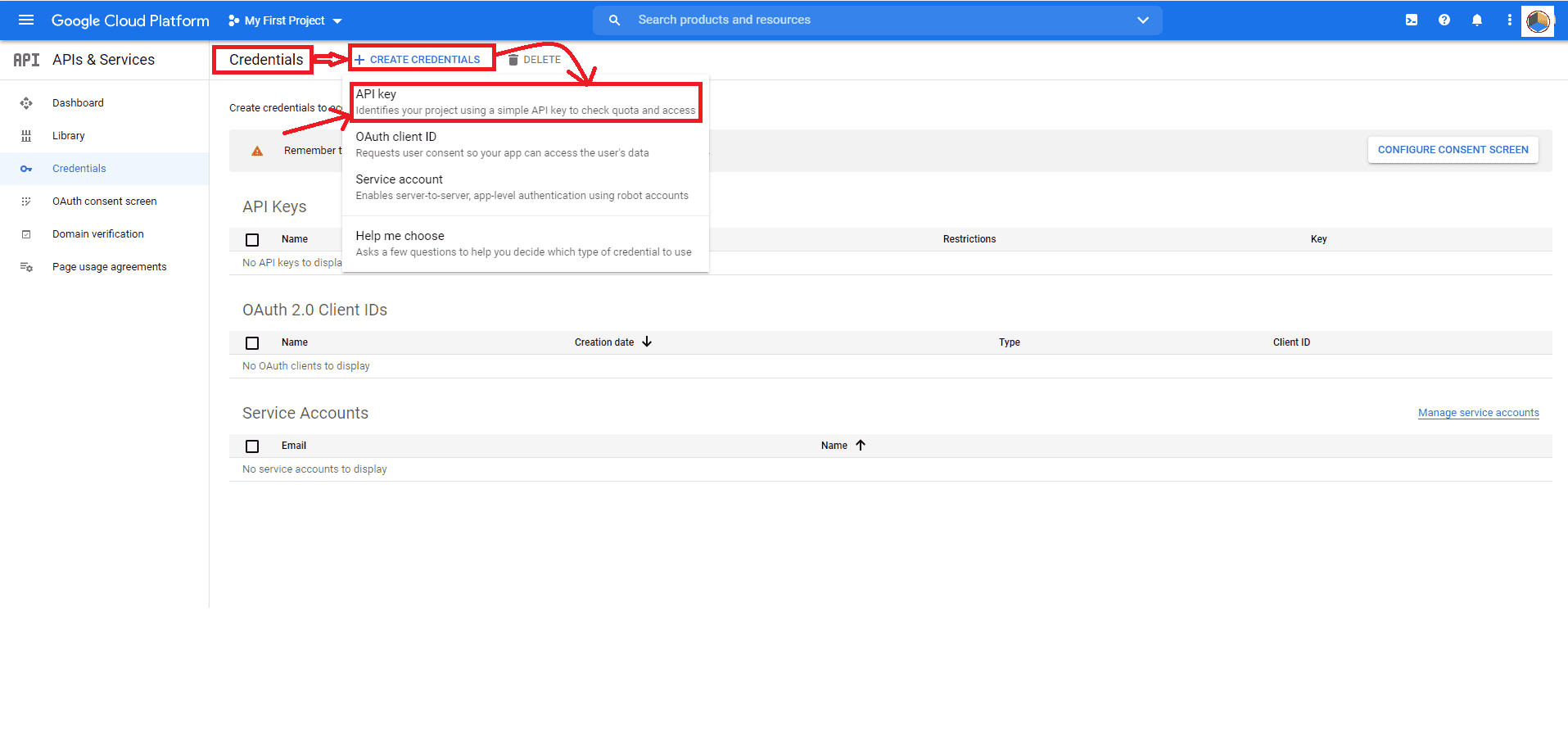
- Now the API Key created dialog shows you created API key. Your next task is to tap on “Restrict Key” before working on it in the production.
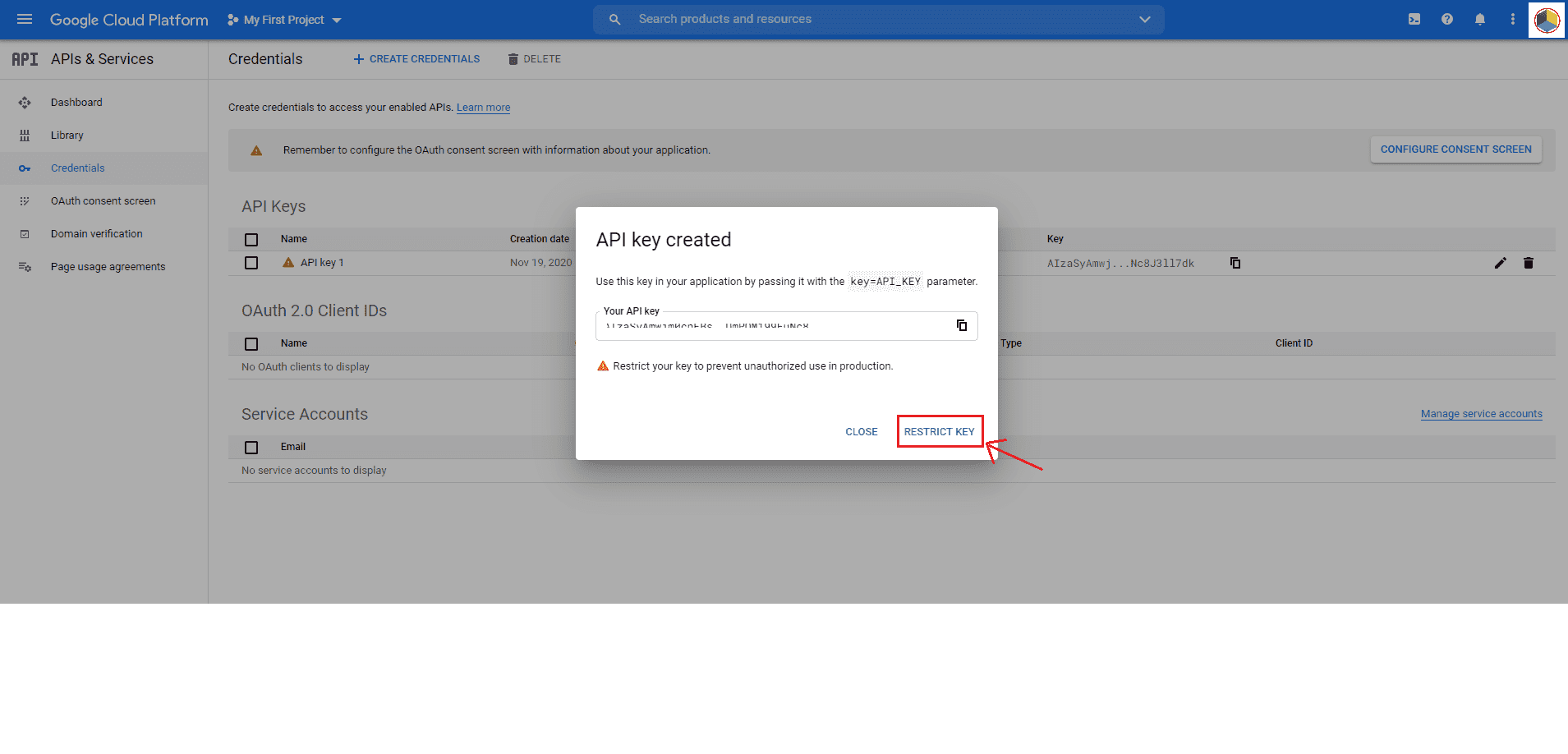
- The key is listed on the Credential page and now on that page, you are free to copy, rename, restrict, or delete the key if you want to. Choice is yours
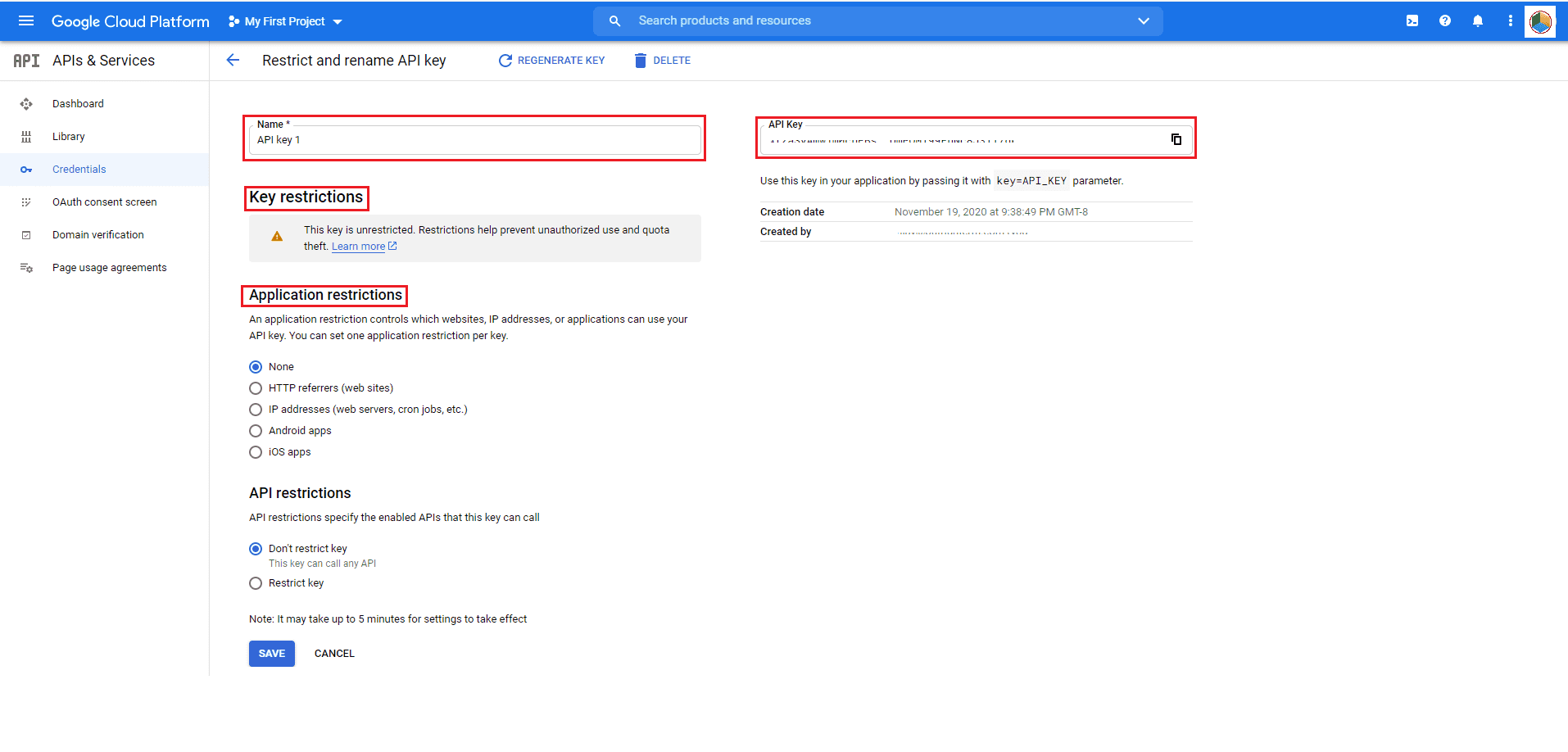
How to enable APIs and services? What are the steps?
You get to know how easily you can get the Google API Key. Let’s learn together about how to enable the APIs and services once the key gets generated. Have a look-
- Your first step is to tap on the Dashboard and then click on “Enable APIs and services”
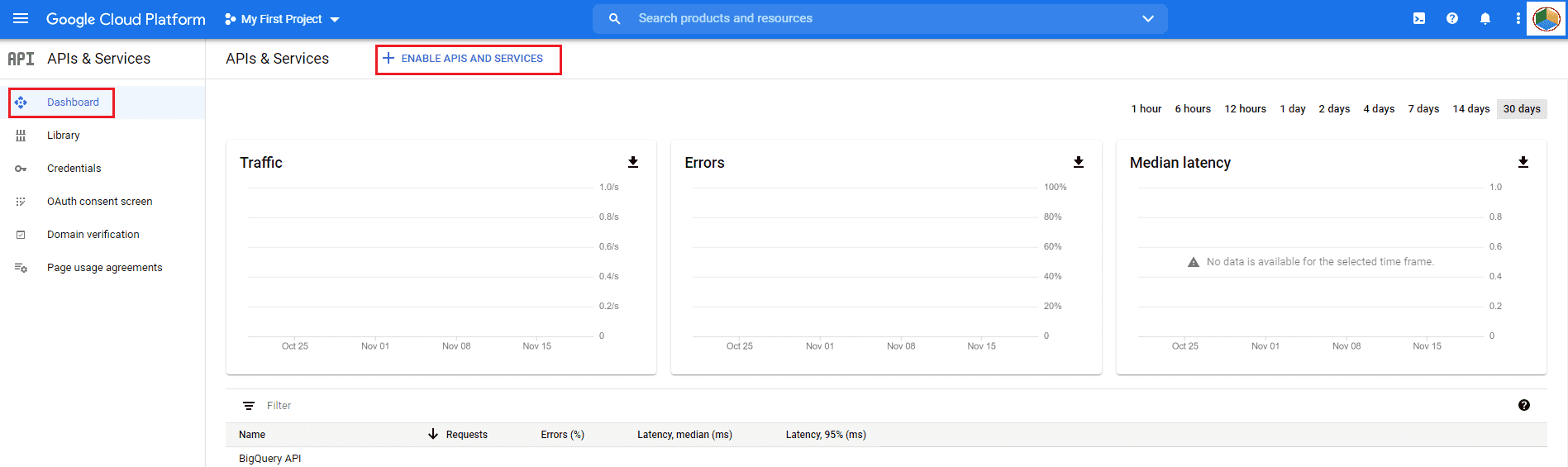
- You are at the redirected page, search about the service and then select it that you want to enable the API
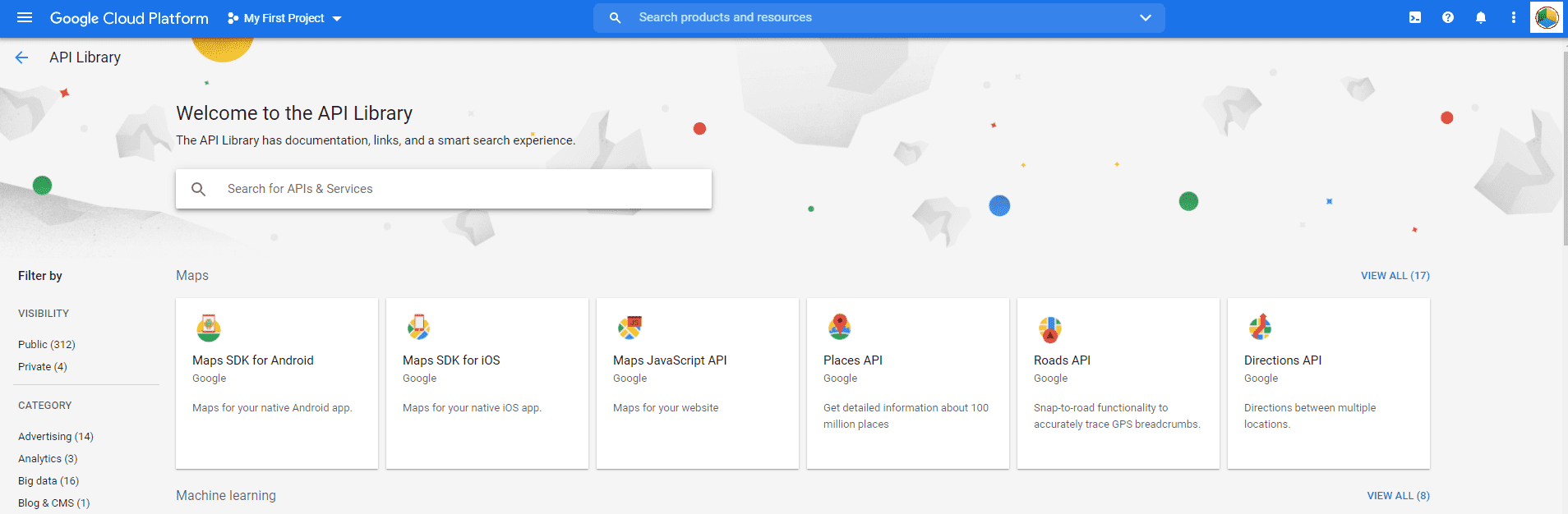
- Moving on to the next step where you search for “Maps JavaScript API” to enable. Tap on it and you will move directly to the page where you can enable it.
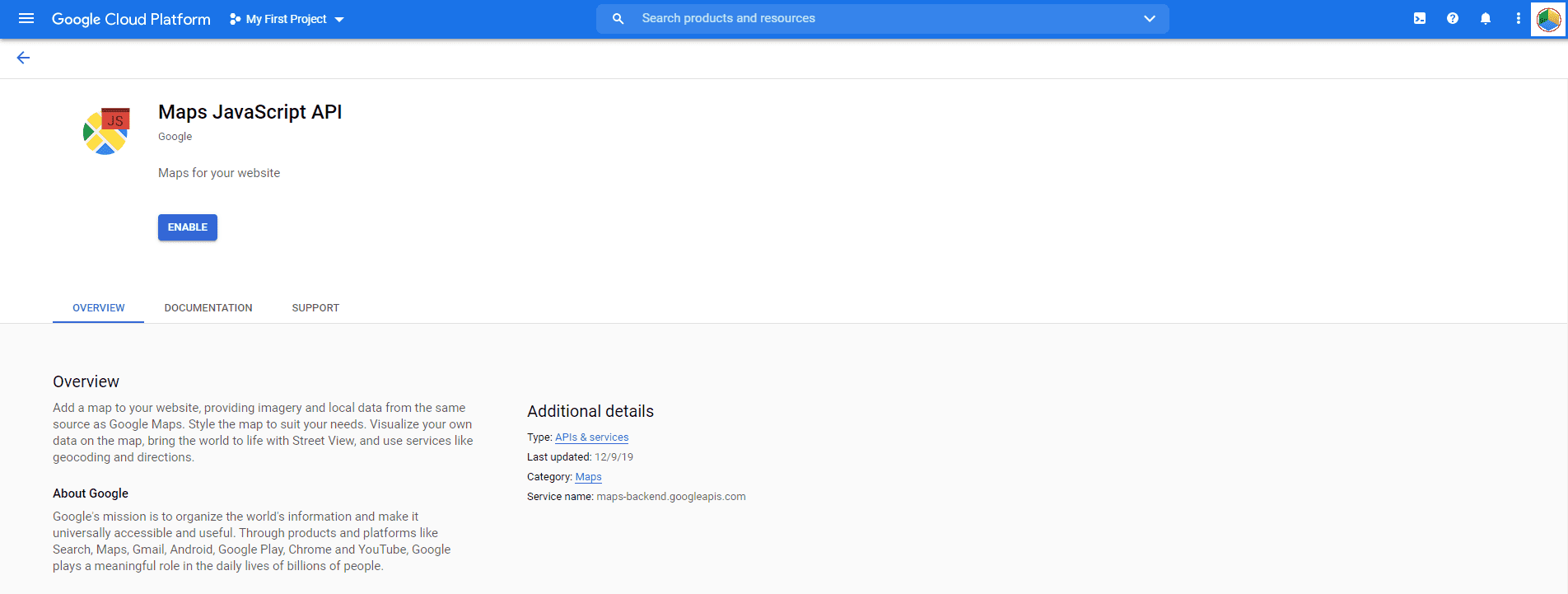
- Eventually, if you enable that, you will move the redirect page where you can easily disable that if you want to and also can check out the stats.
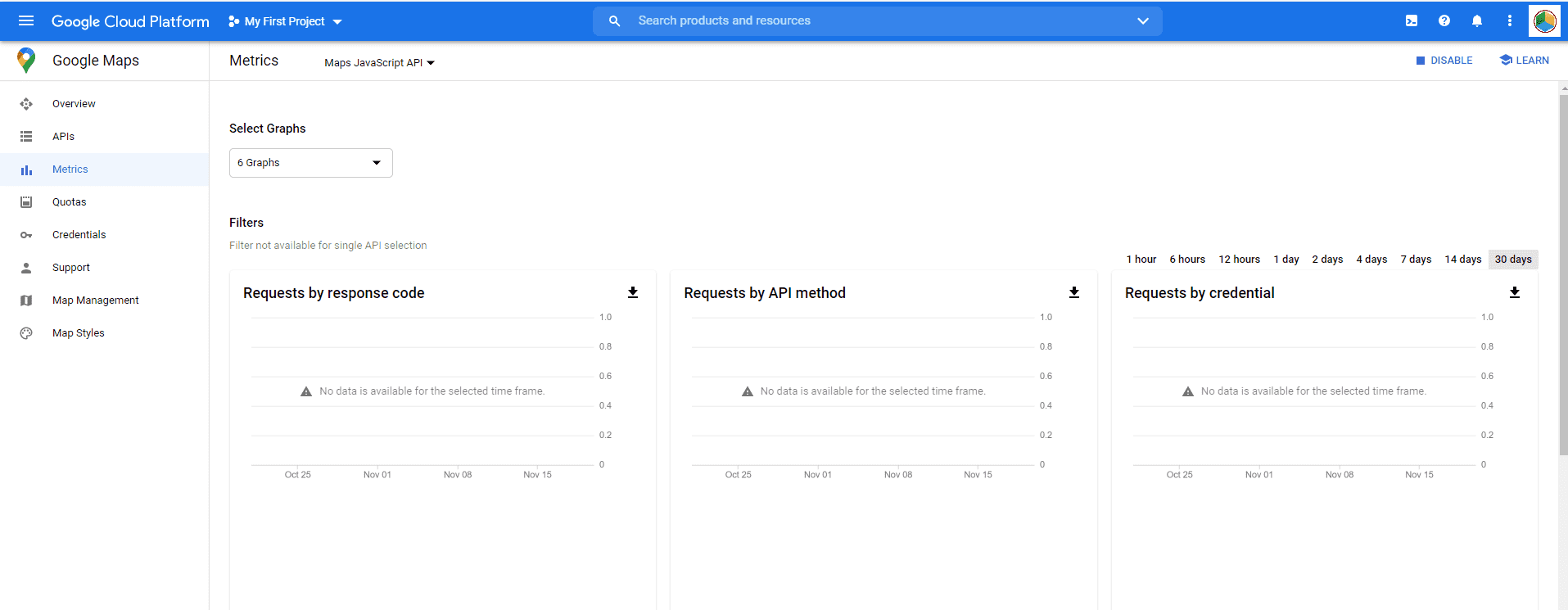
Parting words
Many of you don’t know but the fact is the third-party applications can easily use the APIs like Gmail, Google Map, or even Translate. They want to take the bundles of advantages for the existing service so that would be possible. Just remember the API key will share the two most important information and that is Project Identification and also Project Authorization. Above we put a spotlight on what is API Key and how easy for you to get the Google API Key. Follow the steps a sequence wise and don’t forget to read out and understand the steps of API and services enable after getting the key.