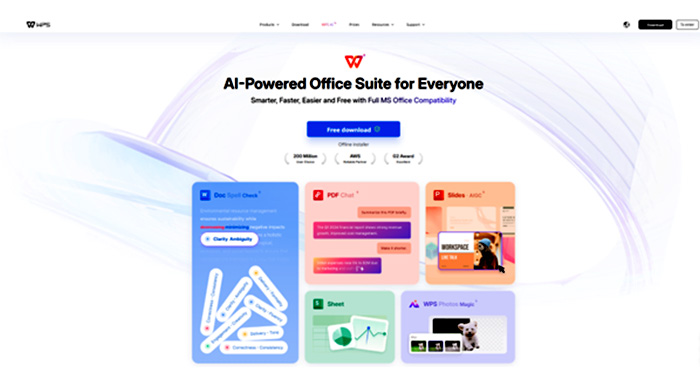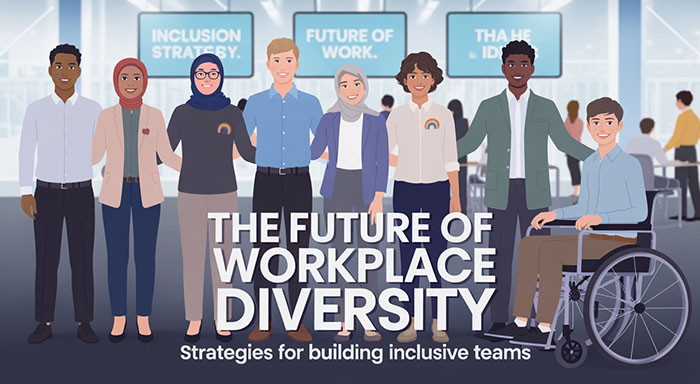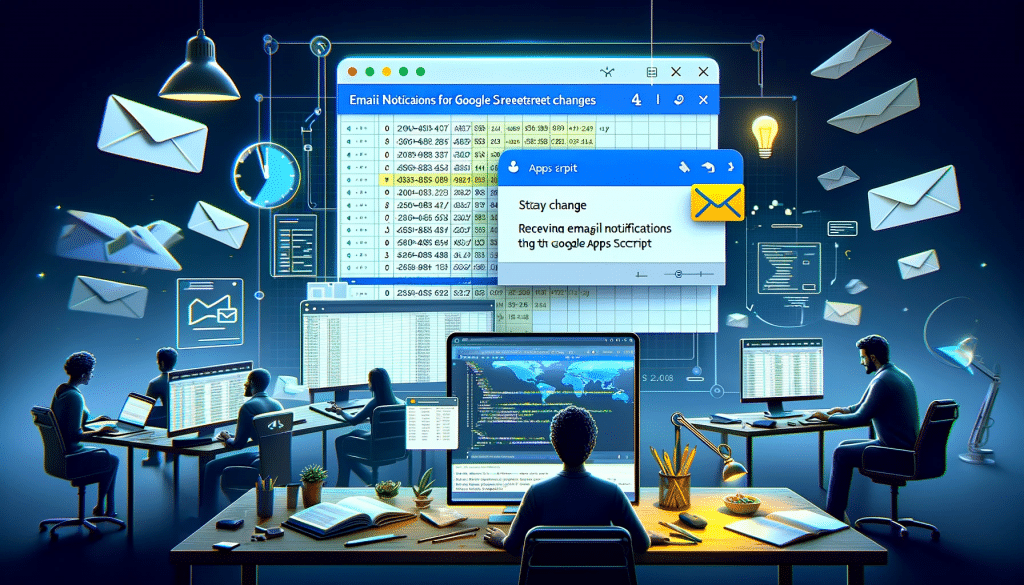For IT professionals or advanced users managing Microsoft Office installations across several machines, the Office Deployment Tool (ODT) is essential. It allows you to customize Office installations, select which apps to include, and even set up offline deployments. But this complexity might be unnecessary for most users who are frequently use Microsoft office for routine tasks. Like if your goal is simply using an office suite for productivity—without configuration files, command-line scripts, and licensing complications—then a powerful, hassle-free option like WPS Office may be a better fit.
This blog help you understand what ODT (Office Deployment Tool) is and how students, freelancers, small business owner can gain benefit who simply wants to perform their tasks without hassle. Additionally, you will also learn how WPS office streamline complex tasks, what are the free alternatives, how it operates, and when it’s most effective to use.
Understand What Office Deployment Tool is
The Office Deployment Tool (ODT) is a utility developed by Microsoft that enables installation of Office products (such as Office 365 or Microsoft Office 2019/2021) in an extremely customized manner. The ODT provides IT administrators with control over the following instead of the common click and install:
- Which Office apps to install (Word, Excel, Outlook, etc.)
- Where to install them from (online or from a local source)
- What language to install
- Which versions and updates to apply
- Whether to show installation prompts or run silently in the background
It works through an XML configuration file and is often used in large organizations for bulk installations or when exact deployment control is required.
Step-by-Step Guide to Install and Utilise ODT
If you are someone looking to leverage the platform for reducing the complexity of office tasks, here is the detailed guide:
- Go to the official Microsoft site and click on download Office Deployment Tool to execute.
- Run the installer—it will extract a folder with setup.exe and sample configuration XML files.
- Create or edit the configuration XML to define how and what you want to install.for example
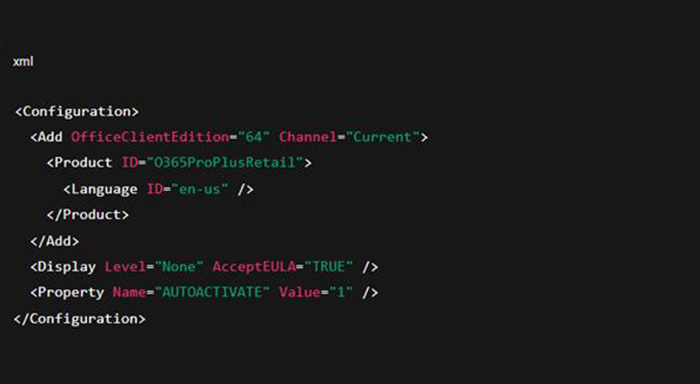
- Run the command line; for example,

Microsoft Office will then install based on the defined rules.
This is a great tool—but it comes with a learning curve. For everyday users, this may be more technical than necessary. It also assumes you already have a valid Office license or subscription.
When Is the ODT Useful?
The Office Deployment Tool is effective and powerful in some specific scenarios:
- If you are handling multiple PCs across an organization
- If you need to remove identified application from installation
- If you are using unconventional environments, like virtual machines to install office
- If you are seeking control over updates and language configurations
- If you’re installing office offline or by using volume licensing
In some sequence if these above-mentioned tactics are not applying to you, the tool can feel highly complicated. Especially for simple tasks like opening a document, writing a report, or building a spreadsheet.
Alternative Tools: Is WPS Office Works Best
Why having a trustworthy office suit is essential for users to streamline their tasks? This is because:
- They can open Word, Excel, and PowerPoint files seamlessly
- They are free to download and easy to use
- This can seamlessly integrate with multiple platforms, like Windows, Mac, Android, and iOS
- This doesn’t involve complex installations or volume licensing
This is exactly what WPS Office offers.
Kingsoft Developed WPS Office as a cutting-edge, light-weight office that involves a broad suit of tool:
- WPS Writer- An alternative of Microsoft Word
- WPS Spreadsheet- A powerful alternative of Excel
- WPS Presentation- Renowned as an alternative platform for PowerPoint
- PDF tools- Helps combine, convert, sign, and compress the file
The platform is basically designed for immediate applications which doesn’t require command lines, licences, and XML files. The process is simple and straightforward, you just need to download, setup environment, and you are set to go.
Why WPS Office Stands Out
Here’s how WPS compares with Microsoft’s tools from a usability standpoint:
| Feature | Office Deployment Tool + Microsoft Office | WPS Office |
| Free to Use | No (requires subscription or license) | Yes |
| Easy Installation | No (requires setup via XML and CLI) | Yes (one-click install) |
| Pre-installed Templates | Limited | Extensive built-in templates |
| Platform Support | Windows, Mac | Windows, Mac, Android, iOS, Linux |
| Offline Mode | Yes | Yes |
| File Compatibility | Native | Fully compatible with DOCX, XLSX, PPTX |
| Advanced Tools | Limited in free Office apps | Mail Merge, PDF Editor, Eye Protection Mode |
| Licensing Hassles | Yes | None |
Downloading WPS Office (No XML Required)
Want to skip the hassle of deploying Office manually?
Here’s how to get started with WPS Office:
- Go to the official site: https://www.wps.com
- Click “Free Download” for your platform.
- Run the installer—it’s lightweight and installs in minutes.
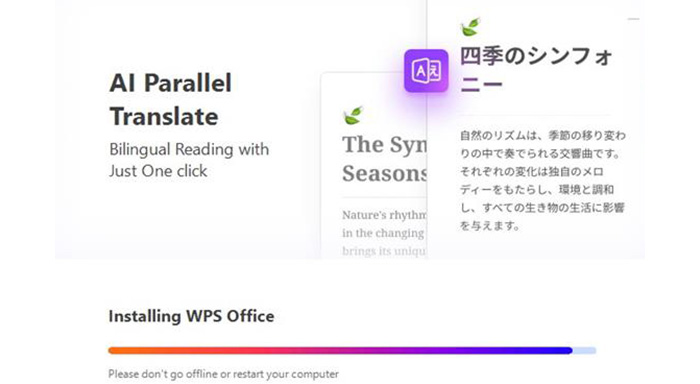
4. Start using Writer, Spreadsheet, and Presentation—no setup, no limits.
No licenses, no configuration, and no IT-level knowledge required.
Main Advantages Beside Simplicity
WPS Office implementations basically involves simple and user-friendly process—it's also designed with real-world productivity demands in mind. Below are some common features that this platform offers:
- Tab View: Work on multiple documents in one window—just like a browser.
- Image to PDF: Allow creating PDF file in just a single click with compression and merging capabilities.
- Cloud Integration: Users can store their files in WPS cloud integration and retrieve and access them on any device, anytime.
- Eye Protection Mode: Automatically enable soft background to lower eye strain.
- Collaboration Tools: Establish strong collaboration by inserting comments, monitor changes, and exchange file seamlessly.
Who can Use WPS Office?
- Students who want trusted platforms that help write research papers and designing presentation slides.
- Remote workers require a seamless workflow instead juggling across different devices.
- Small businesses that have low budget and want to minimise software expenses
- Freelancers collaborating with clients who send DOCX/XLSX/PPTX files
- Anyone looking for streamline setup process and unrestrictive software.
Conclusion: Prioritise Simplicity
The ODT, Office Deployment Tool is undoubtedly a robust platform, built for administrative and highly advanced applications. If you’re a typical user—someone who just wants a fast, modern, and complete office suite—WPS Office is the better choice.
With ODT, you can simply download, install, and start working without needing to worry about configuration files, licenses, and deployment scripts. Leverage WPS office today and enjoy a seamless experience that save you valuable time and allow focus on work instead software configurations.
Related Posts: