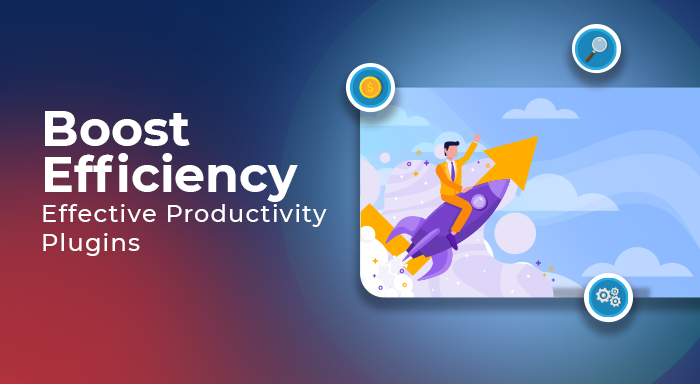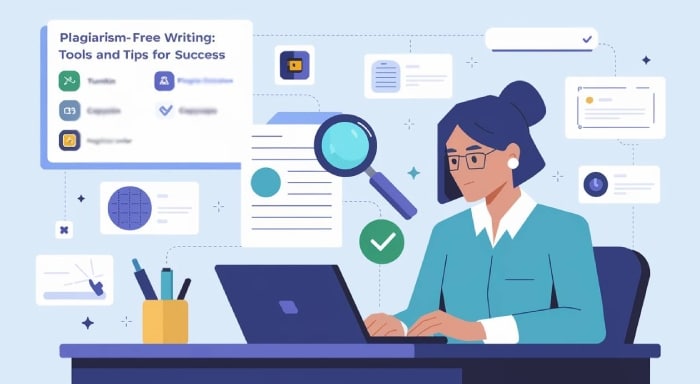Have you ever switched mobile carriers, dealt with lost or locked devices, and troubleshot a SIM card issue? You are likely familiar with terms like IMSI and IMEI. If yes, or if you don't have any idea what it means or where to find it—don’t worry! Today we will cover IMSI and how you find it on your Android or iPhone. In this blog, you will learn how IMSI differs from IMEI and why these are essential for managing mobile devices. While these terms sound more technical and complex, it becomes quite straightforward once you understand what they mean and how to access them.
IMSI, which typically stands for International Mobile Subscriber Identity, uniquely identifies a particular mobile subscriber over a network. Meanwhile, an IMEI number is a unique identifier that represents a particular mobile device or hardware. The IMSI number is stored in the SIM card, and the IMEI number is stored in the hardware device itself. The IMSI number contains the subscriber identity information, subscription plan, service allocation and billing information. Let’s explore the IMSI number thoroughly.
What is the IMSI number?
An IMSI number is a unique combinational number of 15 or fewer digits, such as MCC, MNC, and MSIN, which is stored in the SIM card. Each individual whose phone number is connected to a cellular network has a unique IMSI number. This number is crucial for mobile operators to authenticate the subscriber's identity, secure communication, and ensure roaming service to global networks. When you are travelling to another country, foreign mobile operators use this number to verify your credentials to your home mobile operators.
The IMSI number includes:
- Mobile Country Code (MCC): A 3-decimal number that identifies the country of the mobile device owner.
- Mobile Network Code (MNC): A 2-decimal number that specifies the mobile carrier within the country.
- Mobile Identification Number (MSIN): A unique number which does not get more than 10 decimal numbers that identifies individual mobile subscribers within the network.
These numbers are linked to mobile network technologies such as GSM (Global System for Mobile Communications) and UMTS (Universal Mobile Telecommunication System). They play an essential role in identifying and verifying users within a mobile network, ensuring coherent connectivity and communication.
Why You Need to Know Your IMSI Number?
Before diving in deep, it's crucial to understand why you might need to know your IMSI number and why it matters.
- When you switch your mobile carriers with the same phone number.
- If you are dealing with network-related or SIM-related issues and need support.
- During international travelling with a local SIM card for authentication
- For security verification in the case of fraud and lost or stolen devices
- In the MNP (mobile number portability) process—when you port your number to another network.
While you don’t need your IMSI number daily, knowing the number and its importance can make a big difference. If the moment occurs and you need to know your IMSI number, then knowing exactly where to find it can save your device from the factory reset option.
How to Find the IMSI Number on Your Android Phone?
Can I find the IMSI number on the phone? If this question is frequently triggered in your mind, don't worry; you are not alone. Many of the people don't have an idea how to access the IMSI number in an Android phone. Accessing the IMSI number is quite an easy process, as it is usually stored in your SIM card. Hence, there are three methods to find your IMSI number on an Android phone.
Method 1: Using Your Phone’s Dial Pad
Through your phone’s dial pad, you can access a hidden testing menu. While most mobile devices have their in-build testing interface that will reveal SIM card and device information. This menu includes IMSI number, IMEI number, usage statistics, and network or WiFi information. Here is how to access it:
- Open your mobile phone and go to Dialpad
- Type: *#*#4636#*#*
- You will see a screen labelled testing
- Navigate to Phone information
- You will get IMSI number along with other SIM or device details
Note: While this method works on many Android devices, it is not necessary that all devices have this feature. If you don’t find the IMSI number after entering the code, don’t be discouraged--go to other methods.
Method 2: Through Phone’s Settings
If method 1 does not work on your mobile phone, you can typically access it through Settings. Here is the step-by-step process:
- Open Settings app in your Android phone
- Scroll down to About phone or About device
- Navigate to Status or Phone Identity
- You will see 15-digit through IMSI number or SIM status
Note: Implementing this method can vary slightly based on the device and Android version.
Method 3: Using ADB (Advanced Method for tech Enthusiasts)
This method is effective for tech-savvy people with knowledge of technical know-how. ADB (Android debus Bridge) offers direct access to the device system. Here are the steps to access it:
- Go to the Settings app> developer option
- Enable USB debugging
- Connect your phone with PC with ADB installed
- Open the command prompt terminal and paste this command:
adb shell service call iphonesubinfo 7
If this command runs successfully, you will get your IMSI number as output.
Warning: Use this method if you are confident with your knowledge and do not run unfamiliar commands available online. As ADB is a powerful tool, one wrong step could modify the important system settings of your devices.
Method 4: Use a Third-party SIM information App
However, if all these methods don’t work, use third-party apps that can help you access your SIM or device information safely. There are various trusted third-party SIM information apps available online---here are some popular apps listed below:1. SIM Tool Manager
2. Network Info II
3. Device Info HW
Just navigate to the Play Store app on your Android phone and install one of the apps from above and grant the necessary permissions. You can access your IMSI number along with other details.
Note: Do not believe any third-party apps – it may cause data privacy risks. Always check ratings and reviews to ensure you're installing known and reliable apps.
How to find the IMSI number of lost phones? If you miss your device and you need your IMSI number to find your lost phone. You can simply go to your mobile network carrier's website online and get help from the customer support team. Additionally, you can access the IMSI number from SIM packaging---the number is printed on it.
How to Check IMSI Number in iPhone?
While this guide thoroughly covers how to find the IMSI number on Android phones, iPhone users can also find their IMSI number through these steps.
- Go to settings apps in your iPhone
- Click General> About
- Scroll down to IMSI or ICCID
Conclusion:
Knowing how to find an IMSI number on an Android phone can be beneficial in many scenarios. Whether you are facing SIM card issues, switching network providers, or an individual is just curious to know about the device – these details give you more control. As an Android user, you must know device information such as the IMSI number and how it differs from other numbers. Along with some other device information, such as IMEI, ICCID number, and more, it is also crucial to manage your digital security.
This information helps you to troubleshoot any connectivity issue that might arise with ease. One thing that you need to keep in mind is that it is sensitive information that needs to be protected. These unique identifiers go beyond the technical aspects – they become the foundation of mobile connectivity.