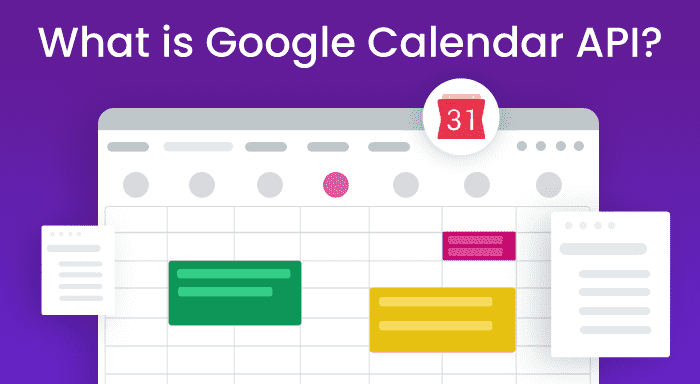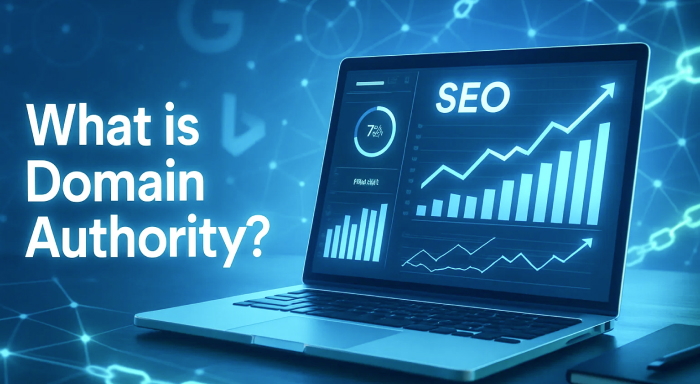Having bundles of business events and having no idea where to keep them for the reminder purpose is also an issue sometimes. Why is it an issue? No entrepreneur wants to miss those important events as they want to make a proper list with a date including that event information. Well, SuperSaaS API and Funambol API are great, but we have one of the simplest and easy-to-use platforms for you and that is Google Calendar API.
What is Google Calendar API?
Put simply, Google Calendar, is an event scheduling tool that is useful for users to edit or create events for their businesses. How amazing it would be when adding an event location. You are free to go for this activity, users can set the reminder and can do much more crucial activities here. Worth it!
For instance: Suppose you reach the office and when you open up your system you get to know that you have 4-5 events to attend this week. On top of that, you also need to complete a high-priority task i.e. hire email marketing consultant. Since you're an entrepreneur, you got a lot on your plate and forget this urgent task. In this scenario, Google Calendar will come to the rescue. You can easily manage calls, tasks, and meetings. Even delegating tasks to others is pretty convenient.
Note: Google Calendar API is free of cost.
How to use Google Calendar? Step-by-Step Guidance
No need for pen and paper to note down any event information when you are aware of Google Calendar. We are going to enlist some of the steps of “how to use Google Calendar”. Make sure to meticulously follow the steps given below-
- Your first step is to register the application via Google Calendar API Console. Google will share the credentials so keep it safe.
- You have to activate the Google Calendar API in API Console and if it is already performed then just skip this step.
- Next, the application will surely want access to the user's data. It will then ask Google regarding access.
- The next step is you will see that Google will demonstrate a consent screen to the user. It will ask to authorize the app for requesting some of the information from you.
- After you get approval from Google, it will give you a short-lived access token.
- Next, you will see that the application requests the user data and attaches the token.
- Suppose if Google determines the request and also, the token is valid then it will return the requested data.
Google Calendar API is a multi-purpose tool. For example, you can use it for SAP data migration, enabling 2-way sync with other business applications, etc.
What are the steps to find API Key for your Google Calendar?
You understand the steps of “how to use Google Calendar” now. Perhaps you need to learn the process of getting the API key of this platform. Make sure not to skip the steps in the middle.
- The first step is to Sign-in into a Google account by visiting: https://console.developers.google.com/project
Tap on “Create project”
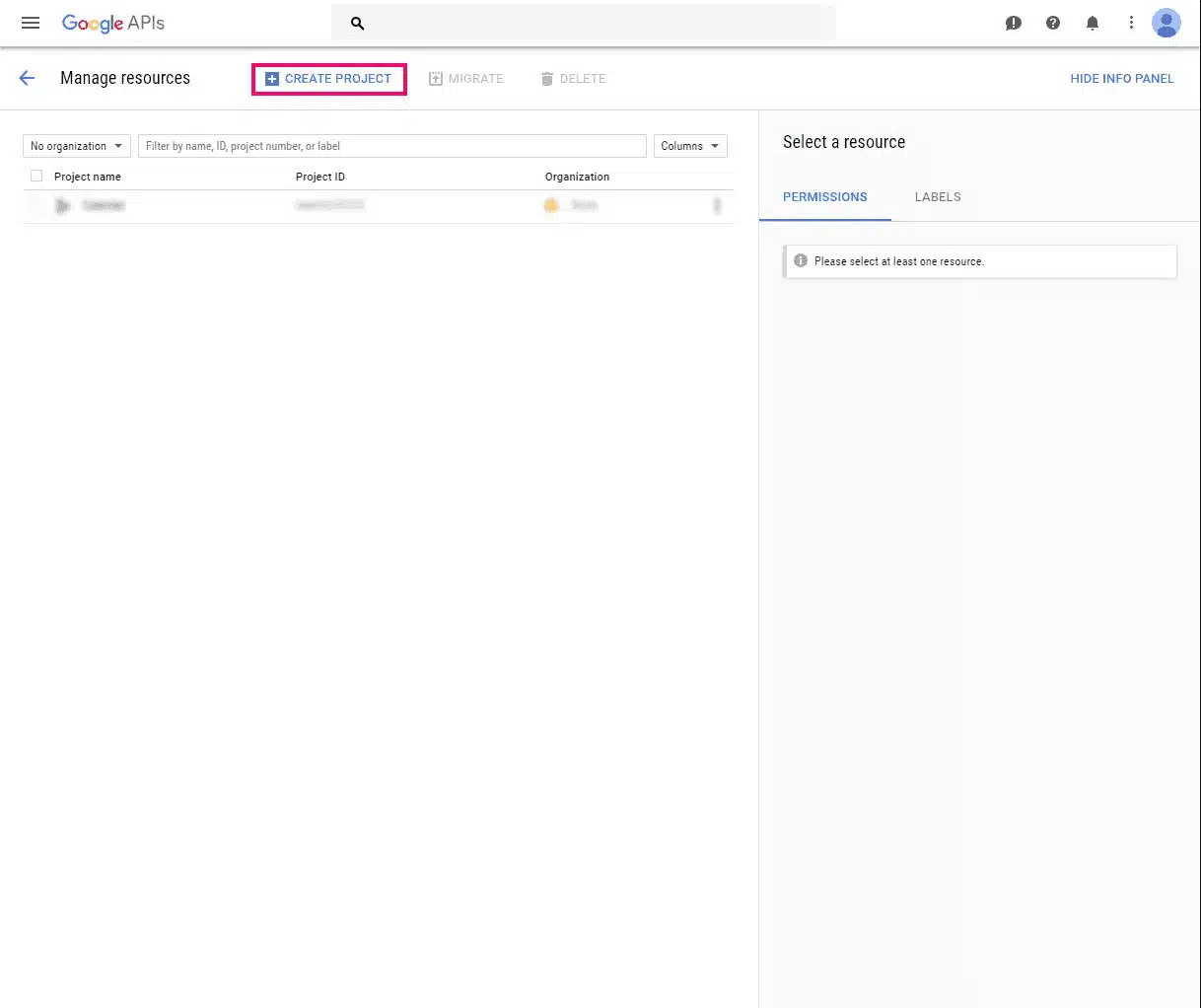
The next step is to add the Project name and then click on the Create button.
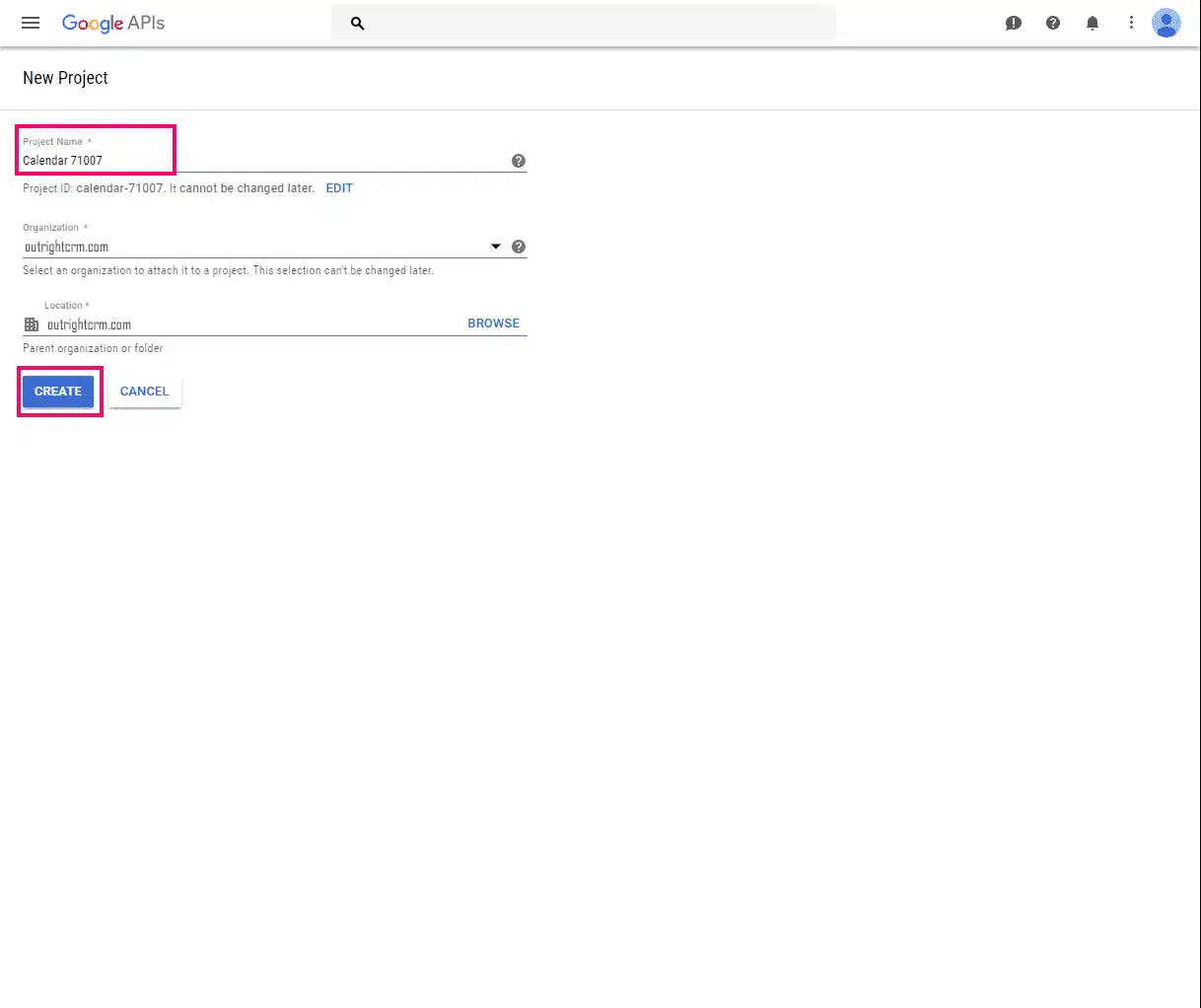
After the project is created, you will see the “Notification Badge” at the top right, click on it.
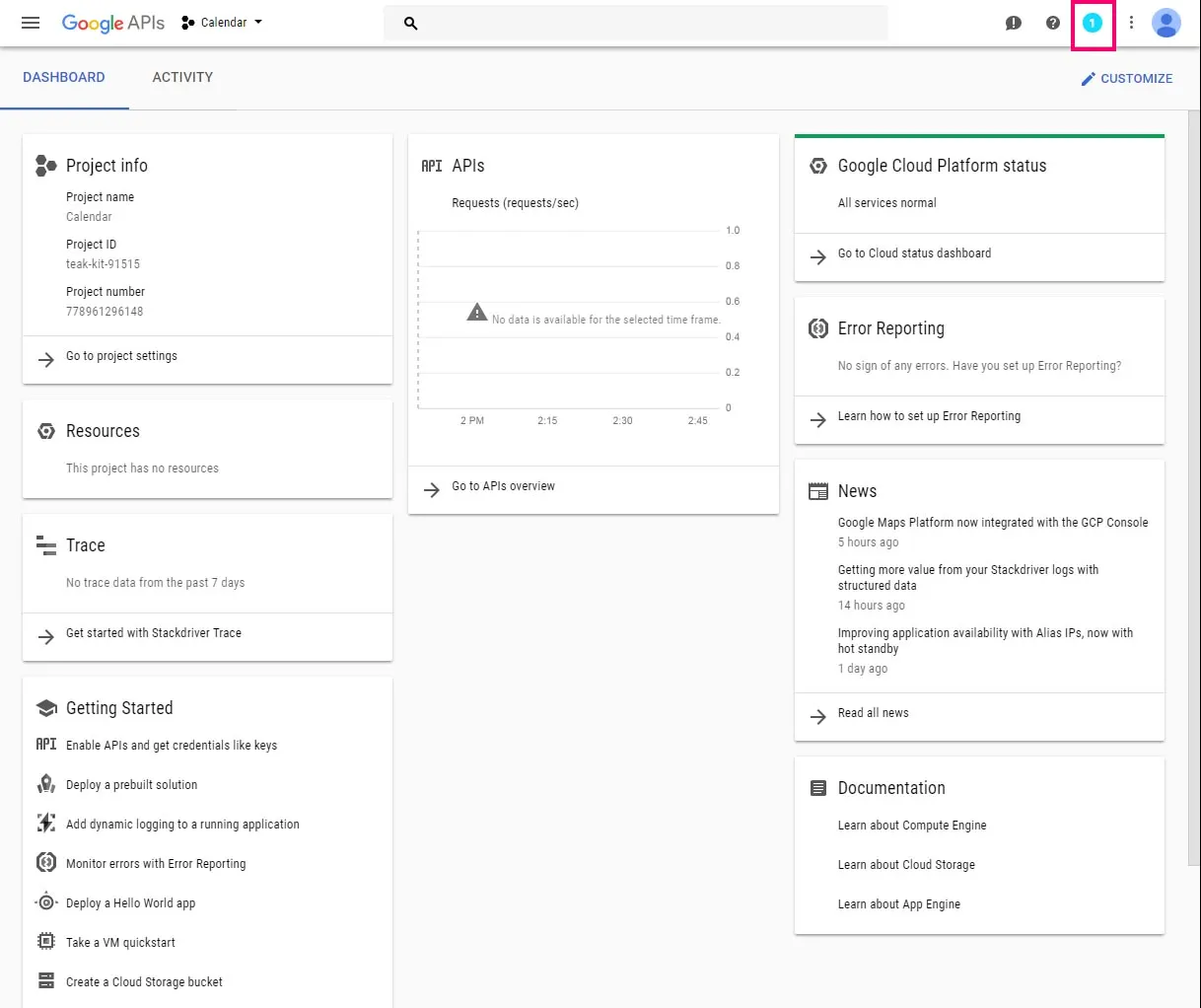
Tap on the Project from the Dropdown menu
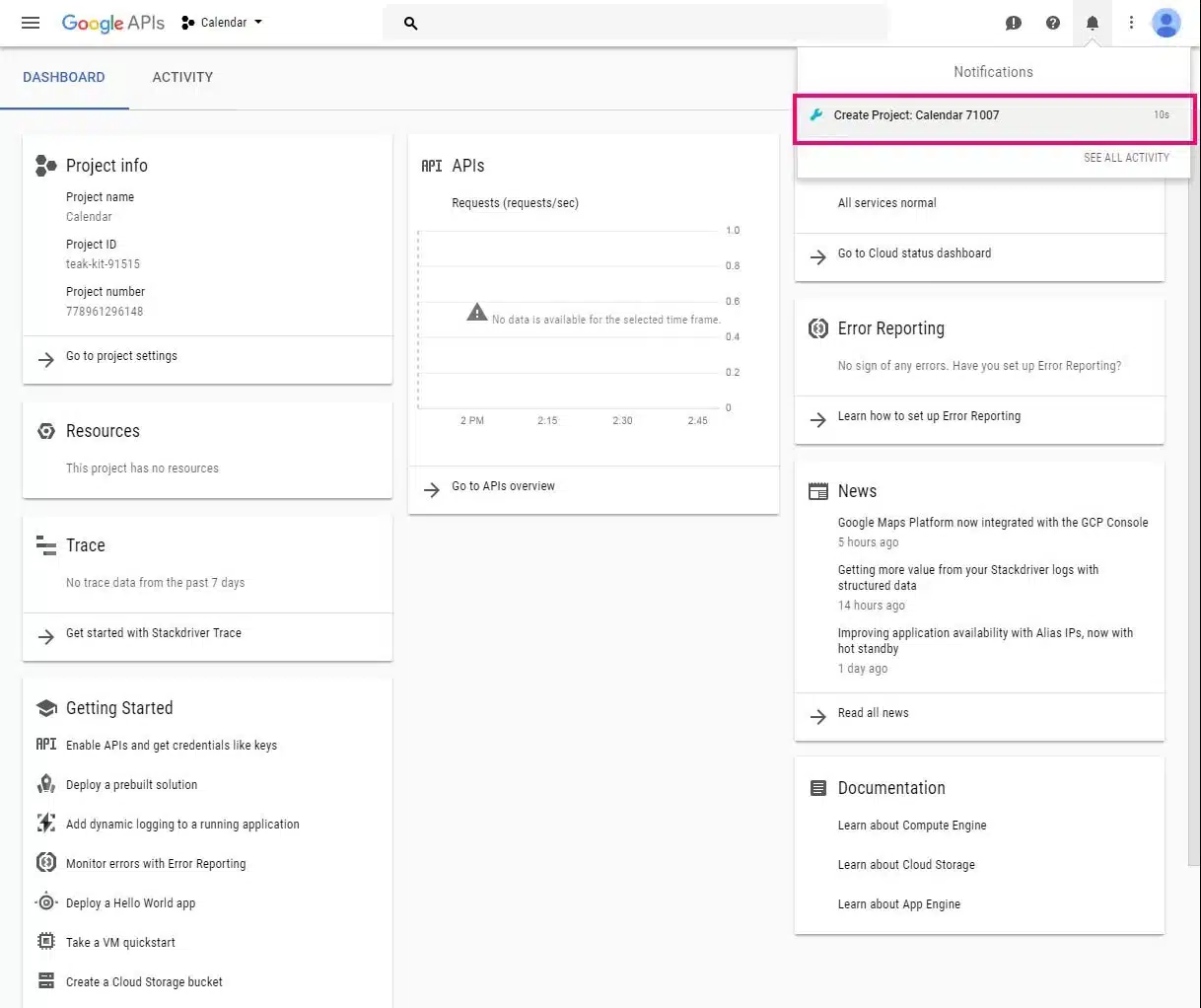
After that, scroll down and you will find “Enable APIs and get credentials like keys”. Click on that option.
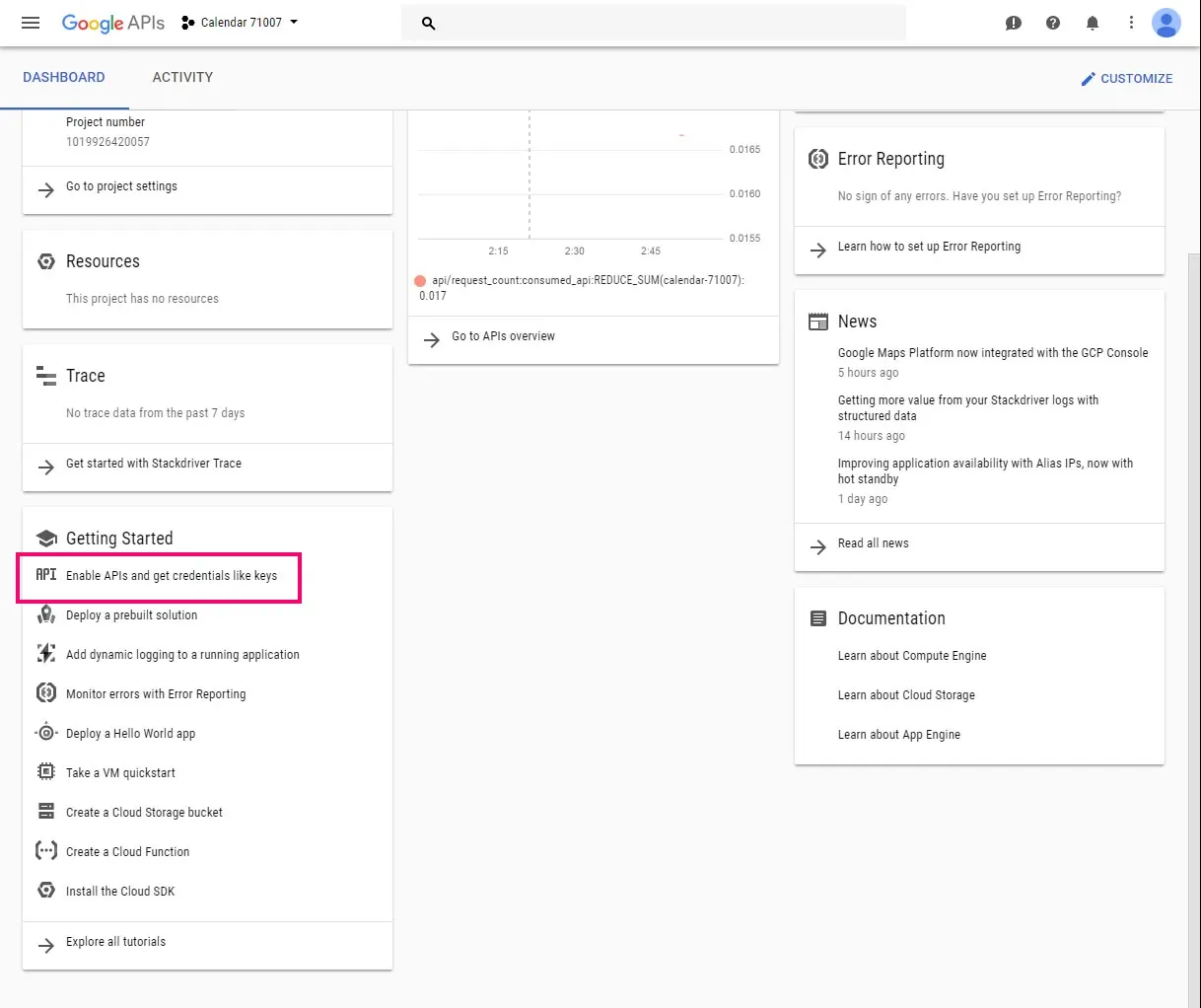
Moving on to the next step where you have to tap on “Enable APIS and Services”
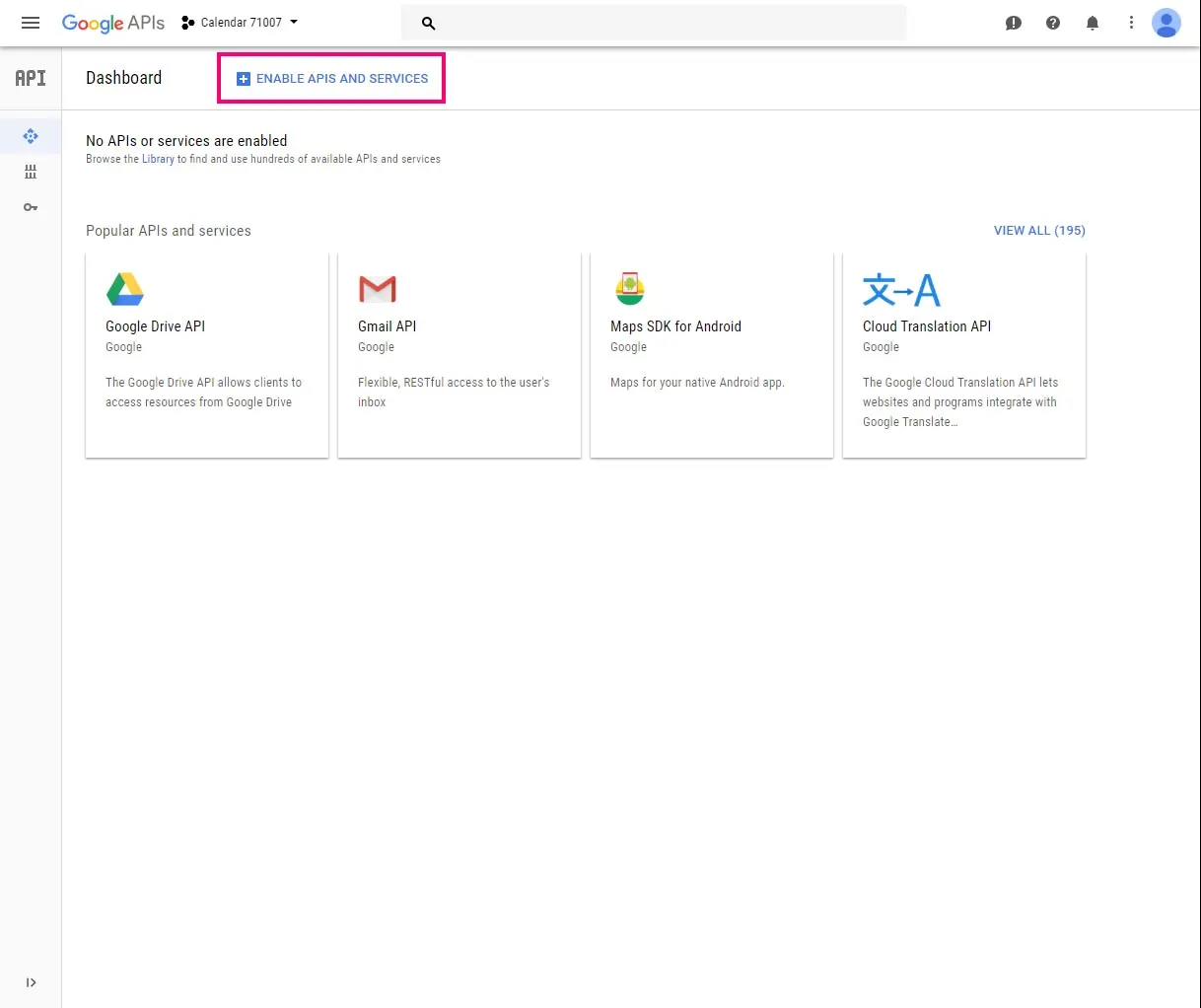
You will see the Search Fields, tap on it and write down “Calendar”
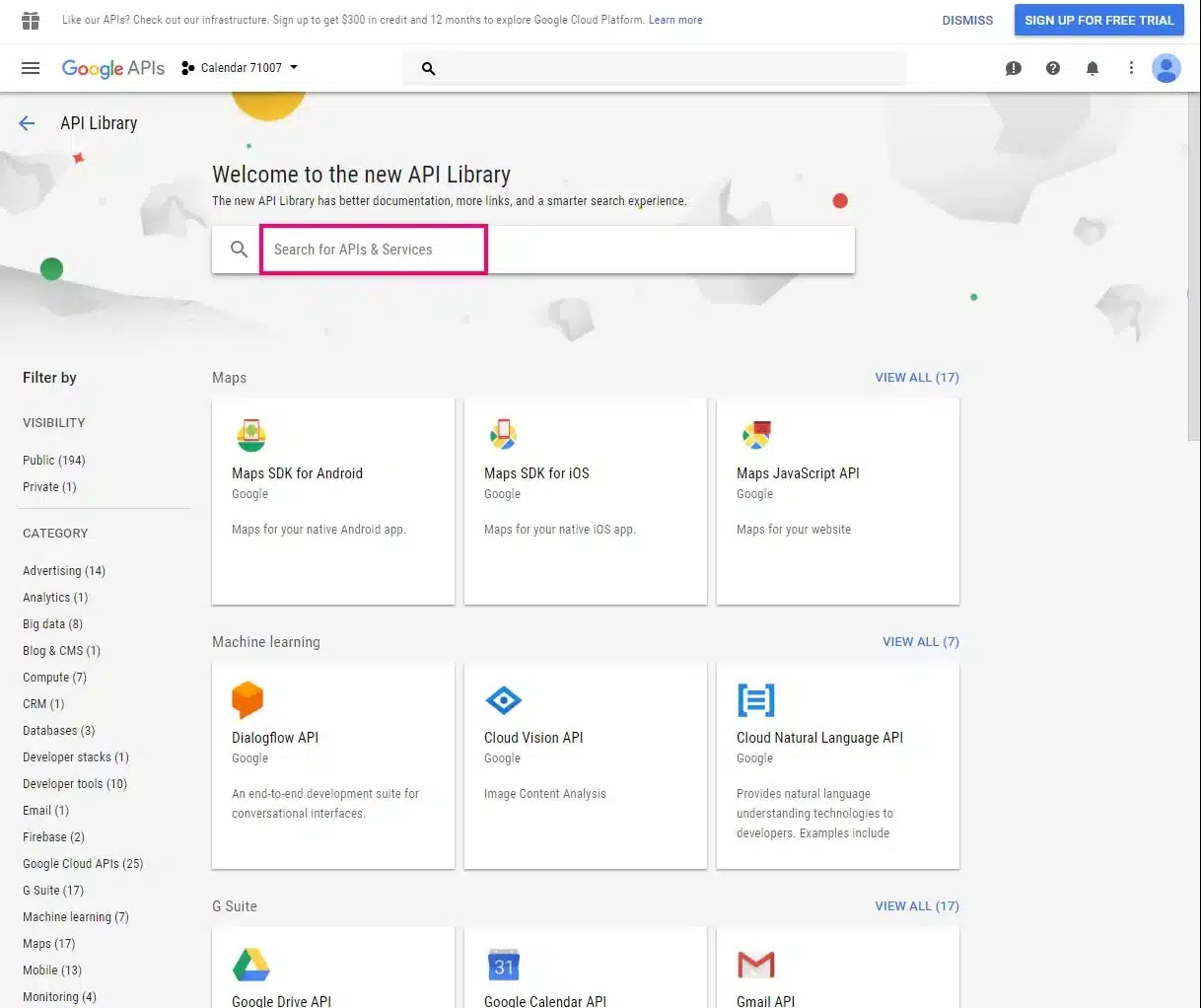
Click on “Google Calendar API”
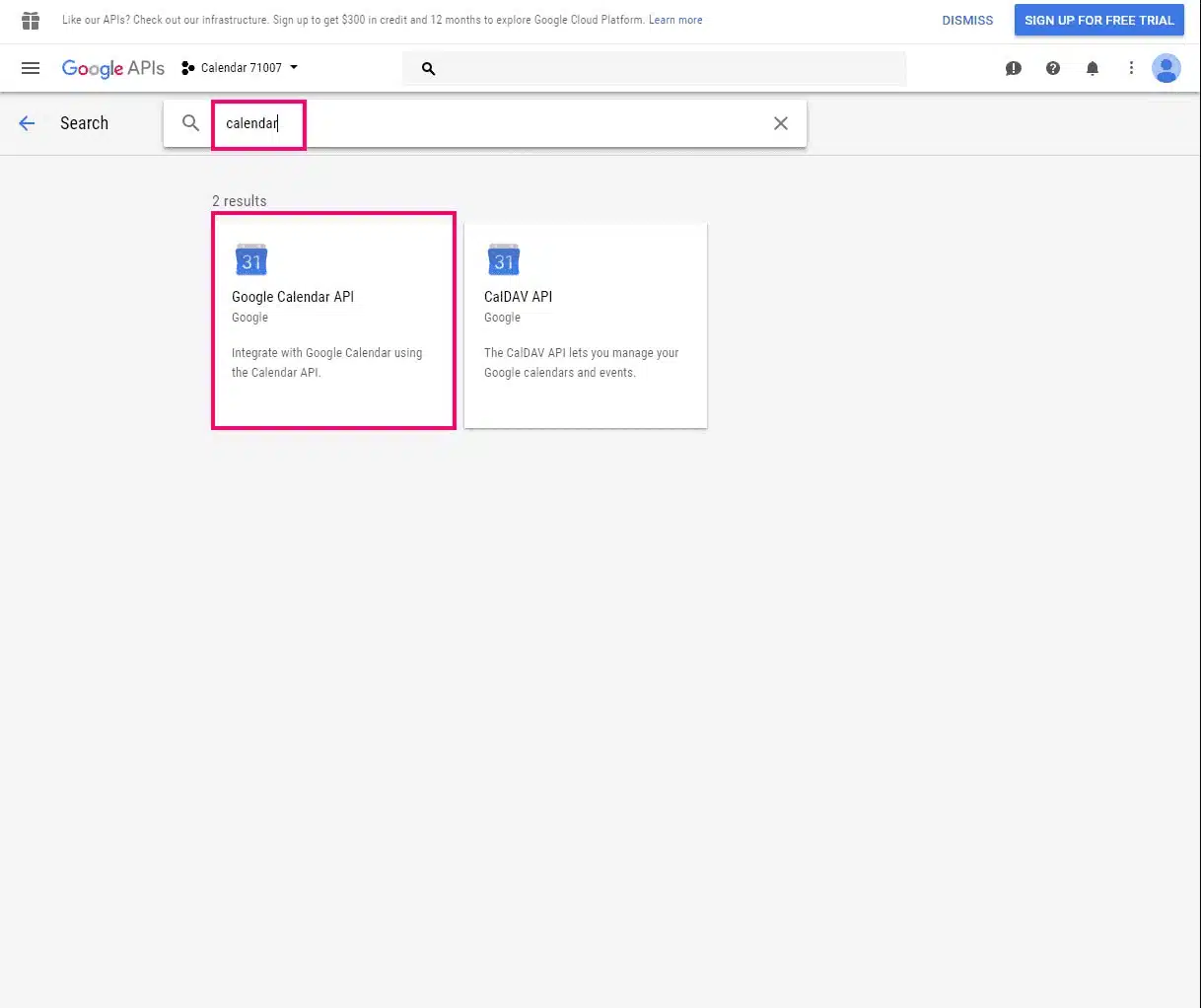
Tap on the “Enable” option
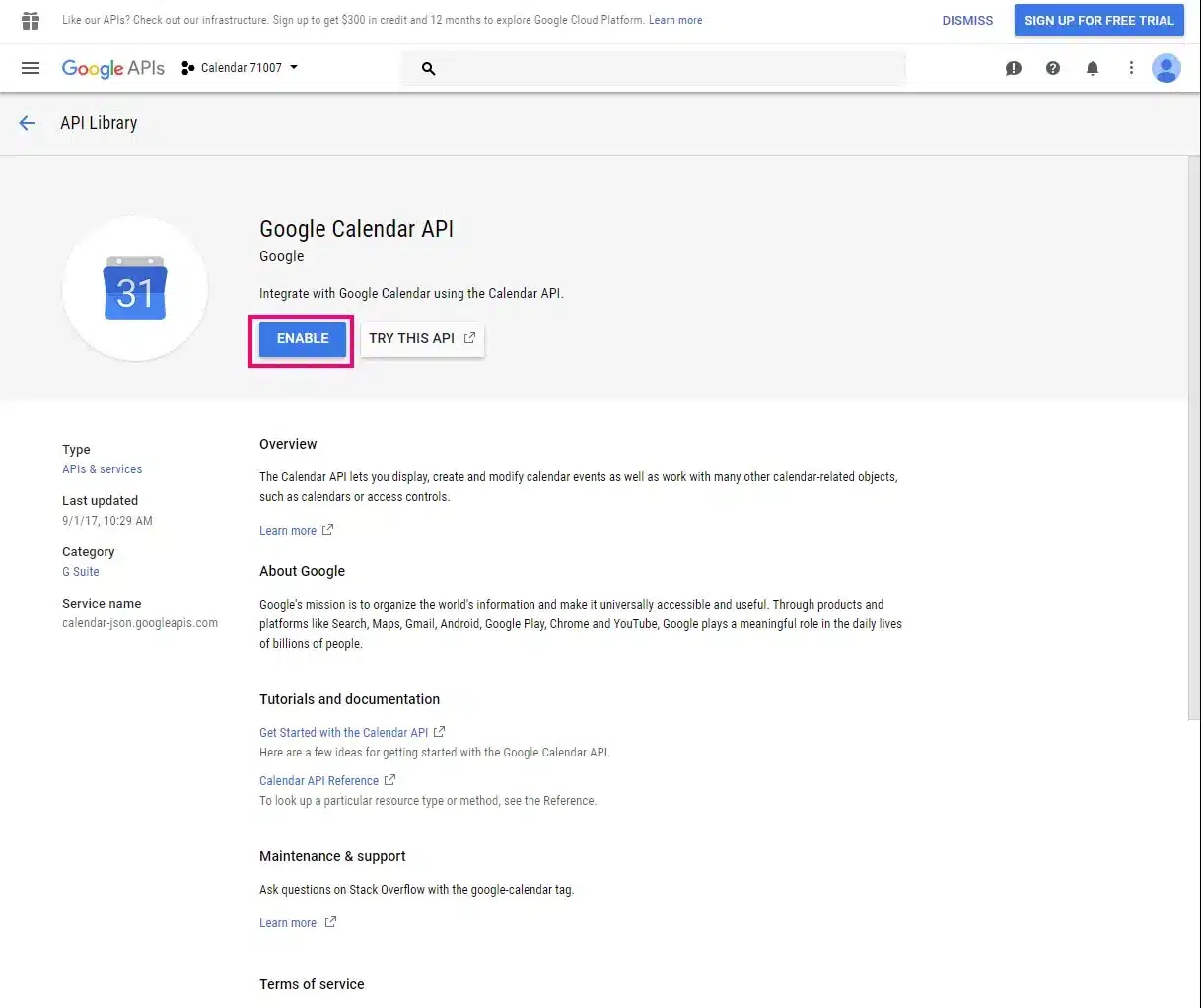
On the left side, you will see the “Credentials” option, click on it
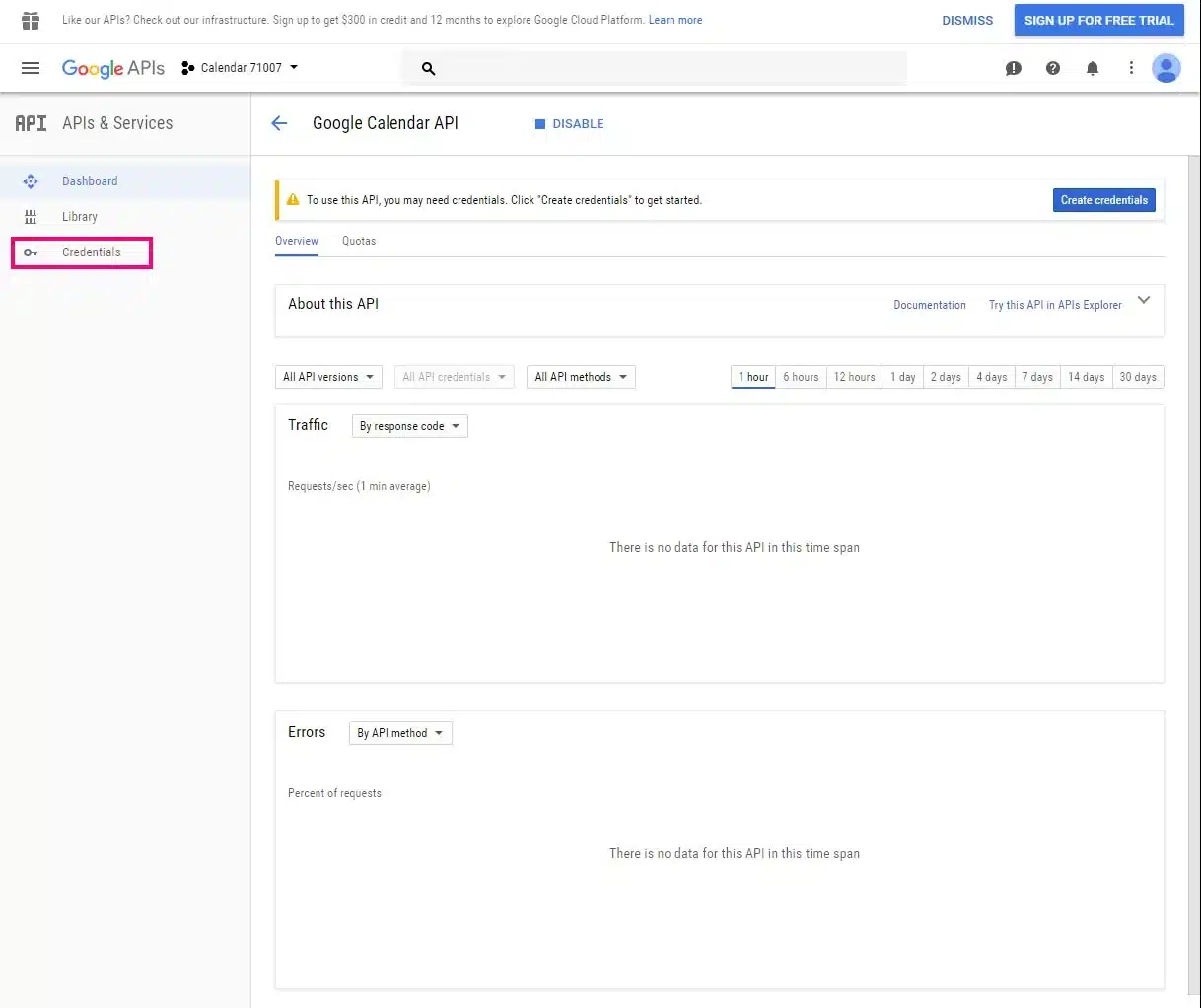
A button of “Create Credentials” you will see. Click on it
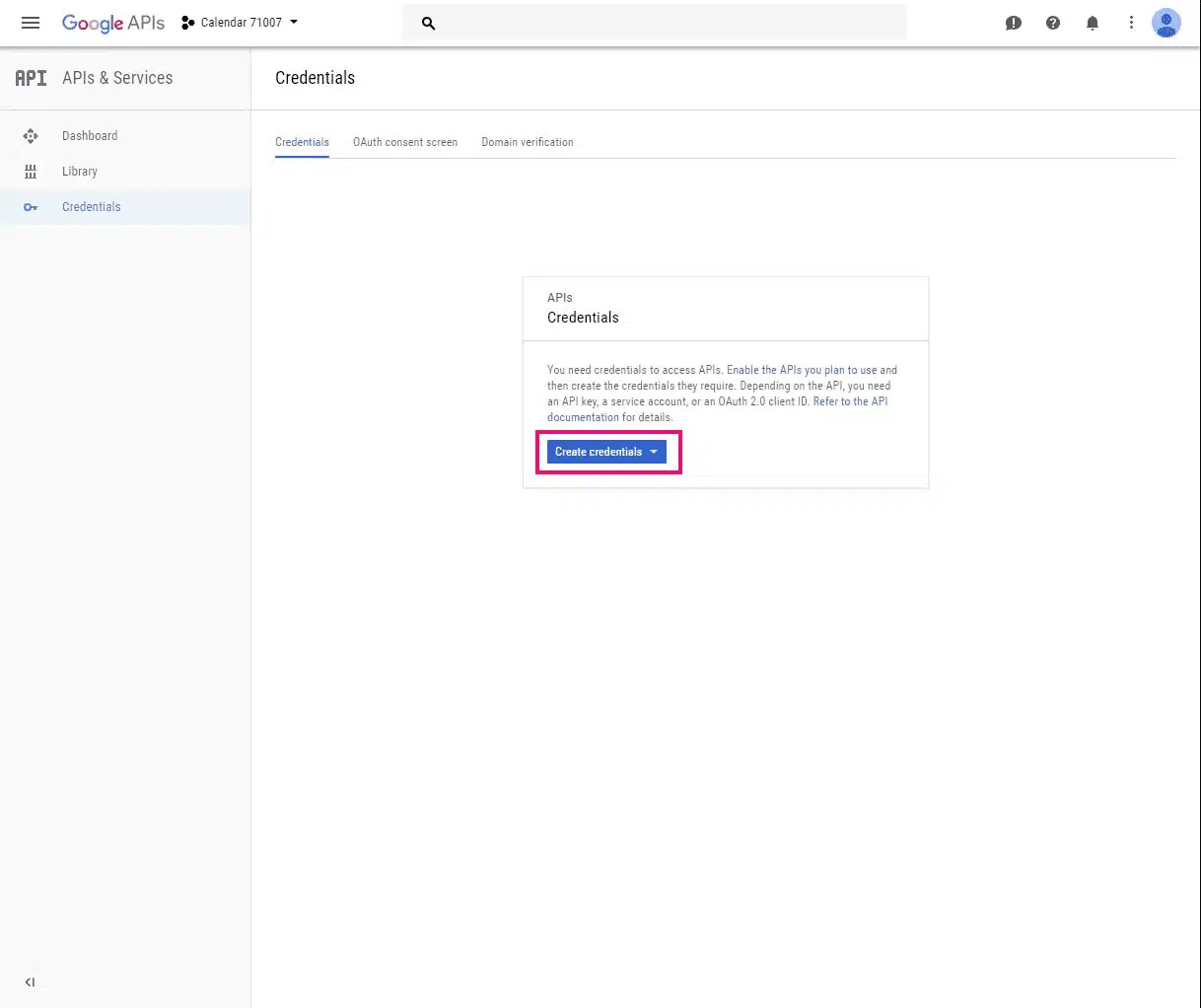
Tap on the API Key
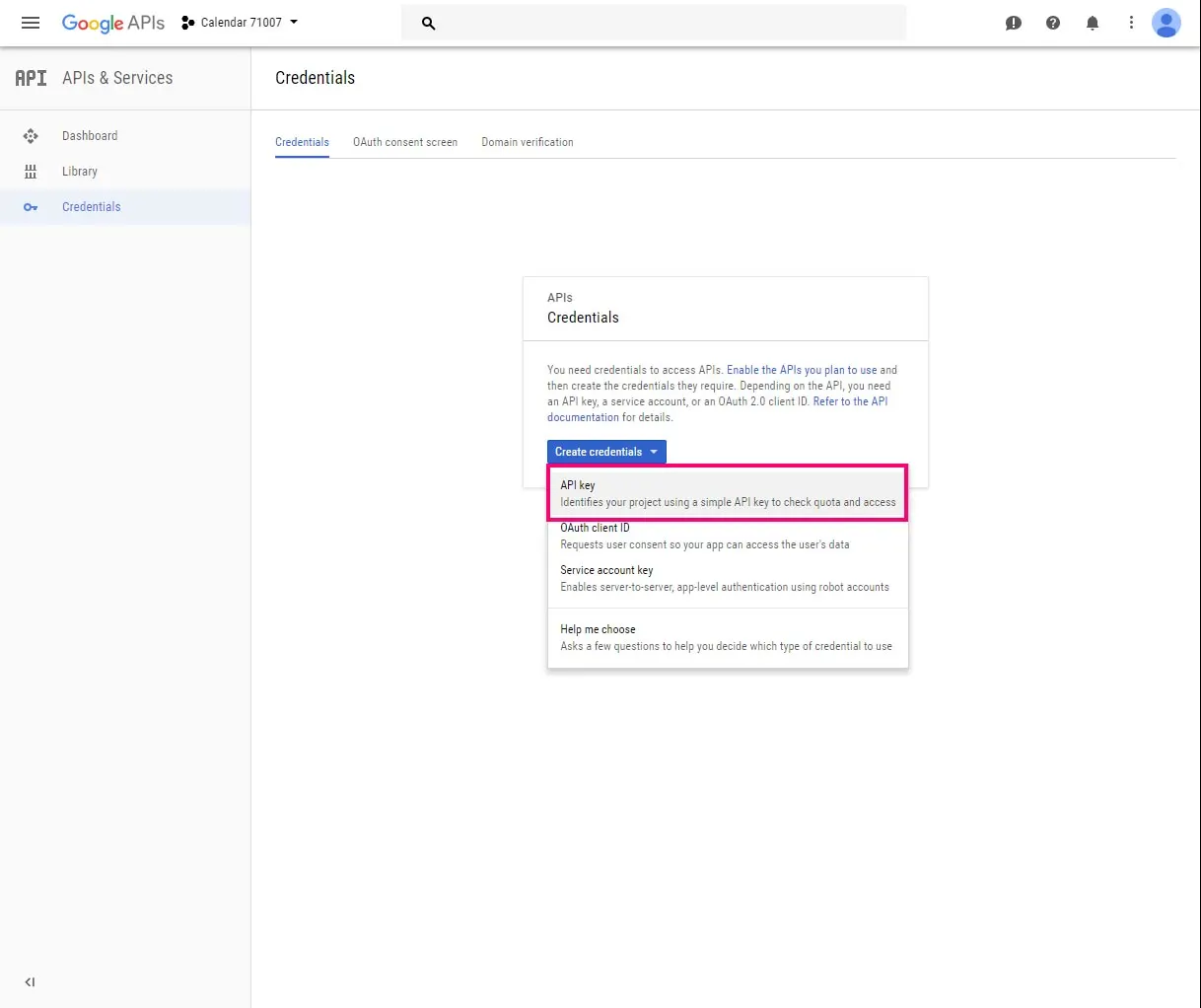
Tap on the “Restrict Key” for important settings.
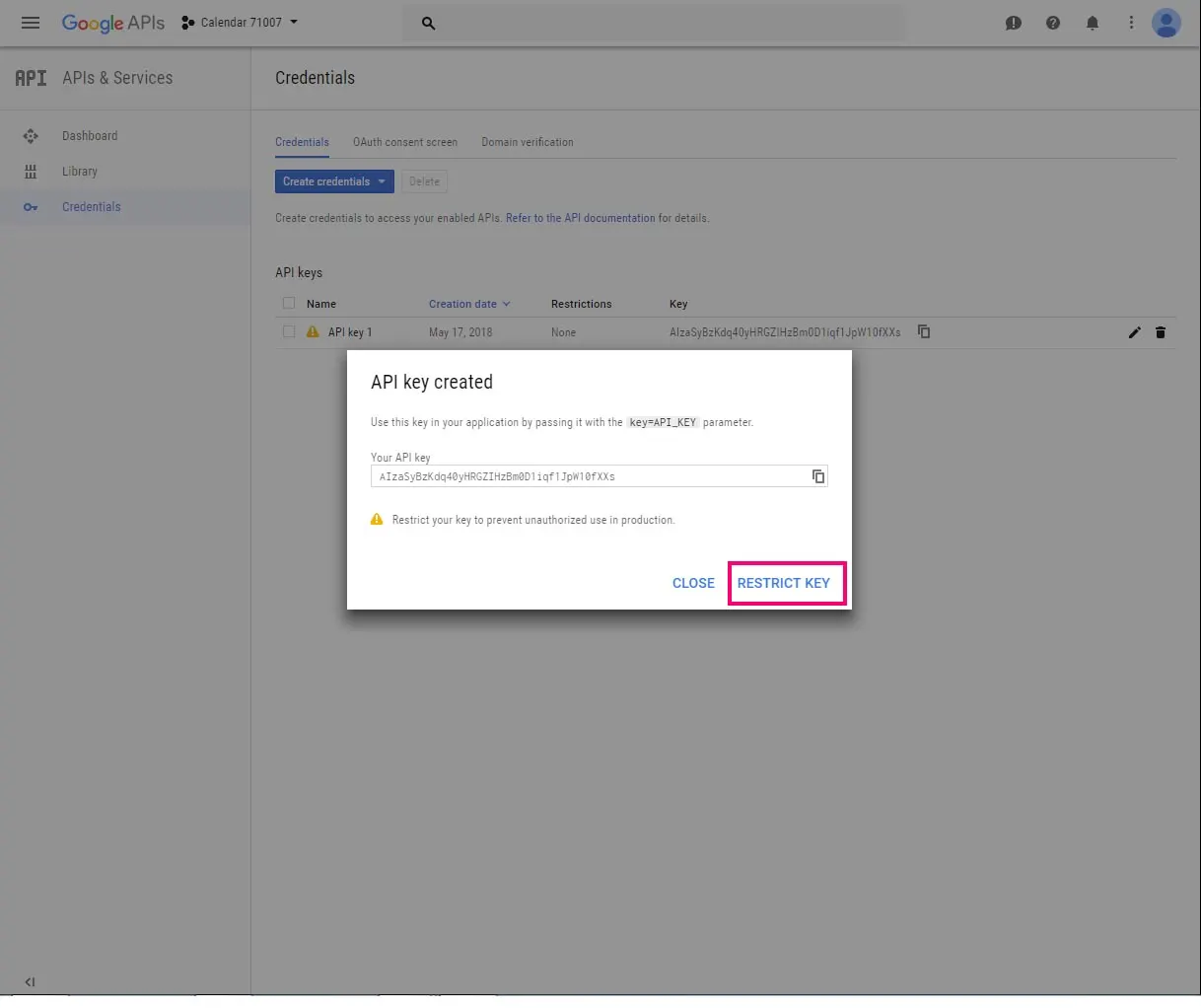
Type new name in the “Name” field
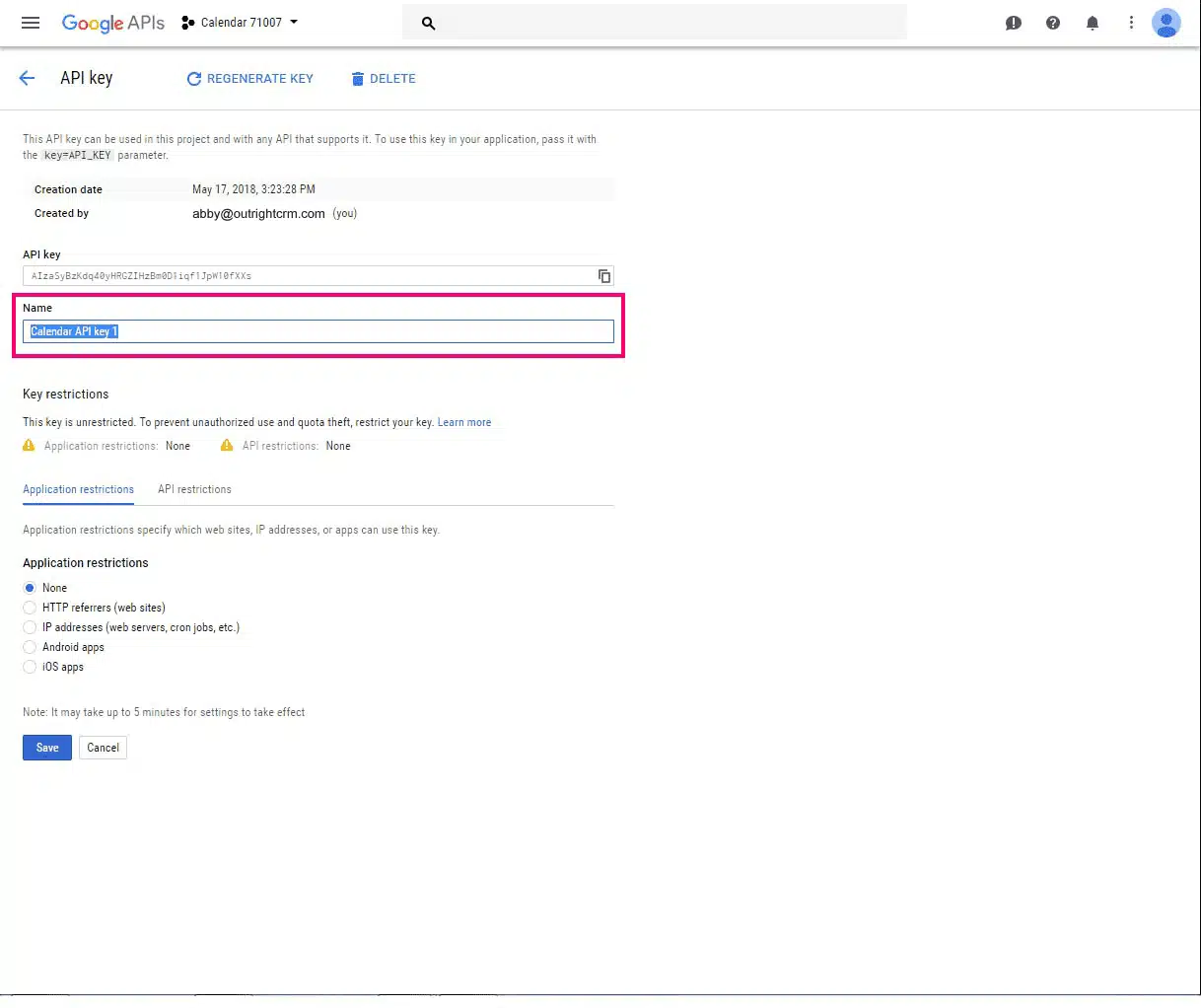
You will scroll down and will find the option “Application restriction”. Tap on the HTTP Referrers.
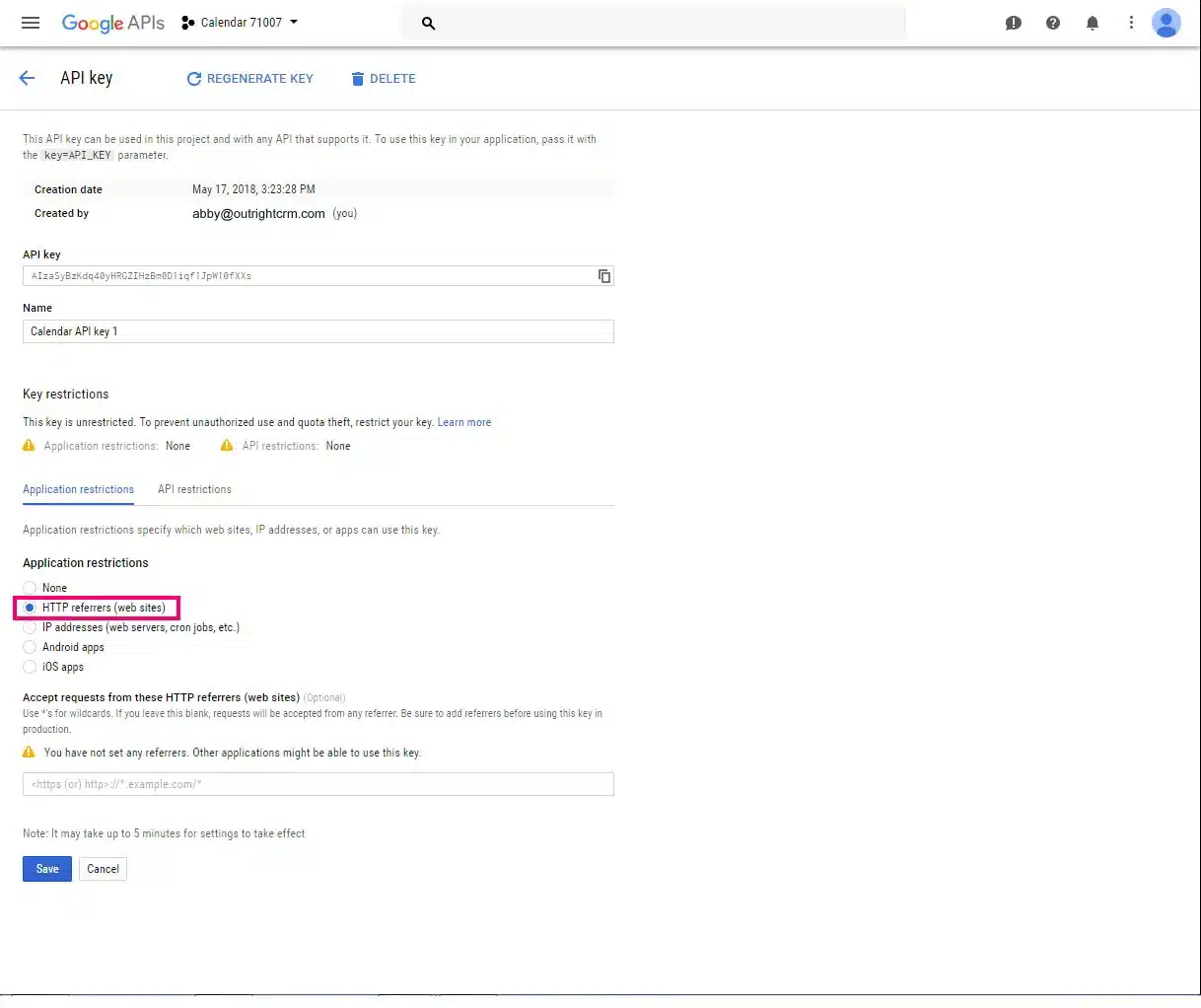
Type the following name in the referrer entry field.
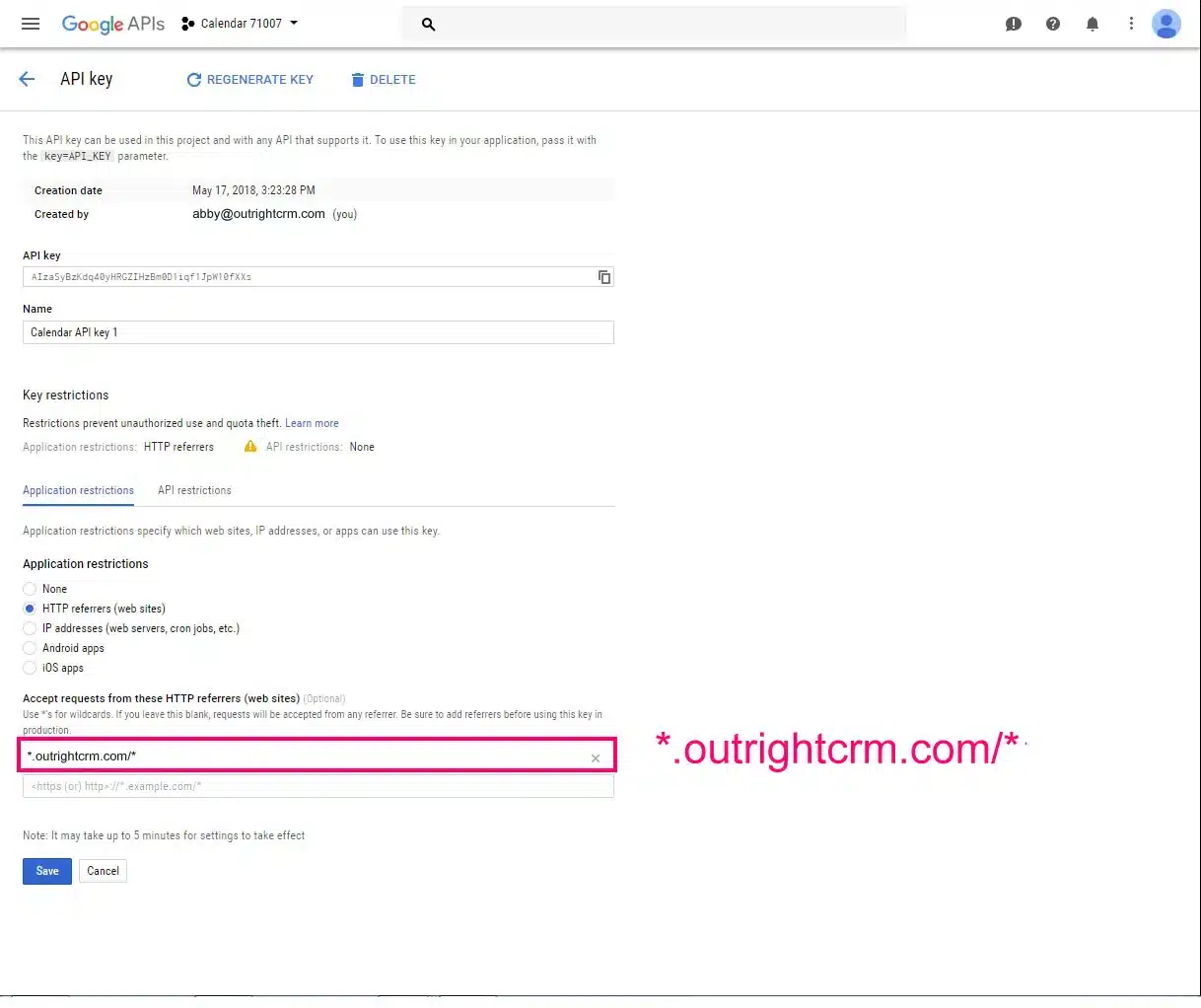
Press the tab key on your keyboard regarding referrer confirmation. A form will appear where you have to add one more referrer.
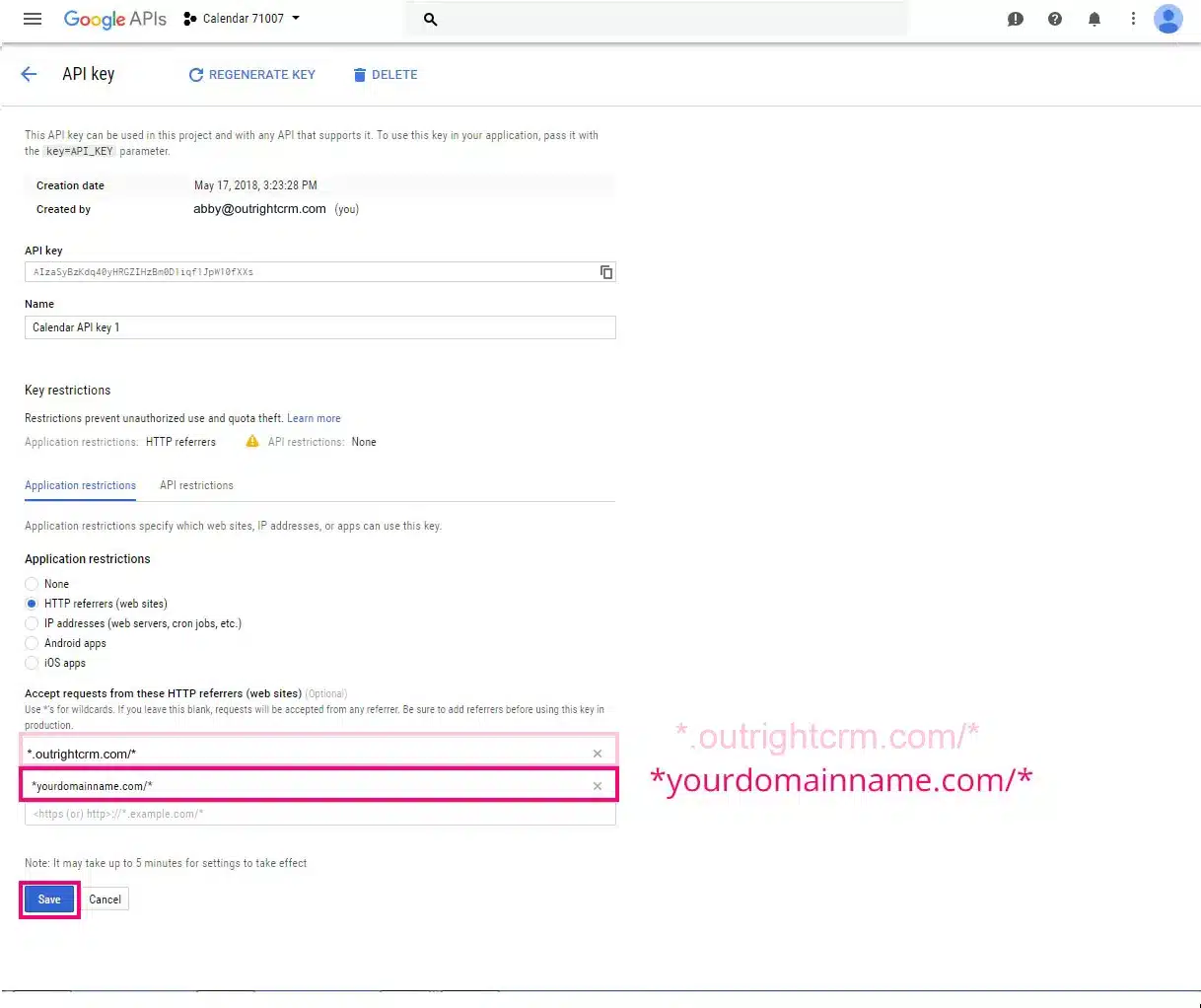
Click on the Save option and you will see that the API key is finally created.
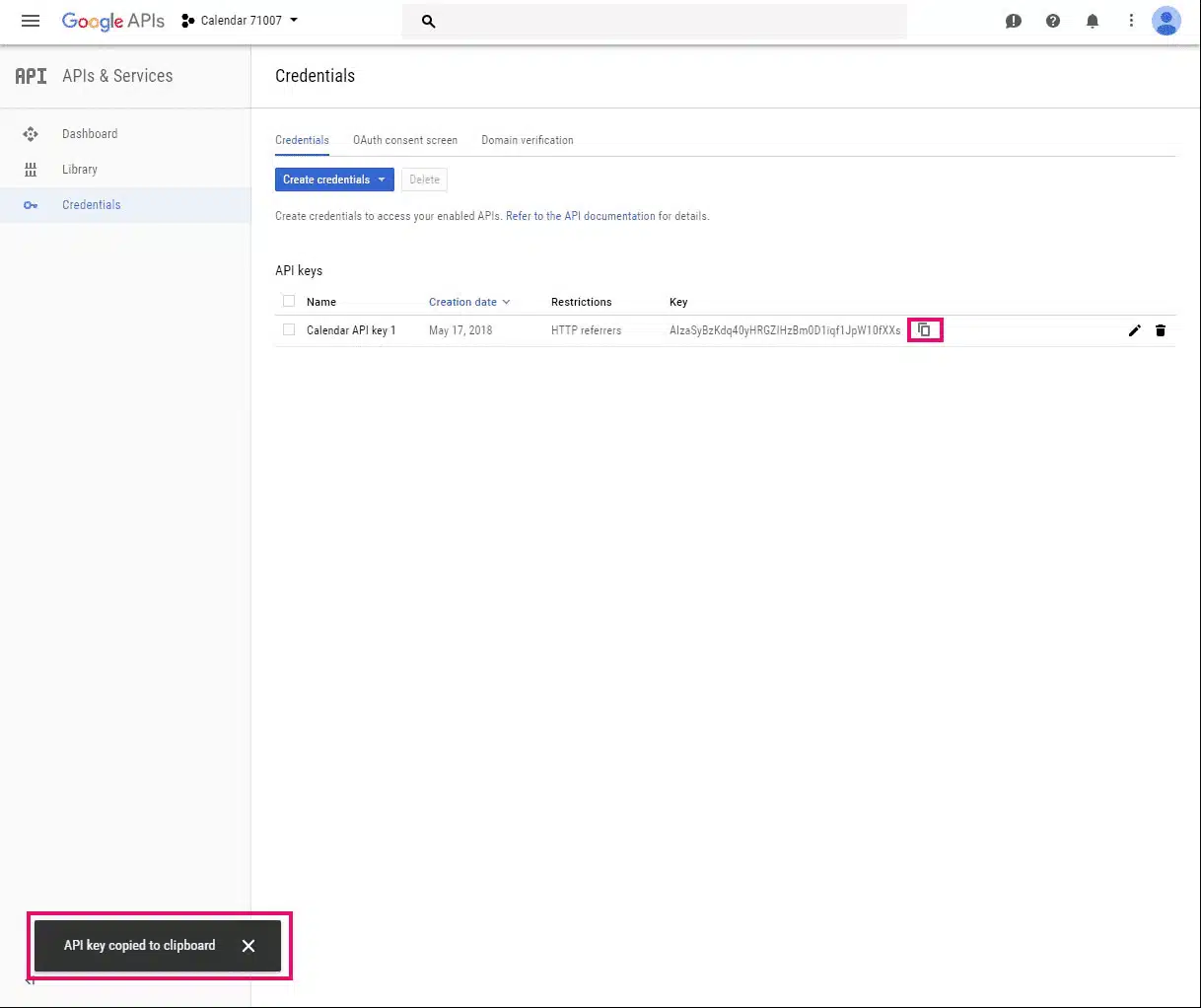
So many technical terms and concepts might be overwhelming for you. If that's the case then there is an option for software programmers for hire online. They got the required expertise and experience to get things done.
Copy the key to install.
Outright Store has a SuiteCRM Google calendar plugin where Live synchronizes between both Google Calendar and the SuiteCRM system. No need to update both platforms as if performing any activity in Google Calendar then automatically it will update on SuiteCRM and vice-versa. This eminent extension frees up your time and efforts, and yes, it will increase business productivity. This is important where updates and cancellations get completed swiftly so thanks to this add-on for bringing a great relief between SuiteCRM and Google Calendar.
Way forward: Enormous events are there and for your reminder, Google Calendar is undeniably best for this activity. One of the prominent ones and easy to use for your work. Generally, we don't want to give this task to someone who will remind us. Trust this platform to regularly get updated regarding your meetings, events, and all that is crucial for you to attend. Above we uncovered “what is Google Calendar API” and how to use Google Calendar. Get aware of every step and learn how to find out the API key for your Google Calendar API.