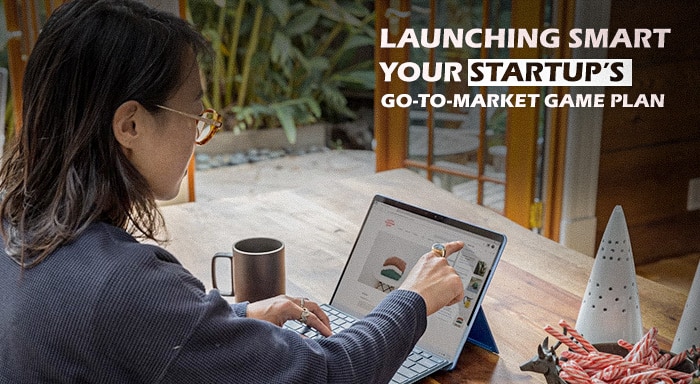There is nothing more frustrating for Windows users around the world than unresponsive users that can hamper productivity. When programs become unresponsive or freeze, understanding how to force quit an app on Windows becomes vital for ensuring efficiency of workflow or system performance. In this complete guide, we will see tested methods to force stop an application across distinct Windows versions. All the tips and insights mentioned in the blog can help users attain control of their systems effectively and quickly.
What is Force Quitting an App on Windows?
Now, let us first get our basics right. Force quitting can be primarily defined as the process of terminating an unresponsive program or application without the usual close button on the top right. When applications crash, freeze, or stop responding to the input of the user, the standard ways of exit become ineffective. However, there are procedures that bypass basic shutdown protocols and instantly close the processes of the application.
This method of emergency shutdown operates by sending termination signals to the processes of the program directly through the Windows OS. Contrary to usual closing techniques, force quitting will not wait for the app to complete the existing tasks or save data. The process makes sure that there is instant termination of the program. However, it is important to keep in mind that any unsaved data or work can get lost.
Force quitting becomes imperative when you see your applications consuming excessive resources of the system, experience coding errors, or conflicts happen with other software. Comprehending such methods allows users to ensure stability of the system and avoid situations when the computer completely freezes.
Main Methods to Force Quit an App on Windows
Primary Keyboard Shortcuts for Fast Termination
The quickest way includes leveraging in-built Windows keyboard shortcuts that ensure instant accessibility to termination functions. Such shortcuts operate across all versions of Windows and need minimum resources of the system.
Alt + F4 is the simplest shortcut key which force-quits all functioning applications and active windows. The shortcut key is designed to send a close signal directly to the main applications, generally resolving minor problems of freezing without extra steps.
Ctrl + Shift + Esc is also an effective way to open Task Manager directly, sidesteps the security screen and ensures instant accessibility to the process management features. This combination is found to be especially effective when applications avoid usual window switching.
Ctrl + Alt + Delete gains accessibility to the security screen of Windows, providing secure Task Manager access even when systems face considerable performance problems. This three-way combination ensures functionality during considerable system load.
Task Manager Method
The Task Manager gives the most complete solution for termination of the program. It provides in-depth process details and multiple options for termination. This in-built Windows utility showcases all running background processes and applications.
In order to access Task Manager, users can use numerous methods like:
- Utilize the shortcut key Ctrl + Alt + Delete and choose Task Manager
- Hit Ctrl + Shift + Esc for gaining direct access
- You can also right click on the taskbar and then select the option “Task Manager.”
- Choose the option "Task Manager" from the Start menu.
Once you have accessed Task Manager, find the unresponsive app. You will locate it in the Processes tab. Then, choose the unresponsive or disruptive program and select "End Task" to immediately end the program. For in-depth information, press "More Details" to see extended process data which includes memory consumption, CPU usage, and process identification numbers.
The Task Manager also allows forced termination in bulk of all the related processes. Furthermore, it also gives users capabilities for performance tracking. Worldwide Windows users especially in the countries such as Canada, United States, Australia, and Europe depend on this way as it is a secure way to force quit an app on Windows systems.
Command Prompt Methods
Sophisticated users can leverage Command Prompt for accurate automation capabilities and process control. This method provides scripting possibilities and works effectively when GUI becomes unresponsive.
Tasklist Command: Start by recognizing the target process through the tasklist command. Choose the option "tasklist" in Command Prompt to show all running processes along with the PIDs (Process IDs) memory utilization details.
Taskkill Command: Implement process termination via following syntax:
• taskkill /im "program.exe" /f (ends the program by name)
• taskkill /pid "process_id" /f (ends the program by process ID)
• taskkill /f /fi "status eq not responding" (force quits all unresponsive applications)
The "/f" parameter is there to force instant termination of the program without waiting for any possible response. It is an effective approach that proves to be vital when you cannot access the Task Manager or while automating the maintenance activities.
Alternative Solutions and Other Sophisticated Techniques
PowerShell Method
PowerShell ensures improved capabilities for process management with more comprehensive options for control. Gain accessibility to PowerShell via the Start menu or through typing “powershell” via the “Run” dialog box. Hit the shortcut key (Windows+R) to open the Run dialog box.
Then, you can leverage the Stop-Process cmdlet for accurate termination:
• Get-Process "program_name" |Stop-Process -Force
• Stop-Process -Name "program_name" -Force
• Stop-Process -Id process_id -Force
PowerShell methods incorporate effectively with the scripts of system administration and ensure complete capabilities for error reporting.
Options for System Recovery
There might be situations when numerous programs get simultaneously unresponsive. In such situations, you might have to opt for system-level recovery. Windows provides numerous escalation methods such as:
- Windows Key + L ensures instant screen lock, which can ultimately resolve minor conflicts in the system.
- Windows Key + R is the shortcut key for opening Run dialog box, which provides users access to quick commands.
- In cases, when your entire system hangs, you can choose Ctrl + Alt + Delete. After that, click on "Sign Out." This will force stop all the user applications while retaining the stability of the system.
For comprehensive recovery of the system, users can undergo controlled restarts via the Alt + F4 key available on the desktop followed by options for restart. It is a reliable way that helps you save all the documents open in other applications while solving broader unresponsive problems.
How to Prevent Unresponsive System and Right Practices You Must Know
Consistent system maintenance minimizes the frequency of incidents of application freezing. Ensure that Windows remains updated with the latest security updates as well as patches. Track usage of system resources through the Performance tab of the Task Manager to recognize resource-intensive apps before they incur any major problems.
Terminate redundant background apps to free up some space in the memory as well as processing power. Schedule automatic updates for existing software to avoid conflicts of compatibility. Consistent defragmentation and disk cleanup is important to enhance overall responsiveness of the system.
Users must frequently save work to reduce data loss as well when force quitting becomes vital. Allow auto-save options in utility tools you frequently use.
Troubleshooting Common Problems
When Methods of Force Quitting Become Ineffective
Sometimes, basic methods to force quit an app on Windows are not sufficient for highly disruptive applications. In such situations, you will have to go for system-level solutions.
Restart Windows Explorer via Task Manager by terminating the "Windows Explorer" process and creating a fresh task. It is an effective approach that refreshes the desktop environment without needing a full restart.
Switch the system into Safe Mode for more advanced troubleshooting when apps prevent basic Windows operation. Safe Mode utilizes minimal drivers and services, enabling easier process termination.
Regional Considerations
The popularity of Windows pervades throughout the world and reaches numerous international markets. Windows is particularly popular in Europe, North America, Australia, and Asia-Pacific. However, what can vary is the keyboard layouts. It can impact the shortcut combinations as well. Users utilizing non-English keyboards must verify that Alt + F4 and Ctrl combinations correctly function with the given layout configurations.
A few enterprises environment execute group policies that can impact the Task Manager access. It is important for corporate users to consult IT departments for secure termination methods within controlled Windows environments.
Conclusion
Gaining expertise in numerous techniques to force quit an app on Windows makes sure users can manage any application freeze situation with great ease. From standard keyword shortcuts such as Alt + F4 to sophisticated Command Prompt solutions via taskkill commands, such methods ensure complete coverage for distinct situations as well as user proficiency.
The trick is in recognizing when you must switch from standard shortcuts to more sophisticated methods for termination. Keep in mind that force-quitting must be your last option as it can lead to loss of data or work. Try to troubleshoot your problem through normal procedures first. Nevertheless, the techniques mentioned in this blog safeguard the stability of your system and ensure productivity when basic application controls become unresponsive.