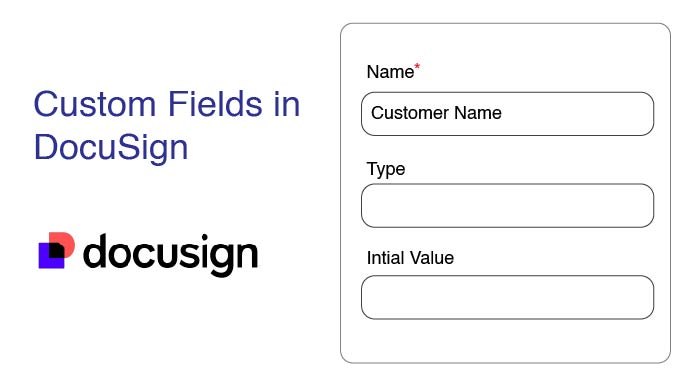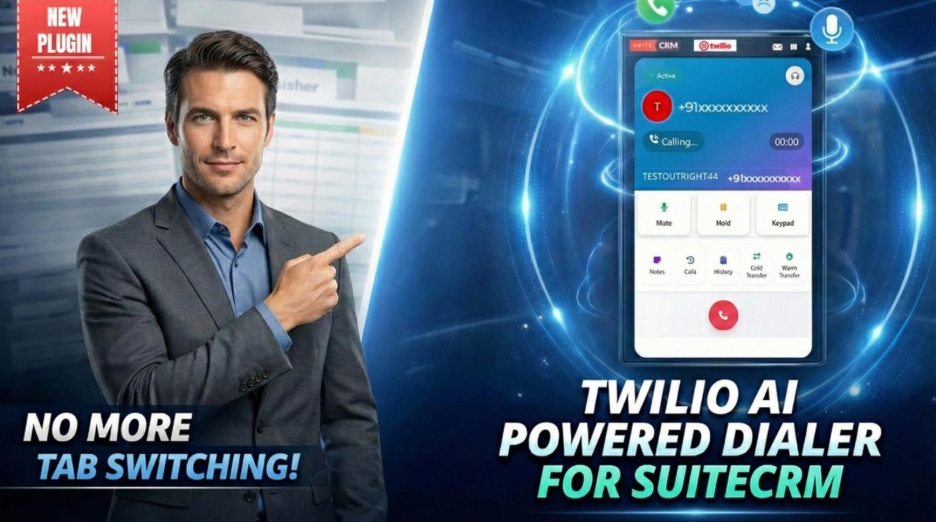Introduction
In the new business environment characterized by their heavy use of information technology, efficient management of documents has emerged as one of the critical success factors across industries. DocuSign is an innovative cloud-based company that is based on electronic signing and agreements giving organizations an advanced level of dealing with documents.
Nonetheless, one single feature that makes DocuSign stand out quite prominently is the awesome custom fields feature, enabling users to gain more control over the system depending on their needs, improving document automation, as well as data collection procedures.
What are Custom Fields in Docusign?
Custom fields in DocuSign are form fields; they have inherent features that allow users to capture or display variable information in documents and envelopes. These fields can be placed in different positions like, including the content of the actual document, the occasion of signing the document, or even the cover of the envelope that carries the document.
Custom fields can be created as text, numbers, or dates as well as a formula to enter into the form a variety of types of information.
In contrast to standard fields that are system-created, rigid, and defined, Custom Fields give users the ability to directly create and edit fields that are specific to their organizational needs.
By being able to take minute variables into account, organizations can collect the data they require or, if they require data that they cannot collect to be collected for them, then this level of customization will prove beneficial.
Advantages Of Utilizing Custom Fields in Docusign
Implementing custom fields in DocuSign can yield numerous benefits for organizations, including Implementing custom fields in DocuSign can yield numerous benefits for organizations, including:
1. Streamlining Data Collection:
These custom fields can be placed in documents, and this allows the signers to input data within the DocuSign environment rather than clicking on an external form or typing information from a digital form into DocuSign. Not only the use of time effectively but also the potential of mistakes and different results reduction.
2. Improving Accuracy:
Custom fields are flexible and can be made to support predetermined formats and types of data thus making data entry easier and more accurate. For instance, numeric field controls can ensure that only the required number format is allowed, and date field controls can limit the input within certain dates.
3. Enhancing Reporting Capabilities:
By capturing specific data points through custom fields, organizations can generate more comprehensive and insightful reports, enabling better decision-making and analysis.
Setting Up Custom Fields
Creating new fields in DocuSign is however easy to do.
Here's a step-by-step guide:
1. Now access the web-based application get yourself logged into the DocuSign account and click on preferences.
2. Expand the folder and go to Custom Fields using the left-side directory tree.
3. In the first step, click on “Add Custom Field” and select the field type you want to add to the form.
4. Set up field properties such as the name, type of data, and input checks that need to be implemented for the fields.
5. As always, click save and apply your update custom field to your document or envelope.
It is also advisable to make the custom fields unique to quickly locate the ones of interest and group-related or similar fields under the sections or labels.
Content Building Strategy
Much as the customization of fields is very useful, care should be taken while adding them to the site to maximize their importance.
Here are some best practices to consider:
1. Align Custom Fields with Business Processes: Consider how they can improve current document processes by implementing custom fields perhaps to gather data more efficiently, or enrich an organization’s reports in some manner.
2. Minimize Redundancy: Do not make multiple fields where the data should be similar or easily enterable from other similar fields. However, if more than one field of the same type is to be used, it is better to reuse the defined fields or add only one custom field to keep all the data homogeneous.
3. Provide Clear Instructions: Input instructional captions for custom fields with instructive tips to assist the signers in entering the right data.
4. Review and Update Regularly: Specify what custom fields are used in your organization, and check the relevancy of the included fields periodically to exclude unused fields.
Also Read - How to Change Signature in Docusign?
Integrating Custom Fields with Other Systems
One of the key strengths of DocuSign is its ability to integrate with other business applications and systems, such as Customer Relationship Management (CRM) platforms, Enterprise Resource Planning (ERP) systems, and more. Custom fields play a crucial role in facilitating this integration by enabling the exchange of data between DocuSign and external systems.
For example, you can leverage custom fields to automatically populate documents with data from your CRM or push completed form data back into your ERP systevm for further processing. This integration can be achieved through DocuSign's APIs or by using automation extensions like SuitCRM DocuSign Connector.
Conclusion
By leveraging custom fields, businesses can unlock new levels of efficiency, accuracy, and customization, ultimately driving productivity and delivering a superior experience for both internal teams and external stakeholders. Whether you're streamlining data collection, enhancing reporting capabilities, or integrating with other business systems, custom fields in DocuSign offer a powerful solution for optimizing your document management processes.
Embrace the power of customization with DocuSign's custom fields and elevate your document workflows to new heights of efficiency and effectiveness.
Related Articles
Adobe Sign Vs DocuSign | Which Is The Best e-Signature Tool?
How To Use DocuSign? Guide to use Step By Step
DocuSign vs Zoho Sign | Which E-Signature Platform is Right for Your Business?