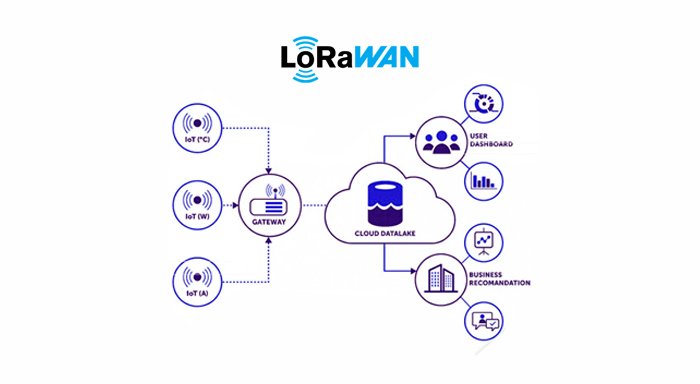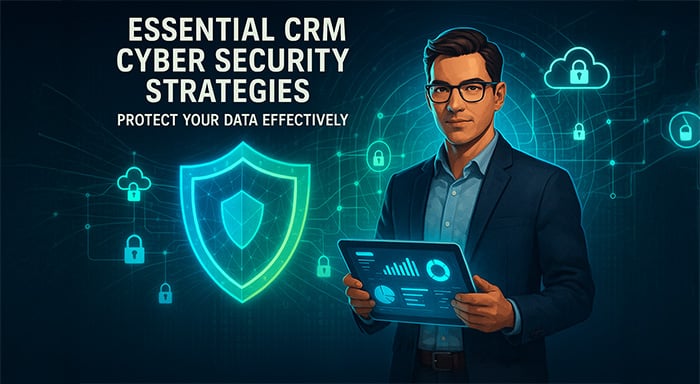In the modern workspace, efficiency and automation are the keys to productivity. One of the standout features of Google's suite of productivity tools is its ability to integrate and automate tasks across different applications. A prime example of this is the ability to autofill a Google Doc template from data stored in Google Sheets using Google Apps Script. This blog post will guide you through the process, illustrating how to seamlessly transfer spreadsheet data into a document template, a method that can revolutionize the way you handle document creation and distribution.
The Power of Google Apps Script
Google Apps Script is a robust development platform that enables you to enhance Google Apps like Sheets, Docs, and Drive with custom functionality and workflows. The process begins by identifying the data within a Google Sheet that you intend to use. This data might include details such as full names, addresses, contact numbers, and more. The initial setup involves creating a Google Docs template containing placeholders for each piece of data you wish to autofill from your sheet.
Setting Up the Automation
After preparing your spreadsheet and document template, the next step involves scripting the automation within Google Sheets. By accessing the "Extensions" menu and selecting "Apps Script," you're able to write and save a custom script tailored to your needs. This script is responsible for creating a menu item in your spreadsheet that, when activated, triggers the autofill process. The script fetches each row of data from your spreadsheet and uses it to fill in the corresponding placeholders in your Google Docs template, generating a personalized document for each entry.
Executing the Script
Execution of the script requires authorizing it with your Google account, after which a new option appears in your spreadsheet, typically labeled "Autofill Docs" or something similar. Upon selecting this option, the script processes the data within your spreadsheet, creating individual Google Docs for each row of data. These documents are then saved in a specified Google Drive folder, with links automatically updated in the spreadsheet for easy access. This automation not only saves significant time but also ensures accuracy and consistency across documents.
Versatility and Applications
The versatility of this method is one of its strongest points. Whether you're sending personalized letters, generating invoices, or creating certificates, this approach streamlines the process. For businesses and educators alike, the ability to automate document creation based on spreadsheet data is a game-changer, reducing the manual workload and allowing for more time to be spent on value-adding activities.
Conclusion
The integration of Google Sheets, Google Docs, and Google Apps Script provides a powerful toolkit for automating document creation and management. By setting up a system to autofill Google Doc templates from Google Sheets, you can enhance efficiency, reduce errors, and maintain consistency in your documents. This method exemplifies how leveraging cloud-based tools and automation can significantly impact productivity and operational effectiveness. As technology continues to evolve, adopting such innovative solutions will become increasingly critical for staying competitive and efficient in the digital age.