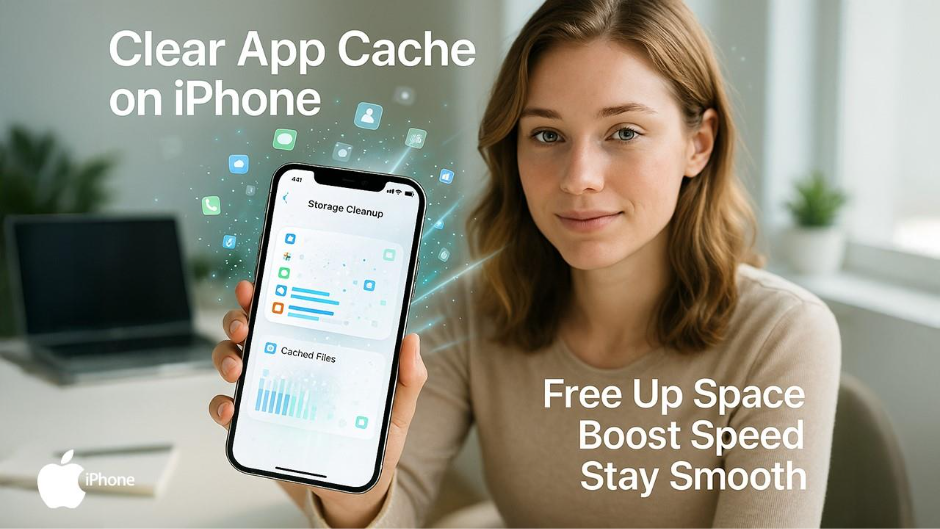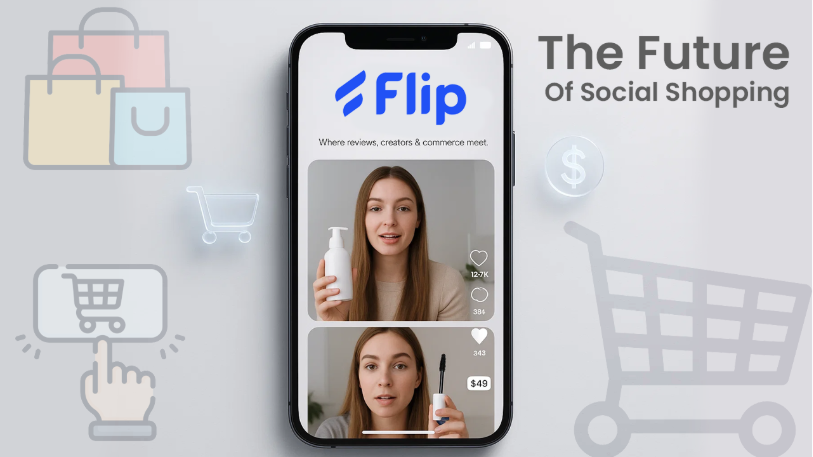It's not just you if your iPhone has been feeling a bit sluggish lately. Applications store bits of data in the background, to load faster, or store temporary preferences, or save temporary files for you. Over time, all this leftover data piles up and becomes cache. While cache itself isn’t harmful, too much of it can make your phone feel heavier than it should.
The tricky part? Apple doesn’t offer one single “Clear Cache” button, so most people aren’t sure where to start. The good news is that it’s still easy to clear unwanted app data once you know where to look.
This guide covers the simplest, most effective ways to clear app cache on your iPhone, keep your storage in check, and help your device run smoothly again.
What Exactly Is App Cache?
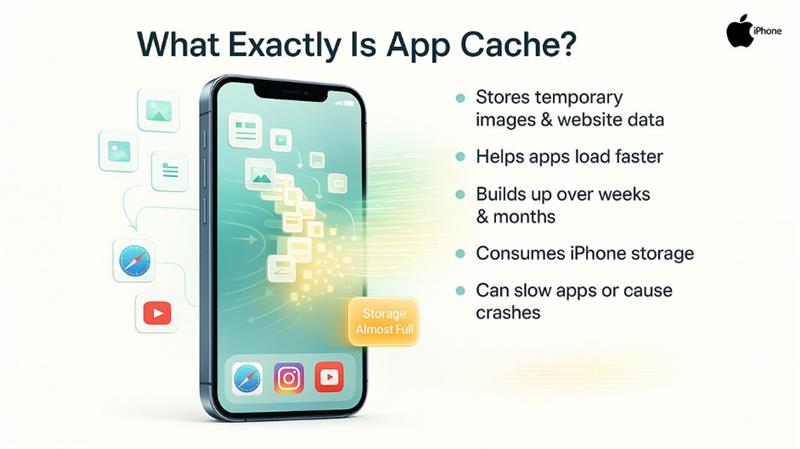
Think of cache as your app shortcut drawer. It stores your temporary files, like images, preferences, and website data, so the app doesn't have to reload everything from scratch each time. Over a few weeks or months, those shortcuts start filling up your iPhone storage.
Here are the signs that you may need to clear some cache:
- Your iPhone feels slower than usual.
- You see apps that lag or crash.
- You keep seeing the "iPhone Storage Almost Full" message.
- Apps like Safari, Instagram, or YouTube take longer to load.
If any of this sounds familiar, it’s the right time for a clean-up.
Ways to Clear App Cache on iPhone: Step-by-Step Guide
1. Clear Cache Through iPhone Storage Settings
For many different apps on your iPhone, the easiest way to get rid of cached data is from the built-in storage menu.
How to do it:
- Go to Settings
- Tap General
- Select iPhone Storage
- Scroll down and select the app that you want to clear
- Tap Offload App
Here’s What “Offload App” does:
- Deletes the app itself.
- Keeps your documents and app data.
- Claer any cached files and temporary junk.
- Let you reinstall the app fresh.
Now the old clutter is gone. When you reinstall the app, it runs smoother.
2. Clear Cache by Reinstalling the App
Some apps don’t show cache size nor permit offloading unnecessary data. In that case, the best fix is simply deleting the app and then reinstalling it.
How to do it:
- Press and hold the app icon.
- Tap Remove App.
- Click on the Delete App.
- Go to the App Store and download it again.
This clears everything including hefty temporary files that may have been slowing the application down. Use this method for apps like:
- TikTok
These apps tend to collect the most hidden junk. If you accidentally deleted an app or can't find it on your home screen, you may need to unhide apps in iPhone to restore them to visibility.
3. Clearing Safari Cache
Safari collects plenty of temporary website data over time. Cleaning out the cache can help free up a lot of storage and as a bonus, fix slow browsing as well.
Steps to Follow:
- Navigate to Settings.
- Scroll to find Safari.
- Then, tap Clear History and Website Data.
This removes:
- Browsing history
- Cookies
- Saved website cache
You will feel a noticeable difference in your Safari browser's speed.
4. Clear Cache Within Individual Apps (If They Allow It)
Some apps provide a “Clear Cache” option built inside them. Depending on the app, the location may vary, but it’s usually available in Settings or Preferences inside the app.
Common apps that sometimes offer this option:
- Chrome
- Snapchat
- Spotify
- Telegram
For example, Snapchat has a Clear Cache button located in Settings > Account Actions.
5. Restart Your iPhone (Small Trick, Big Effect)
Though it sounds simple, restarting your phone every once in a while, clears small files that are temporary and build up in the background.
Hold down the Side button + Volume Up button, then slide to power off, wait a few seconds, and then turn the device back on.
You might be surprised as to how smooth the apps feel after doing this.
6. Use iCloud to Lessen Local Storage
If you're noticing that apps like Photos or Messages are taking up significant space, turning on your iCloud features will help lessen local cache storage.
Try these:
- iCloud Photos (full-resolution photos are stored in the iCloud).
- Messages in iCloud (syncs and frees local storage).
- Optimize iPhone Storage (full-resolution files auto-clean).
While this doesn’t directly clear cache, it significantly reduces storage pressure and gives your device room to breathe.
7. When All Else Fails: Reset All Settings (Not Data)
If your phone continues to feel plugged and slow, resetting settings can clear away the system's cache.
This will not delete your personal data, such as photos or apps.
Steps:
Settings → General → Transfer or Reset iPhone → Reset → Reset All Settings
This will reset:
- Wi-Fi passwords.
- Home screen layout.
- Privacy settings.
- Keyboard dictionary.
Your device becomes more responsive afterward.
Tips to Keep Your iPhone Running Smoothly
A little maintenance goes a long way. You can do these things to keep your iPhone run smoothly:
- Restart the phone once a week.
- Keep iOS updated.
- Offload unused apps automatically.
- Avoid storing huge videos in Messages.
- Clear Safari cache periodically.
- Keep at least 10 to 15% storage free.
Final Thoughts
Clearing app cache on an iPhone isn’t complicated once you know where everything lives. Whether you use the Offload option, reinstall apps, or clean Safari data, each step helps your device run faster and feel lighter. And with a few simple habits, you can prevent storage issues from building up again.