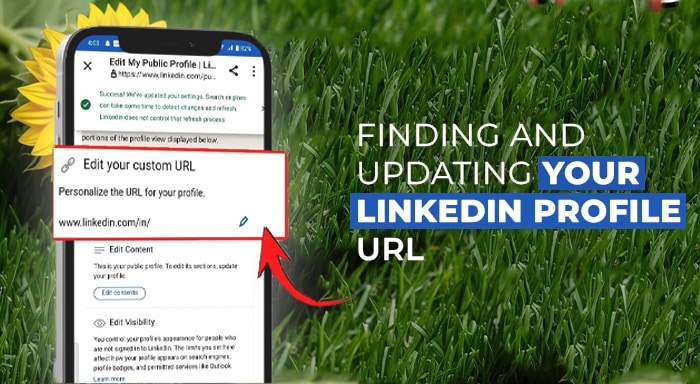LinkedIn is a widely-trusted tool for office workers to find jobs, demonstrate their proficiency, and boost their network in the industry. LinkedIn is also a suitable platform for recruiters and businesses to find skilled professionals, improve network, and find great business opportunities. One of the simplest yet most effective ways to make your LinkedIn profile more accessible and professional is by customizing your LinkedIn profile URL. But before you proceed to customize your LinkedIn profile, you must learn how to find it.
How about a step by step guide that can guide you throughout the process of LinkedIn profile URL customization? Follow all the steps mentioned in the article and understand easy ways of finding your LinkedIn profile as well as updating and customizing profile URL.
What is a LinkedIn Profile URL?
Your LinkedIn profile URL is the web address that leads directly to your LinkedIn profile. By default, LinkedIn assigns a URL that includes random numbers and letters, but you can customize it to make it more professional and easier to share.
A clean, professional URL not only looks better but also makes it easier for recruiters, colleagues, and potential clients to find you. For example, a customized URL like linkedin.com/in/john-doe is more memorable and professional than a default URL like linkedin.com/in/john-doe-123456789.
Note: The format of LinkedIn profile URLs differs across subscription plans. You can gather user URLs from Sales Navigator and automatically convert them into the Basic format using Linked Helper, a LinkedIn automation tool with a free trial.
How to Find Your LinkedIn Profile URL
On Desktop
- Log into your LinkedIn account.
- Click on the “Me” icon at the top of your LinkedIn homepage.
- Select “View Profile.”
- Your profile URL will appear in the browser’s address bar.
- Alternatively, you can click on “Public profile & URL” on the right side of your profile page to view or copy your URL.
On Mobile (Android & iOS)
For Android:
- Open the LinkedIn app and log in.
- Tap on your profile picture and select “View Profile.”
- Scroll to the “Contact” section where you’ll find your profile URL.
For iOS:
- Open the LinkedIn app and log in.
- Tap on your profile picture and select “View Profile.”
- In the “Contact” section, find and copy your public profile link.
How to Customize Your LinkedIn Profile URL
Why Customize Your URL?
Customizing your LinkedIn URL makes it easier to share, remember, and enhances your professional image. A custom URL removes the random string of numbers and letters, making it cleaner and more aligned with your personal brand.
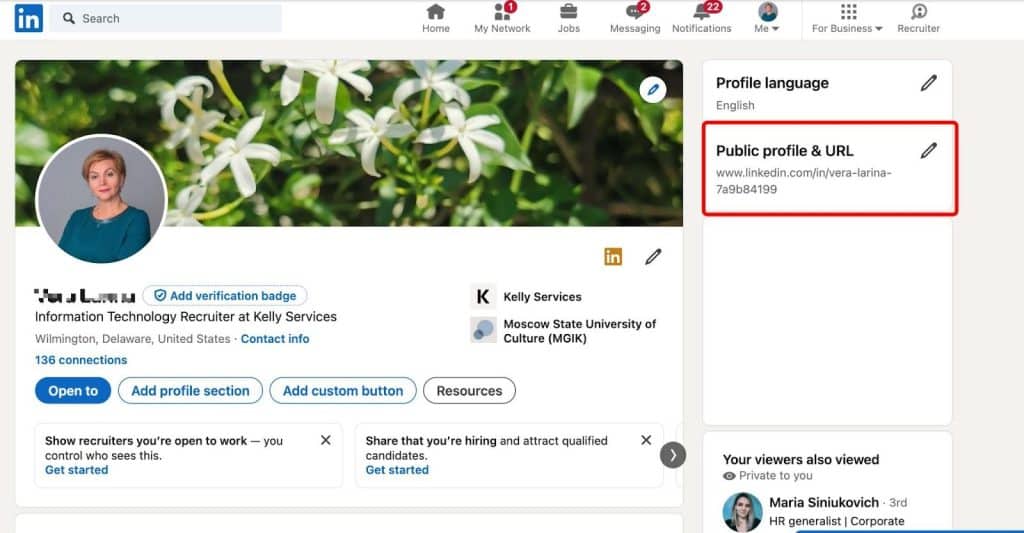
Steps to Customize Your LinkedIn URL
- Log into your LinkedIn account.
- Click on the “Me” icon at the top of your LinkedIn homepage and select “View Profile.”
- On the right side, click on the pencil icon next to “Public profile & URL.”
- In the new window, click on the pencil icon next to your current URL.
- Enter a new custom URL. It’s best to use your full name or a combination of your name and profession (e.g., john-doe-marketer).
- Ensure it’s professional and easy to remember. Avoid using special characters or unprofessional nicknames.
- Select the option “Save” to ensure confirmation of your changes.
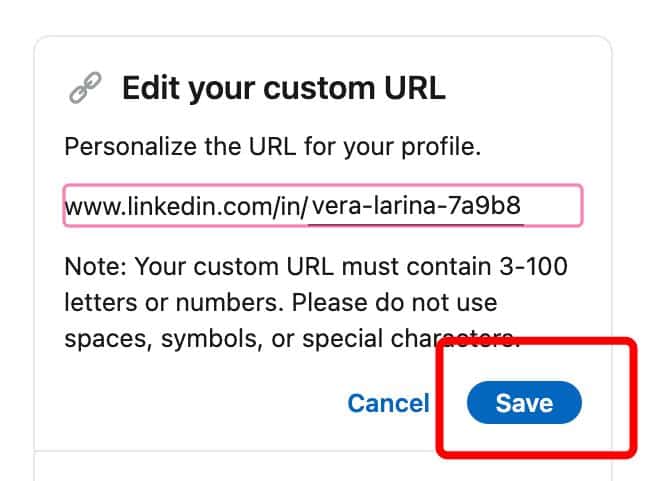
Best Practices for Choosing a Custom LinkedIn URL
- Keep it simple: Use only letters and numbers, and avoid unnecessary complexity.
- Include your name: Use your full name as it appears on your resume for consistency.
- Add professional details: If your name is taken, consider adding your job title or certifications (e.g., john-doe-marketer).
- Avoid unprofessional nicknames: Ensure that your custom URL reflects professionalism.
Updating Your Professional Materials with Your New URL
Once you’ve customized your LinkedIn profile URL, make sure to update it across all your professional materials:
- Resume
- Business cards
- Email signature
- Social media profiles
Conclusion
Finding and customizing your LinkedIn profile URL is a simple yet powerful way to enhance your professional image and make it easier for others to connect with you. By following the steps outlined in this article, you can create a memorable and professional URL that reflects your personal brand. Don’t forget to update your professional materials with your new URL to ensure consistency and make the most of your LinkedIn presence.Ideally, choose your full name in your profile URL, and if the name is taken, you can use your designation. Avoid nicknames or even long names that can be difficult to remember for the recruiters and clients. Make yourself easy to find on LinkedIn so that others can connect with you. Remember, your LinkedIn profile is often the first impression you make in the professional world, so take the time to make it as polished and accessible as possible. Consider LinkedIn as a stepping stone toward your dream career!
Related Post: